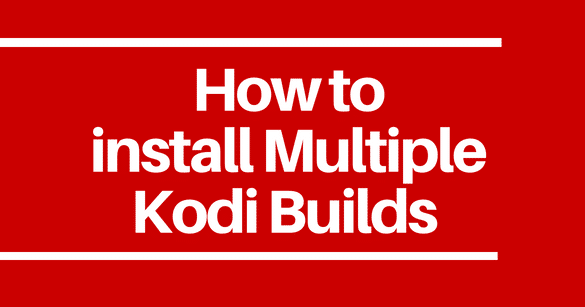
[ad_1]
I am often asked if there is a way to install multiple builds on Kodi and after trying different techniques, I found a way. And, in this guide, I am going to share how to install more than one Kodi build on Kodi supported devices including Amazon Fire Stick / Fire TV Cube.
Kodi is one cool media player that plays the media on your local device. But, the true potential of Kodi is explored when you use it with plugins (called add-ons) and stream the content over the internet. There are dozens of free Kodi addons out there to fetch you the media you wish to watch. You may think of addons as the bridge between Kodi on your device and the vast world of free content out on the web.
The mention of addons leads us to builds. A Kodi build is also a plugin but different from an addon in the way it functions. Addon management seems like the primary role of any build. The builds come with preinstalled addons so that you don’t have to install them individually. Builds also give a complete makeover to Kodi, visually as well as functionally. Install a build and not only will you get preconfigured addons but also a whole new interface to interact with Kodi. Some builds are extremely popular among the Kodi users than the others.
A lot of users have asked me if they could install and use more than one build on Kodi. I am glad I could finally find the answer. Let us discuss this further.
Is It Possible to Install Multiple Kodi Builds?
Yes, it is possible to install and use multiple builds. But, to do that, the traditional method wouldn’t work. What I mean is that you cannot install more than one build on the same instance of Kodi. You will need to install a Kodi fork on your FireStick. A fork is a ‘clone’ of Kodi, you can say, or a replica. I will tell you more about fork later. Let me first tell you why you need multiple instances of Kodi for this.
When I was trying to figure out how to install multiple builds, I first installed Supreme Kids build and then the Titanium Build on Kodi Krypton 17.6. At first, I was surprised and pleased to see that Supreme Kids build would let me deploy Titanium Build. However, when I relaunched Kodi after installing Titanium, I noticed that the previous build had been completely overwritten by it. I went to Interface settings and found that Supreme Kids’ skin had also been removed. I also checked the size of the Kodi data and discovered that the data of the previous build had not been deleted.
The conclusion is that Kodi will technically let you install multiple builds. But the last installed build will overwrite all the previous builds without truly deleting their data.
So, this brings us back to Kodi fork.
Kodi fork is a copy of Kodi, sometimes with certain customizations. For instance, some Kodi forks come preinstalled with popular builds, like Titanium, others have preinstalled addons.
To install multiple builds, you need multiple instances of Kodi installed on FireStick. But, Fire Stick wouldn’t let you install multiple instances of the same app. This is why you need a fork. Even though fork is practically Kodi, your device treats it as a completely different application altogether.
Further, in this guide, we will learn
This guide demonstrates installation of Quest Kodi fork from the Supreme Repository source. I choose Quest as it gives me a fresh copy of Kodi without any preinstalled builds. I can start from the scratch the way I like. But, please feel free to install any other Kodi fork from Supreme Repository or any other source you like.
How to Install Kodi Fork on Fire Stick
Please follow the steps below to install the Kodi Fork, Quest on FireStick:
Attention: Kodi Builds bring unlimited streaming content, but could also get you in a legal trouble. Kodi users must use a VPN to hide their identity while streaming movies / TV Shows / Sports. Moreover, many popular Addons are geo-blocked and will require a VPN to work.
I personally use and recommend VPN.
#1. To sideload the APKs on FireStick, you need an additional app. While you could download the files from a link through a browser, I recommend Downloader app. This app lets you quickly download the APKs and sideload them onto your FireStick.
#2. Launch the Downloader app from YOUR APPS & CHANNELS after you have installed it. Open Settings on the left and enable JavaScript first. Some links will not work correctly without enabling this option.
#3. Click ‘Browser’ option on the right side of the Downloader home-screen
The web browser will appear on the right. By default, the browser opens the developer’s website aftvnews.com every time you click it. Unfortunately, it cannot be changed.
You should see a red, circular cursor over the browser window. Navigate to the address bar on the top and click inside it

#4. The onscreen keypad appears with the developer’s website URL prepopulated. Click the ‘Clear’ button on the bottom right (above ‘Go’ and next to ‘Delete’ button) to empty the field
Now, type in the following URL: repo.supremebuilds.com
Note: To type faster and more easily, you may use the Amazon Fire TV Remote app on your mobile
Click ‘GO’

#5. You will be redirected to the browser window. Allow the webpage to load.
Now, click ‘Forks’ link on the page

#6. The next page displays the list of the Kodi forks available in this repository. As I already said, some of the forks come preinstalled with certain builds. For instance, if you wish to install Kodi Krypton 17.6 with Titanium Build, click the ‘titanium 17.6.apk’ link (second from the bottom)
However, if you want to start with fresh Kodi and install the build of your choice later, you will want the Kodi fork that does not come preinstalled with any build.
Therefore, we will install the Quest 17.6 fork. This fork gives you a clean Kodi slate with just one addon preinstalled, Supreme Builds Wizard.
Click ‘quest 17.6.apk’.

#7. The downloader will thus begin to download the Quest fork APK file onto your FireStick storage. It might take a few minutes.
Allow the download to finish

#8. When the APK has downloaded, Downloader app will instantly initiate the installation procedure.
Give your consent to install the Quest Fork by clicking the ‘Install’ option on the bottom right

#9 Again, wait for a little while.
The notification saying ‘App installed’ means what it says. Quest is installed on FireStick and you now have a Kodi clone.
Don’t click ‘Open’ yet. We will go back to the Downloader window and delete the APK file.
Click ‘Done’

#10 Click the ‘Delete’ button to delete the Quest APK file.
The app is installed, you don’t need this file anymore. It is a good idea to clear up space whenever you get the opportunity.

#11 Click ‘Delete’ one more time to confirm your action.

Go back to FireStick home-screen. Press and hold the home button on the remote for a few seconds until the menu pops up. Click ‘Apps’ on the menu. Now, scroll down to the bottom where you will find the Quest fork icon. As you can see, Kodi and Quest can coexist on the same system.

How to Install a Build on Quest Kodi Fork
Quest 17.6 is the exact replica of Kodi Krypton 17.6. It even gets the same updates as Kodi. So, you can install the builds on Quest Kodi fork as you would install it on the original Kodi. Take a look at the best Kodi builds and learn to install them on Kodi. There are quite a few out there for you to choose from.
As I already told you, Quest Kodi fork also comes preinstalled with Supreme Builds Wizard addon. This addon has a decent collection of popular builds. This makes things a bit easier for us. Let me show you how to install Kodi builds on Quest using the Supreme Builds Wizard. Follow the steps below:
Note: The method detailed ahead does not require ‘Unknown Sources’ to be enabled in Quest
#1. Run Quest on FireStick. You will notice that the interface is exactly the same as original Kodi.
When you run the fork for the first time, you may see certain pop-ups. The first one looks like what you see in the image below.
Click ‘Dismiss’

#2. Click ‘Continue’ on the next pop-up (if you want to enable any settings, choose accordingly)

#3. The next pop-up asks you to select ‘Build Menu’. This will lead you directly to the list of the builds you can install from Supreme Builds Wizard.
In case you clicked ‘Ignore’ on the popup by mistake or for any reason you don’t see this prompt, follow the next few steps to access the Build Menu

#4. From Quest home-screen, click ‘Add-ons’ on the left side, followed by ‘Program Add-ons’ on the next screen.
Click the Supreme Builds Wizard icon

#5. Select and click “(Supreme Builds) Builds”

#6. You will now be on the Build Menu screen (the same screen you would have seen upon clicking ‘Build Menu’ button in step 3)
Now, all you need to do is choose the build you wish to install and the server from where you will get it. You may pick any server you like as it usually does not make any difference. But, it is best to pick the one closest to your physical location.

Attention: Kodi users are always under ISP and Government surveillance radar. If found streaming copyrighted content, you could get into serious legal trouble. The best precaution is to get a VPN for Kodi and stay anonymous while streaming. Here’re 10 reasons why you must use a VPN.
I personally use VPN which is the fastest and most secure VPN. You can get 3 months free on its annual plans. Also, it comes with a 30-day money-back guarantee.
Conclusion
Well, that’s pretty much it! You have learned to install multiple builds using multiple instances of Kodi. While I have chosen Quest fork, you may pick any other from several available. If you have any questions or suggestions, fill us in through the comments section below.
Disclaimer – Husham.com.com do not host or link to copyright-protected streams. We highly discourage piracy and strictly advise our readers to avoid it at all costs. Any mention of free streaming on our site is purely meant for copyright-free content that is available in the Public domain.
[ad_2]



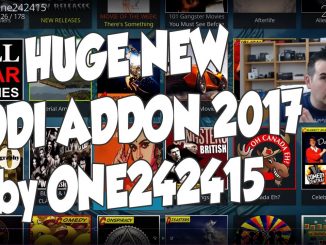

Be the first to comment