
TOP 10 KODI ADDON MAY 2017 WEEK 2
How to install EyeCandyTV
- HOME Screen > Add-ons > Settings button  > Enable Unknown Sources.
- BACK to HOME screen > Settings button  > File Manager  > Add Source.
- Enter eyecandytv.uk/repo > Enter EYECANDY in the bottom box > OK.
- BACK to HOME screen > Add-Ons > Add-on Browser
- Install from zip file > EYECANDY > repository.eyecandyTV-x.x.zip.
- Wait for Add-on enabled notification.
- Install from repository > EyeCandyTV repository > Video add-ons > EyeCandyTV > Install.
- Wait for Add-on enabled notification.
- EyeCandyTV is now installed and ready to use.
- The Add-on can now be opened from HOME screen > Add-Ons > EyeCandyTV.
How to install X-Stream
- Kodi 17 Krypton download.
- HOME Screen > Add-ons > Settings button  > Enable Unknown Sources.
- BACK to HOME screen > Settings button  > File Manager  > Add Source.
- Enter fusion.tvaddons.ag in the top box > Enter FUSION in the bottom box > OK.
- BACK to HOME screen > Add-Ons > Add-on Browser
- Install from zip file > FUSION > kodi-repos > English > repository.themisterrepository.zip.
- Wait for Add-on enabled notification.
- Install from repository > TheMister repository > Video add-ons > X-Stream > Install.
- Wait for Add-on enabled notification.
- X-Stream is now installed and ready to use.
- The add-on can now be opened from HOME screen > Add-Ons > X-Stream.
How to install The Red Pill on Kodi 17 Krypton
- HOME Screen > Add-ons > Settings button  > Enable Unknown Sources.
- BACK to HOME screen > Settings button  > File Manager  > Add Source.
- in the top box > Enter NAN in the bottom box > OK.
- BACK to HOME screen > Add-Ons > Add-on Browser
- Install from zip file > NAN > noobsandnerds Repo (x.x).zip.
- Wait for Add-on enabled notification.
- Install from repository > noobsandnerds Repository > Video add-ons > The Red Pill > Install.
- Wait for Add-on enabled notification.
- The Red Pill is now installed and ready to use.
- The Add-on can now be opened from HOME screen > Add-Ons > The Red Pill.
How to install One242415 on Kodi 17 Krypton
- Kodi 17 Krypton download.
- HOME Screen > Add-ons > Settings button  > Enable Unknown Sources.
- BACK to HOME screen > Settings button  > File Manager  > Add Source.
- Enter fusion.tvaddons.ag in the top box > Enter FUSION in the bottom box > OK.
- BACK to HOME screen > Add-Ons > Add-on Browser
- Install from zip file > FUSION > kodi-repos > english > repository.xbmchub-x.x.x.zip.
- Wait for Add-on enabled notification.
- Install from repository > TVaddons.ag addon repository > Video add-ons > One242415 > Install.
- Wait for Add-on enabled notification.
- One242415 is now installed and ready to use.
- The Add-on can now be opened from HOME screen > Add-Ons > One242415.
How to install Tiggers
- HOME Screen > Add-ons > Settings button  > Enable Unknown Sources.
- BACK to HOME screen > Settings button  > File Manager  > Add Source.
- Enter whitedevil.16mb.com/ in the top box > Enter BRETTUS in the bottom box > OK.
- BACK to HOME screen > Add-Ons > Add-on Browser
- Install from zip file > BRETTUS > .Brettus.Repository/ > repository.Brettusrepo-x.x.zip.
- Wait for Add-on enabled notification.
- Install from repository > Brettus Builds Repository > Video add-ons > Tiggers > Install.
- Wait for Add-on enabled notification.
- Tiggers is now installed and ready to use.
- The Add-on can now be opened from HOME screen > Add-Ons > Tiggers.
How to install Sanctuary on Kodi 17 Krypton
- HOME Screen > Add-ons > Settings button  > Enable Unknown Sources.
- BACK to HOME screen > Settings button  > File Manager  > Add Source.
- Enter sanctuaryrepo.esy.es/sanc/ in the top box > Enter SANCTUARY in the bottom box > OK.
- BACK to HOME screen > Add-Ons > Add-on Browser
- Install from zip file > SANCTUARY > repository.sanctuary-x.x.x.zip.
- Wait for Add-on enabled notification.
- Install from repository > Sanctuary > Video add-ons > Sanctuary > Install.
- Wait for Add-on enabled notification.
- Sanctuary is now installed and ready to use.
- The Add-on can now be opened from HOME screen > Add-Ons > Sanctuary.
How to install K-911 on Kodi 17 Krypton
- HOME Screen > Add-ons > Settings button  > Enable Unknown Sources.
- BACK to HOME screen > Settings button  > File Manager  > Add Source.
- Enter k911latinopr.com/Repo/ in the top box > Enter K911 in the bottom box > OK.
- BACK to HOME screen > Add-Ons > Add-on Browser
- Install from zip file > K911 > repository.K911LatinoPR vx.x.zip.
- Wait for Add-on enabled notification.
- Install from repository > K-911 Latino PR Repository > Video add-ons > K-911 > Install.
- Wait for Add-on enabled notification.
- K-911 is now installed and ready to use.
- The Add-on can now be opened from HOME screen > Add-Ons > K-911.
How to install At The Flix
- HOME Screen > Add-ons > Settings button  > Enable Unknown Sources.
- BACK to HOME screen > Settings button  > File Manager  > Add Source.
- Enter maverickrepo.net/ in the top box > Enter MAVERICK in the bottom box > OK.
- BACK to HOME screen > Add-Ons > Add-on Browser
- Install from zip file > MAVERICK > repository.maverick-x.x.zip
- Wait for Add-on enabled notification.
- Install from repository > MAVERICK REPO > Video add-ons > At The Flix > Install.
- Wait for Add-on enabled notification.
- At The Flix is now installed and ready to use.
- The Add-on can now be opened from HOME screen > Add-Ons > At The Flix.
How to install Deliverance
- HOME Screen > Add-ons > Settings button  > Enable Unknown Sources.
- BACK to HOME screen > Settings button  > File Manager  > Add Source.
- Enter kodeeresurrection.com/DELIVERANCE/ > Enter Deliverance in the bottom box > OK.
- BACK to HOME screen > Add-Ons > Add-on Browser
- Install from zip file > Deliverance > plugin.video.DELIVERANCE.zip.
- Wait for Add-on enabled notification.
- Deliverance is now installed and ready to use.
- The Add-on can now be opened from HOME screen > Add-Ons > Deliverance.
How to install Rising Tides on Kodi 17 Krypton
- HOME Screen > Add-ons > Settings button  > Enable Unknown Sources.
- BACK to HOME screen > Settings button  > File Manager  > Add Source.
- Enter mullafabs.comli.com/Plugins/ in the top box > RISINGT in the bottom box > OK.
- BACK to HOME screen > Add-Ons > Add-on Browser
- Install from zip file > RISINGT > plugin.video.Rising.Tides.x.x.zip.
- Wait for Add-on enabled notification.
- Rising Tides is now installed and ready to use.
- The Add-on can now be opened from HOME screen > Add-Ons > Rising Tides.



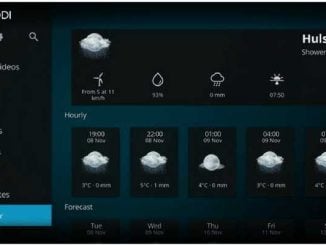

Be the first to comment