
If you wish to watch unscripted reality TV shows on Firestick, you should get Zeus Network from the Amazon App Store. It is a premium streaming service so it requires a monthly ($5.99/mo) or annual ($59.99/year) subscription to stream the content.
Apart from reality TV shows, Zeus Network also telecasts series and TV shows on fitness, comedy, etc. In addition, you can watch the most-acclaimed talk shows of social media influencers like Amanda Cerny, Adam Waheed, King Bac, Power, and more.
With Zeus Network on Firestick, you can stream Baddies West, Baddies South, Bad Boys: Los Angeles, Baddies ATL: The Reunion, Joseline’s Cabaret: Miami, etc.
How to Subscribe to Zeus Network
1. Go to the official website of Zeus Network (thezeusnetwork.com) from a web browser on your mobile or PC.
2. Click on SUBSCRIBE NOWif you are a new user. Zeus Network also lets you purchase videos individually.

3. On the subscription page, choose either the ANNUAL or MONTHLY plan.
4. After choosing a plan, enter your e-mail address, and password followed by your Credit/Debit card information.
Pro Tip: The e-mail id and password provided here will be your login credentials.

5. Now, tap on START SUBSCRIPTION.
6. Upon successful payment, your account will be activated.
How to Download Zeus Network on Firestick
1. Connect your Firestick to WiFi once you turn it on.
2. Go to the Firestick Home screen, click on FINDand select SEARCH.

3. Type in THE ZEUS NETWORK in the search bar and select the app from the search result.

4. Click DOWNLOAD or GET to begin the installation process.

5. After the installation, click OPEN to launch the app.
How to Activate and Watch Zeus Network on Firestick
1. After launching the app on Firestick, click LOG IN.

2. Click ACTIVATE YOUR ACCOUNT and you will receive an activation code on the TV screen.

3. Visit (www.thezeusnetwork.com/activate) from a mobile or PC browser.

4. Then, enter the code displayed on your Firestick and click on ACTIVATE.
5. If the activation is successful, you can start using the Zeus Network app on Firestick.
How to Watch Zeus Network on Firestick Using Silk Browser
1. Open Silk Browser on Firestick.
2. Enter the URL (thezeusnetwork.com) in the address bar and visit the website.
3. When the home screen appears, click SIGN IN at the top right corner.

4. Enter your registered email address and click Next.

5. Following that, enter your password and click Sign in.

6. Once you have logged in, click on a TV show to play.
Start watching the Zeus-exclusive TV shows on your Firestick.
Zeus Network Alternatives
Like Zeus Network, you can stream reality TV shows and movies on the following apps.
Bravo

By installing Bravo on Firestick, you can watch TV shows like The Real Housewives, Below Deck, To Chef, and Watch What Happens Live with Andy Cohen. You need to sign up with a cable, satellite, or digital streaming service provider to access the Bravo app.
Watch OWN

Watch OWN is an application that lets you watch OWN shows like Ready to Love, Queen Sugar, Cherish the Day, and more. Like Bravo, it requires signing up with your TV provider. This app also provides access to Discovery networks like ID and HGTV on Firestick.
FAQ
Zeus Network channel is not available on Amazon Prime Video. But you can buy or rent Zeus Network episodes at an extra cost.
You can visit the URL (thezeusnetwork.com/free-1) on your Firestick to stream some Zeus Network episodes for free.
Written by David Minister


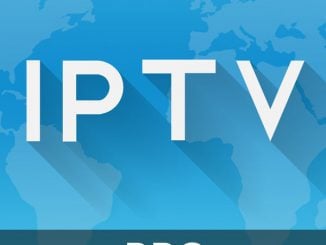
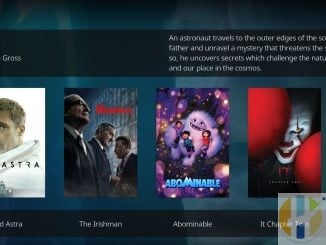

Be the first to comment