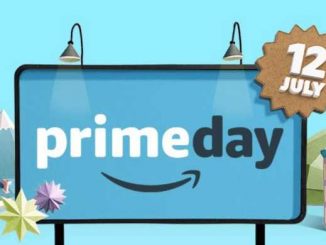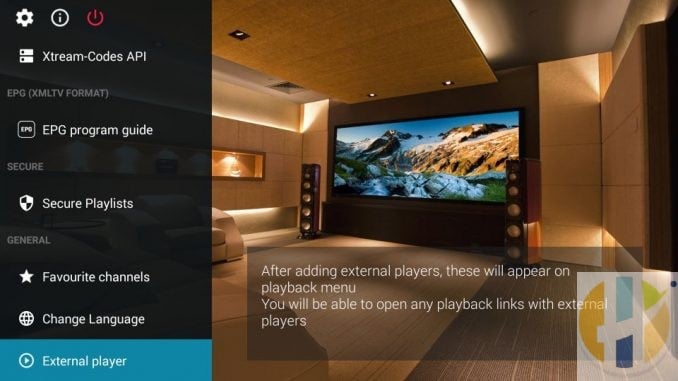
Install GSE Smart IPTV on FireStick, Android, and iOS
In this guide, I will show you how to install GSE Smart IPTV on FireStick and other Fire TV devices. You will also find the brief instructions to install GSE Smart IPTV on Android TV Box, Smart Android TV, Android Mobiles & Tablets, and iOS (iPhone, iPad, iPod Touch) devices. GSE Smart IPTV claims to be a user-defined, Advanced IPTV Solution. This service lets you import channel playlists and EPG guides from your IPTV subscriptions and offers an easy way to stream your channels.
Remember that GSE Smart IPTV is not an IPTV service provider. It does not provide any IPTV content. It does not also have any affiliation with any third-party IPTV providers. To use this service, you need to provide your own content. You can use GSE Smart TV with most of your IPTV subscriptions as long as your IPTV provider supports either playlists, EPG guide, or Xtream Codes API.
You can also use GSE Smart IPTV as a media player. It can play video and audio files from the local device storage. However, it is more popularly used as an IPTV player. Besides the installation instructions, I have also included the sections on How to Use and How to Access GSE Smart IPTV on FireStick in this guide. You will also find the quick list of features and benefits of the GSE Smart IPTV app.
How to install GSE Smart IPTV on FireStick
GSE Smart IPTV is officially available on Play Store and Apple App Store. However, on Amazon devices, such as your FireStick, it needs to be sideloaded. It is not hosted on the Amazon Store.
To sideload any external app onto FireStick, you need to make sure you have enabled Apps from Unknown Sources. If you don’t know how to do that, follow these steps first before starting the installation procedure:
– Go to the Settings on your FireStick device
You will find Settings in the menu bar on the home screen (on the top)
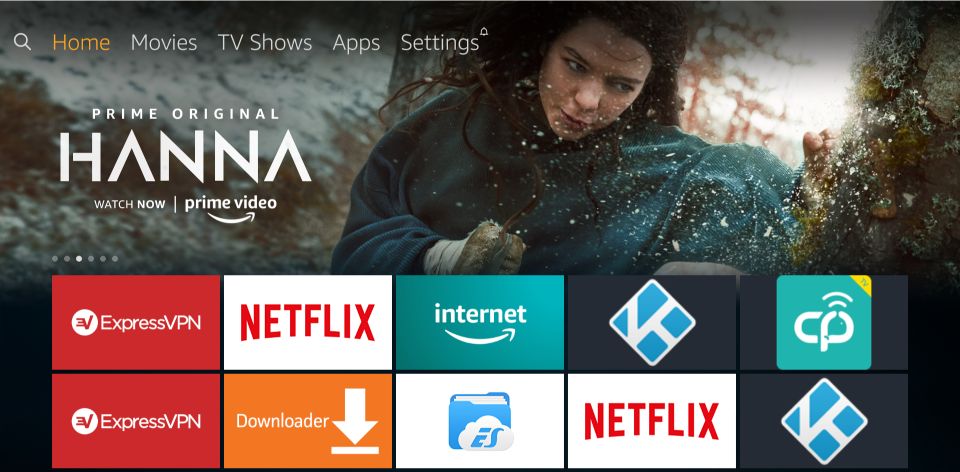
– Navigate to the menu item called My Fire TV and open it
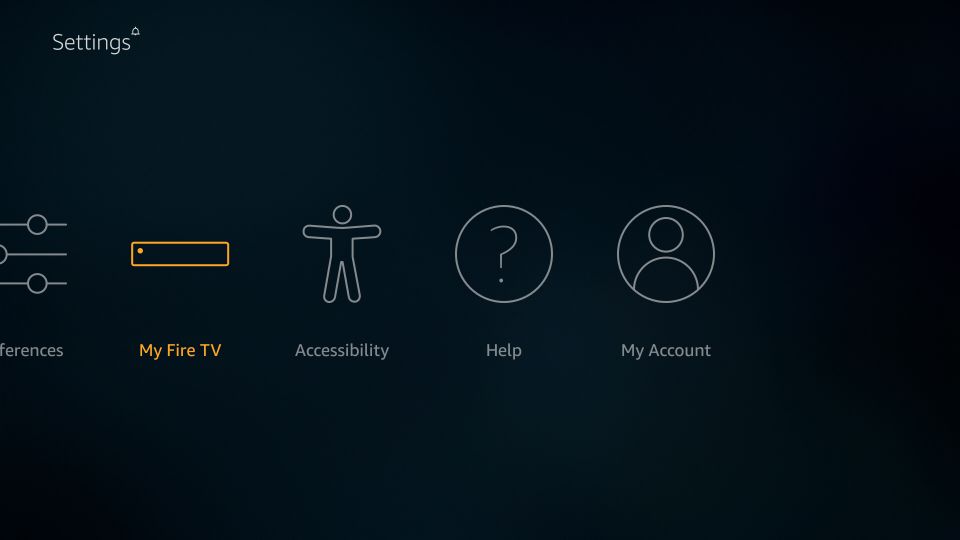
– Now, you need to access the menu item Developer Options on the next window
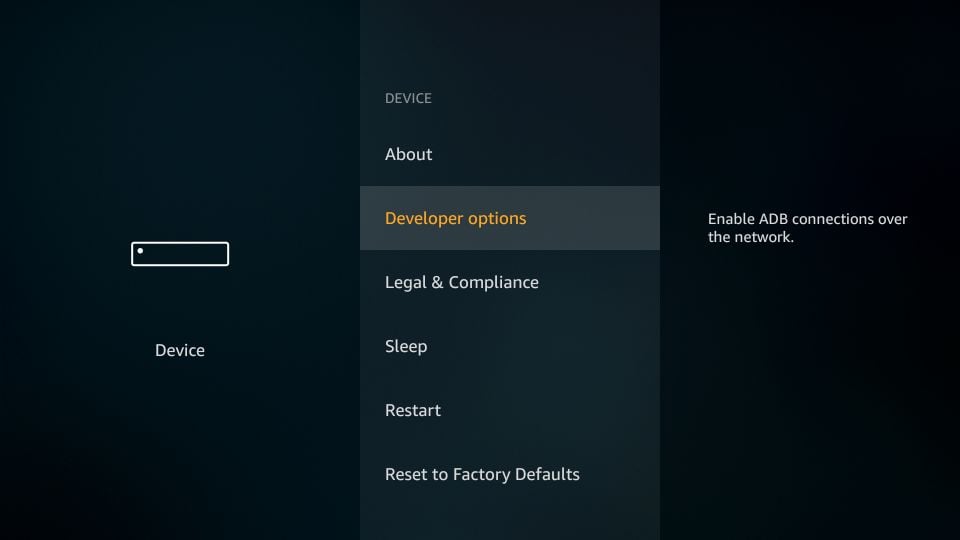
– On this window, if the option Apps from Unknown Sources says OFF, you need to click it and switch it ON
Do not click if it is already ON
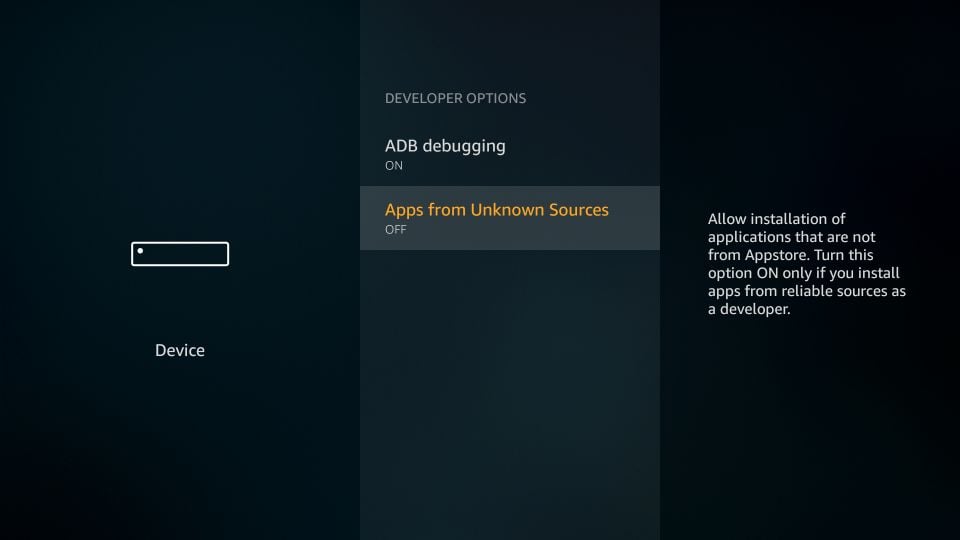
– Go ahead and click Turn on when this prompt appears on your screen
GSE Smart IPTV is a trustworthy, safe app. Do not worry about this warning message
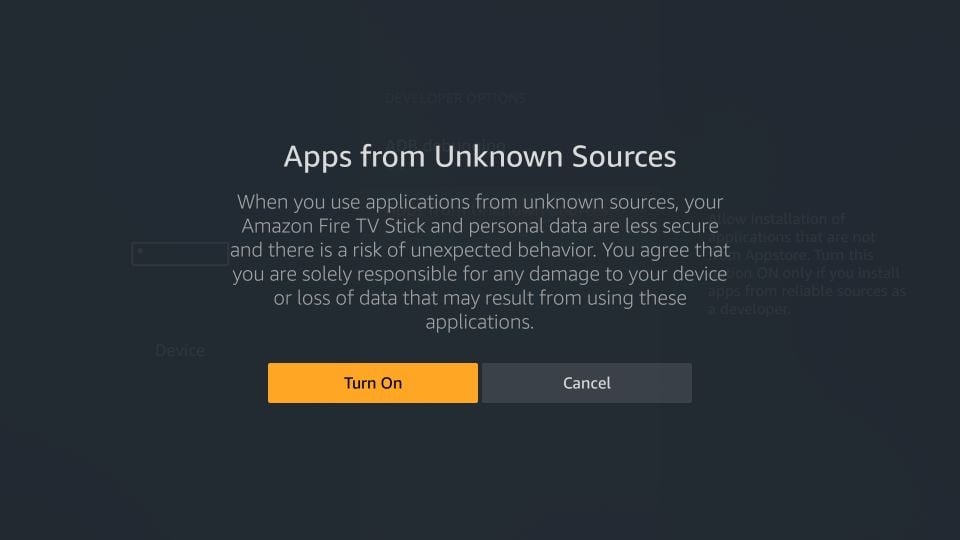
Now that you have allowed the third-party app installation, let’s get GSE Smart IPTV on Amazon FireStick.
Steps to install GSE Smart IPTV on FireStick
Here are the steps:
1- The first thing we are going to do is install the Downloader app
Downloader is available via Amazon Store
This app will help you sideload GSE Smart IPTV FireStick app
Open the Search tool in the top-left corner of the FireStick home screen
Look up for the app and install it (just follow the easy online instructions)
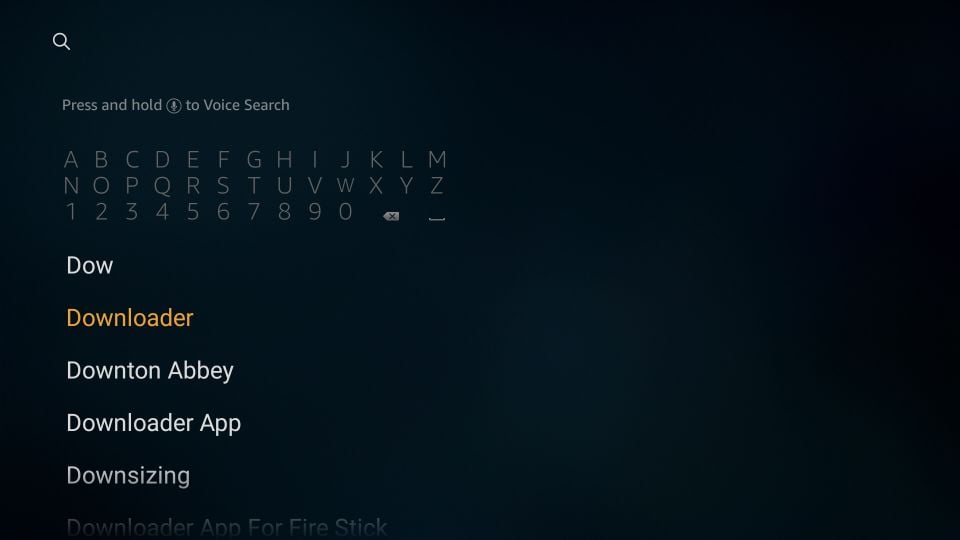
2- After Downloader has installed, go ahead and open it
A couple of prompts should appear. You just need to get past them by choosing the appropriate onscreen options
When on the home screen of the Downloader app, click the URL textbox on the right side (where it says ‘http://’)
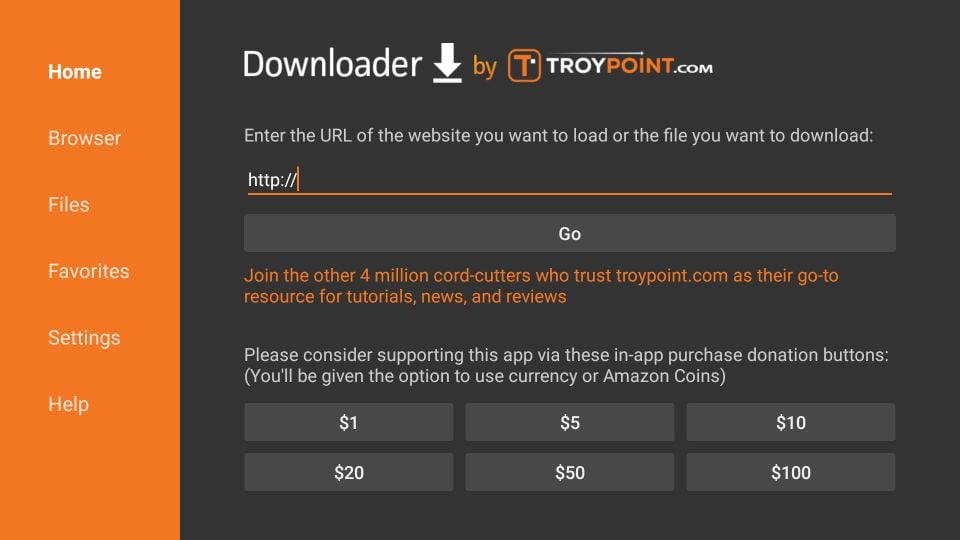
3- We now use this onscreen keyboard to enter the following path: www.husham.com/gseapk
OR, simply use the shortened version of this URL husham.com/gseapk
Check the URL once to make sure you typed it right
Click GO
4- Downloader connects to the online file location and starts to download the GSE Smart IPTV APK on FireStick
This takes a couple of minutes
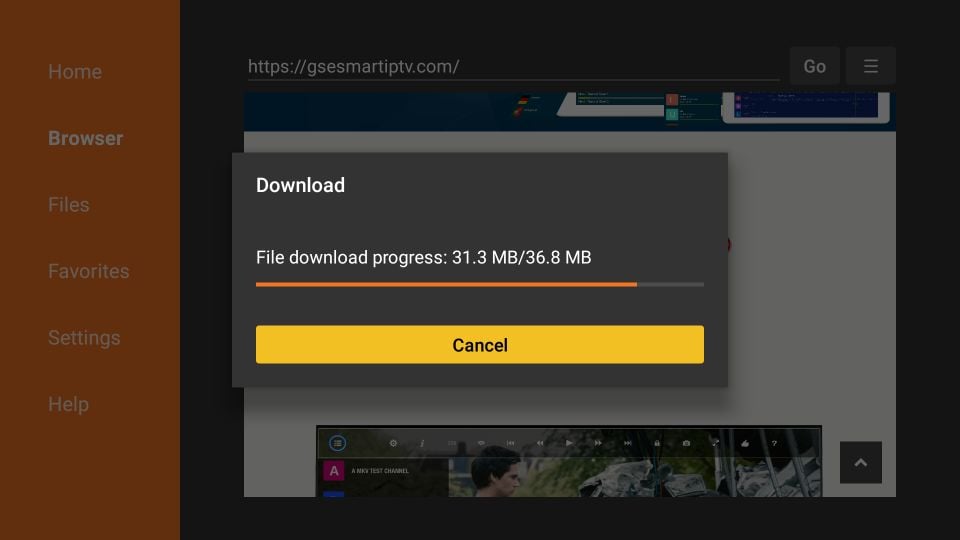
5- When the APK file download has completed, you see the following prompt
Go ahead and click Install
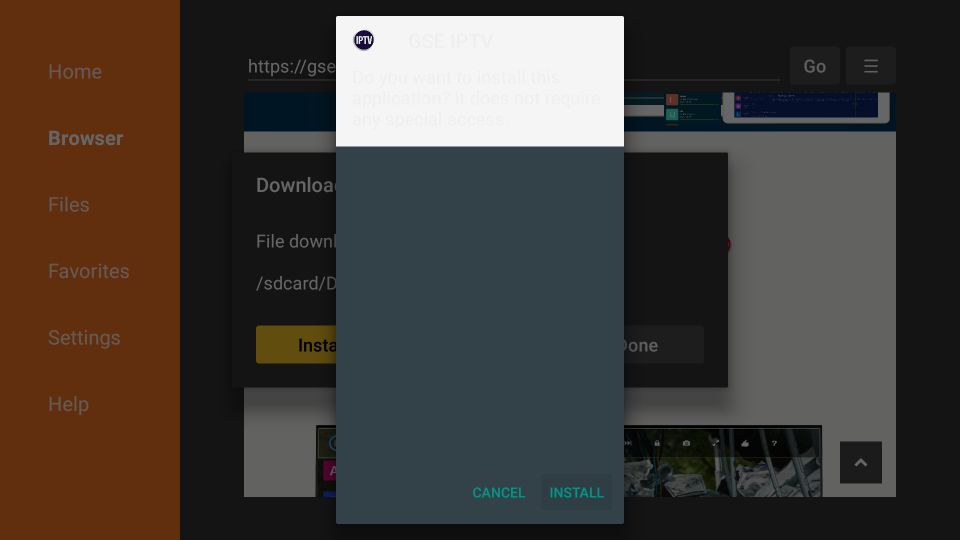
6- Allow it a minute to install the GSE IPTV app on FireStick
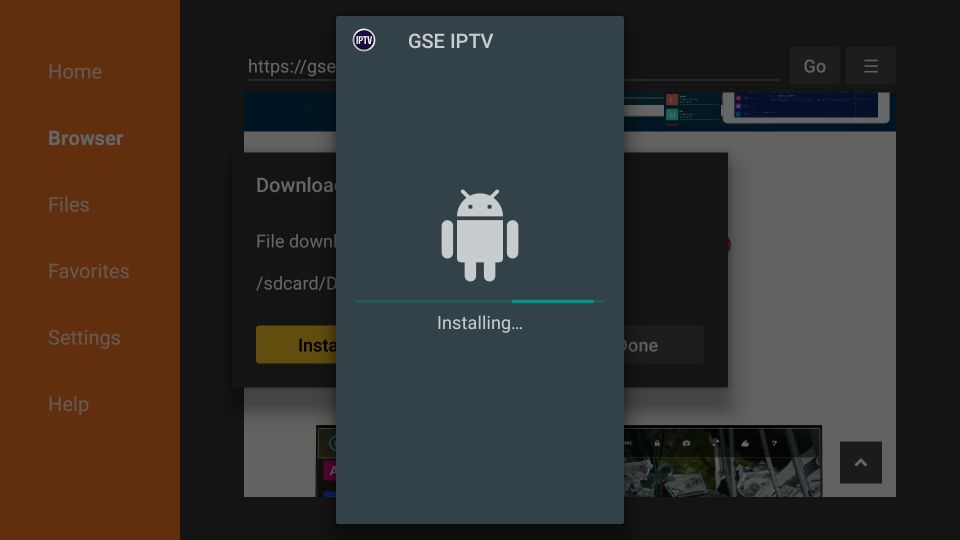
7- The App installed notification means GSE Smart IPTV app has installed
Clicking the option OPEN launches the app immediately. But, we are not doing that right now
Let’s go back to the Downloader app and delete the APK file we downloaded. It is a good practice that keeps your limited FireStick storage clean
Click DONE
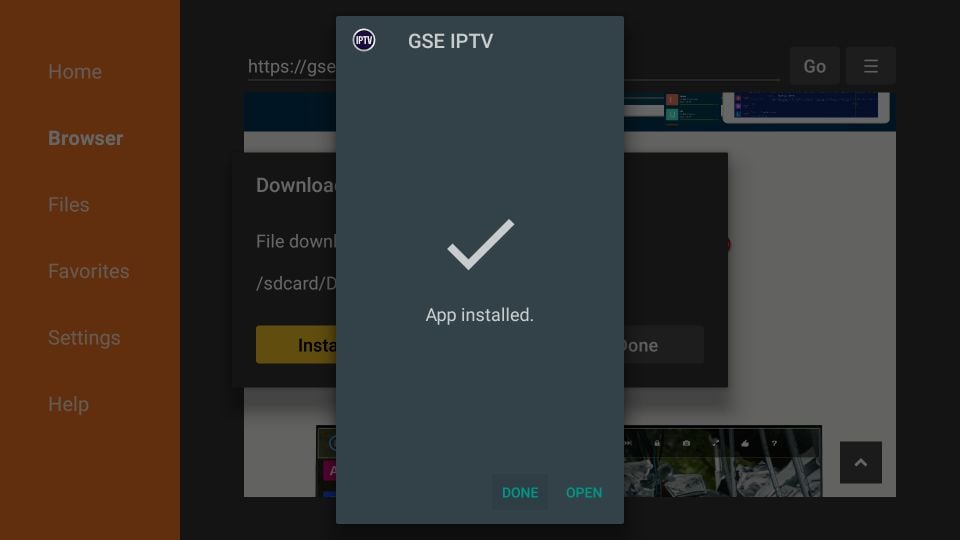
8- You must see this prompt
Click Delete
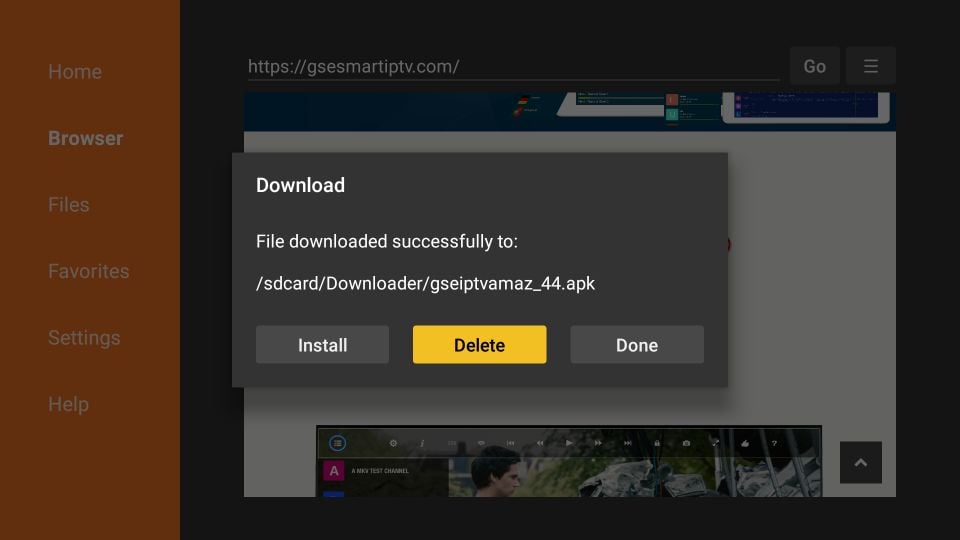
9- Confirm by clicking Delete again
Note: You can delete the APK file later also. Just open the Downloader app, click Files in the left menu, select the APK file, and press the 3-line menu button on the FireStick remote
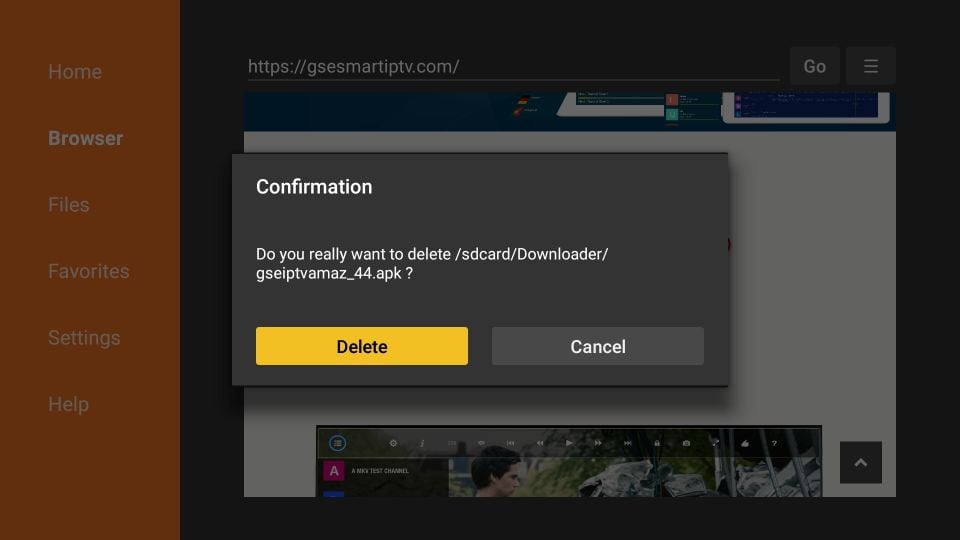
Great! You now have GSE Smart IPTV on Amazon FireStick.
How to use GSE Smart IPTV on FireStick?
This part will demonstrate how to use GSE Smart IPTV on Fire TV. If you first need to know how to access the app on your device, go to the next section.
When you run the GSE Smart IPTV app on FireStick the first time, the following Permission required prompt is displayed
Click OK
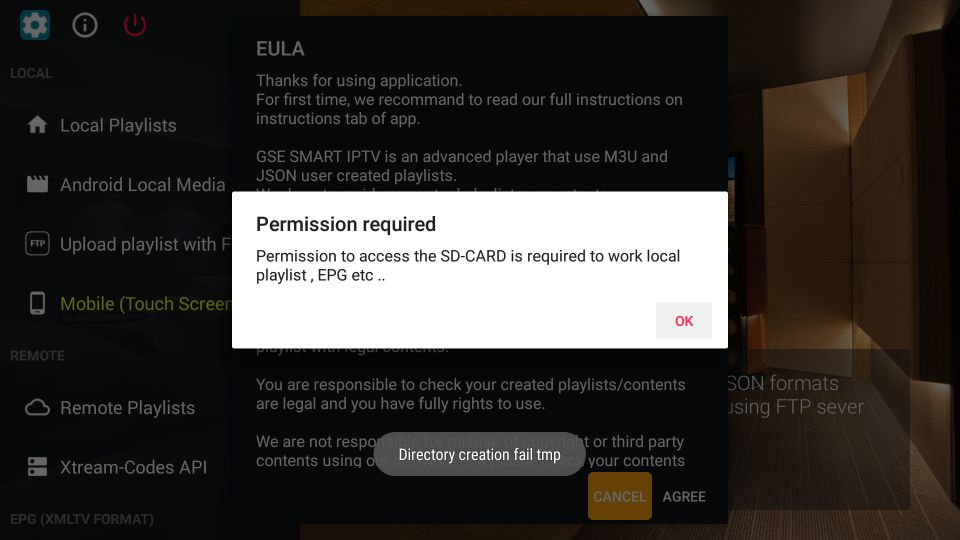
Click Allow on this prompt that appears on the bottom of the screen
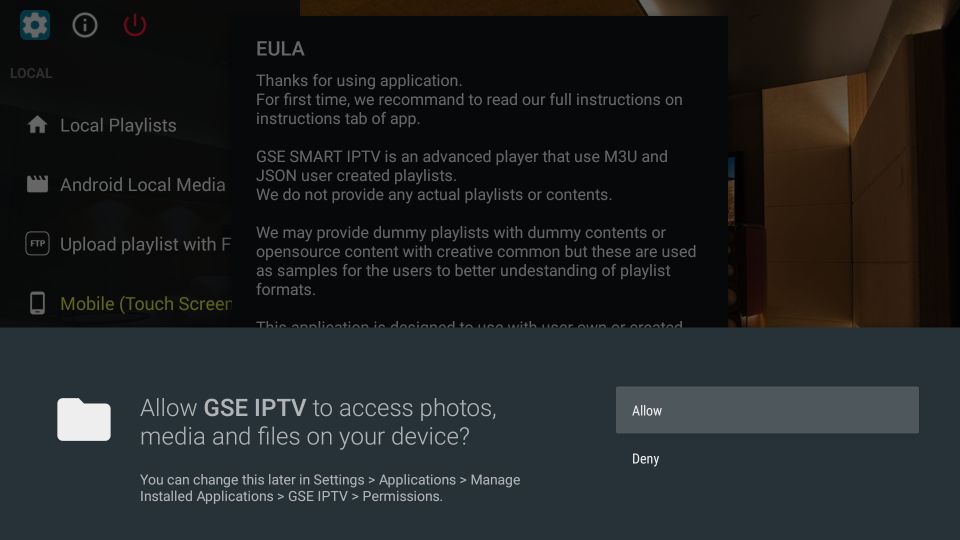
You must now see the following EULA prompt with the Terms of Use and some disclaimers. Go ahead and click AGREE
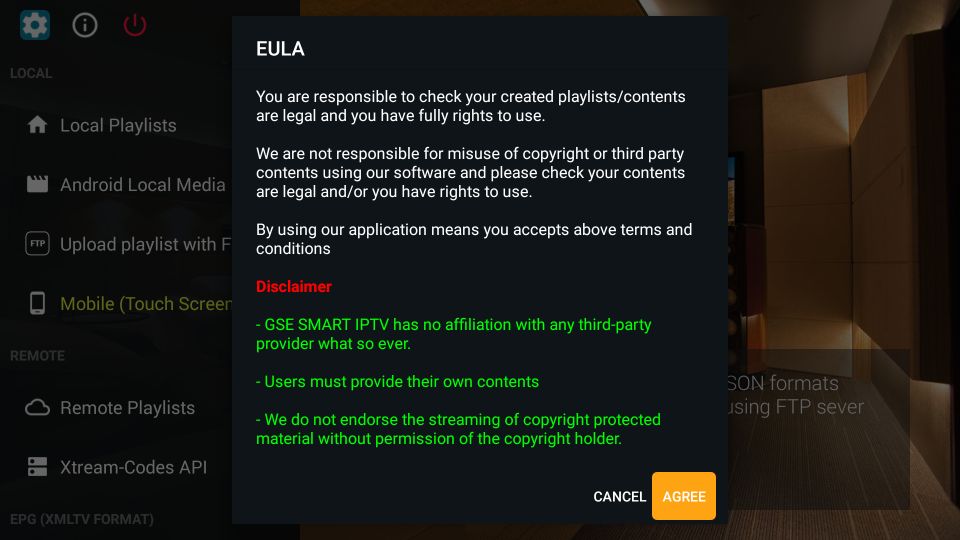
Following is the main window of the GSE Smart TV app.
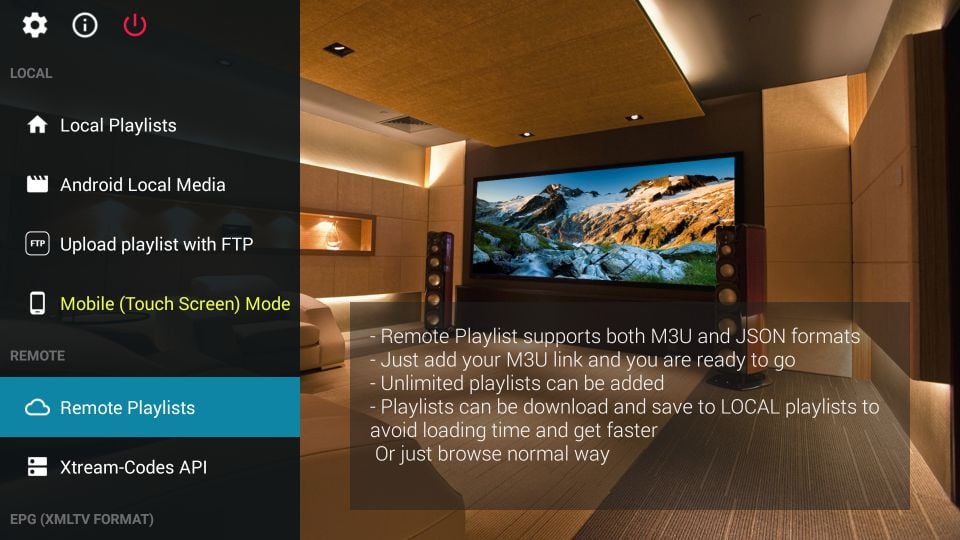
Let us explore the items under the category LOCAL in the left menu one by one.
- Local Playlists: Lets you add playlists stored in the local storage
- Android Local Media: Lets you play the videos, music, etc. directly from the local storage without having to add any playlists
- Upload playlist with FTP: Allows you to download playlists from an FTP server
- Mode: Lets you toggle between mobile and TV mode. Usually, the app auto-detects device type. However, if it does not, you may change it manually
We now look at the REMOTE category in the left menu.
Remote Playlists
The Remote Playlists option lets you import the M3U and/or JSON playlists from the web. If you have an IPTV subscription that supports one of these playlist formats, you will be required to enter provide the playlist URL. Most IPTV service providers that support playlists offer M3U links.
Click Remote Playlists option and on the following window, click the + button on the top
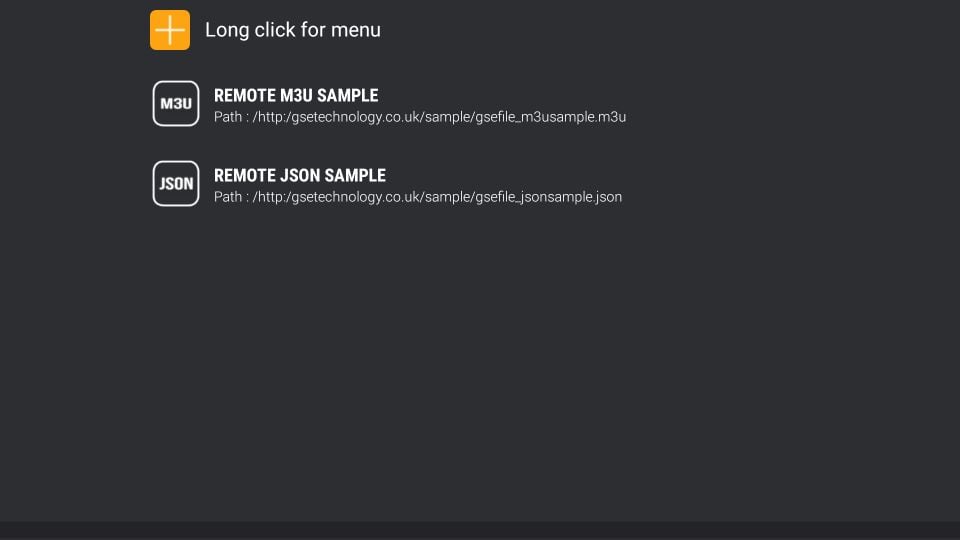
Click Add M3U URL (or ADD JSON URL) when prompted
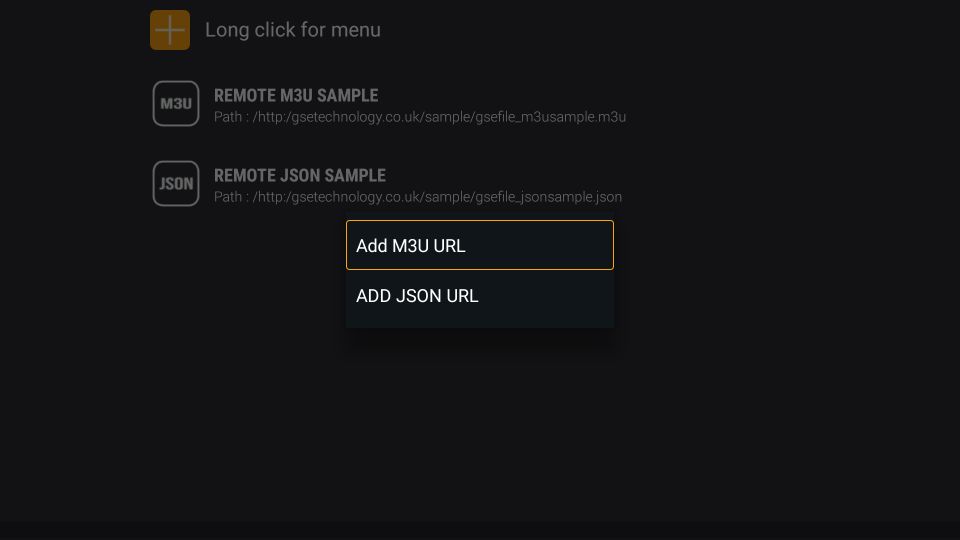
Enter the details on the following popup and click the Add button
Xtream-Codes API
Since playlist URLs are long, they could be difficult to enter with your remote. Therefore, if you have Xtream-Codes API, use that instead.
Note: Due to the recent crackdown on Xtream Codes, the API option may not work
Click Xtreme-Codes API in the left menu. Click the + icon on the top, on the next screen
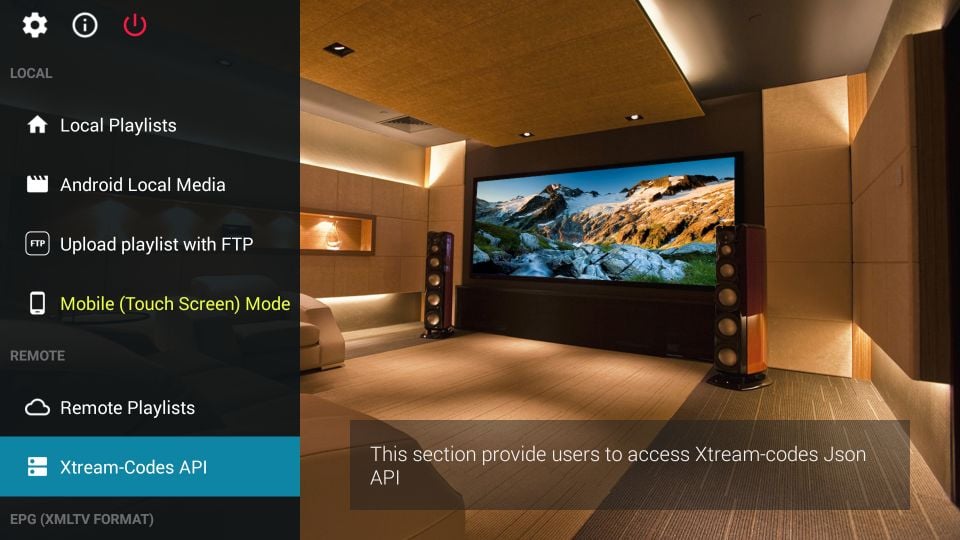
Enter the details in the popup and click Add
EPG Program Guide
You can use the EPG Program Guide option in the left menu to import the EPG either from the local file (in the device storage) or a URL
Most IPTV service providers that support playlists option also offer the EPG link
Click the EPG Program Guide option on the main screen of the GSE Smart IPTV app on FireStick.
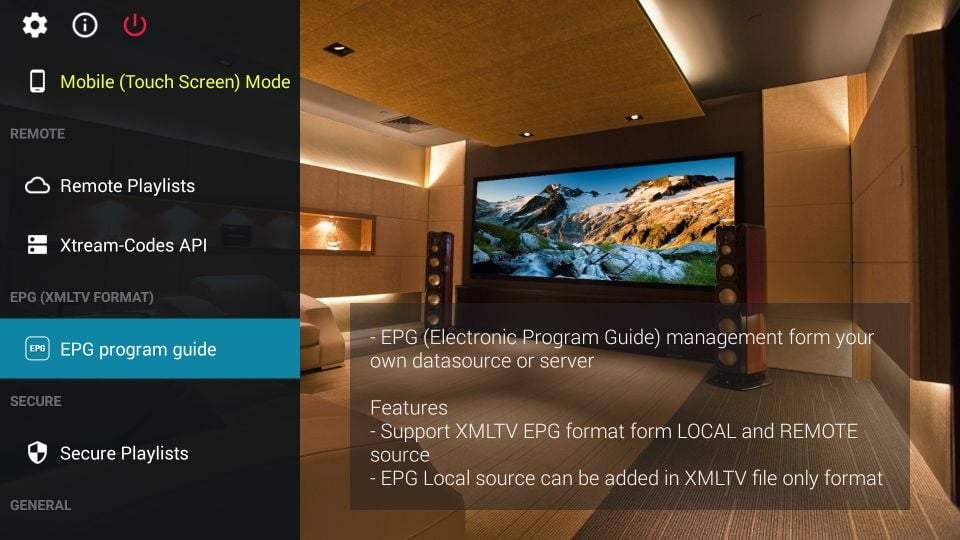
On the next screen, click the + icon on the top
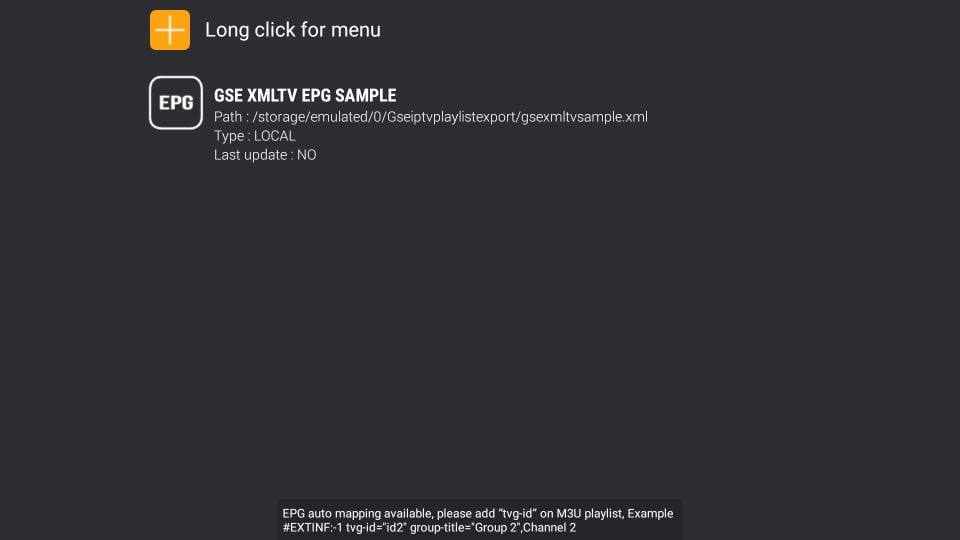
Click Add Local EPG Source if you have an EPG file on the local storage
Click Add Remote EPG source to add a URL
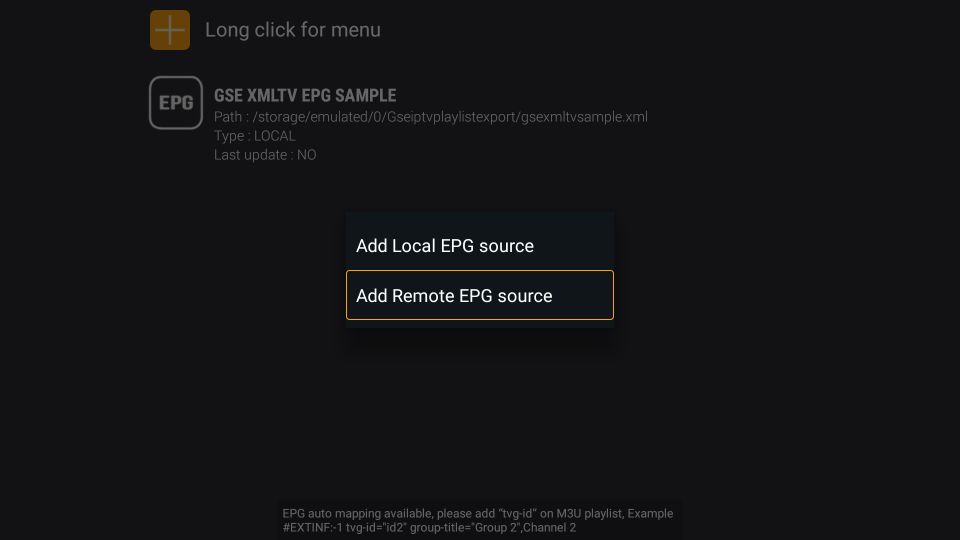
Add External Player for Video Playback
GSE Smart IPTV FireStick app also lets you add an external video player. While the app has a built-in player, you can have a better playback experience with an external player like MX Player.
Click External Player in the left menu on the main screen of the GSE Smart IPTV app
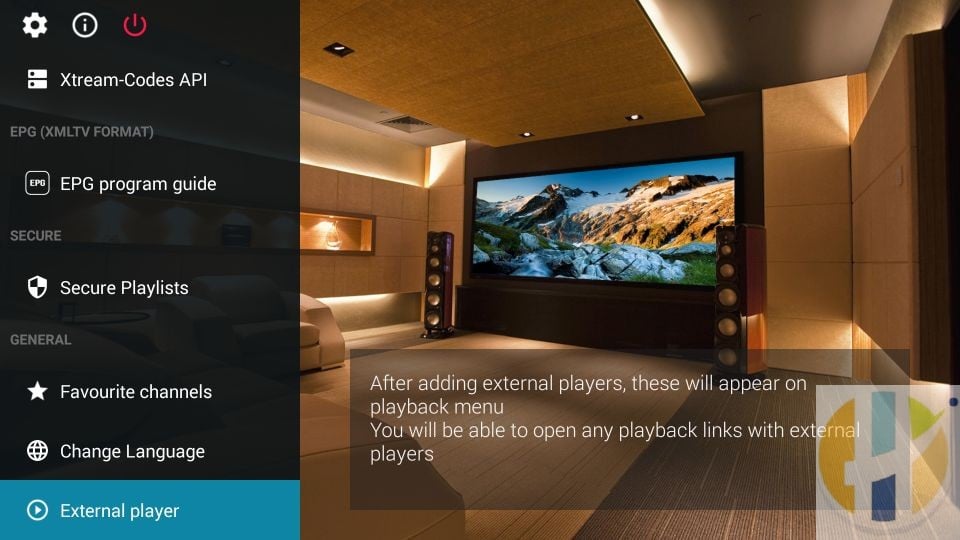
Click the + icon on the top
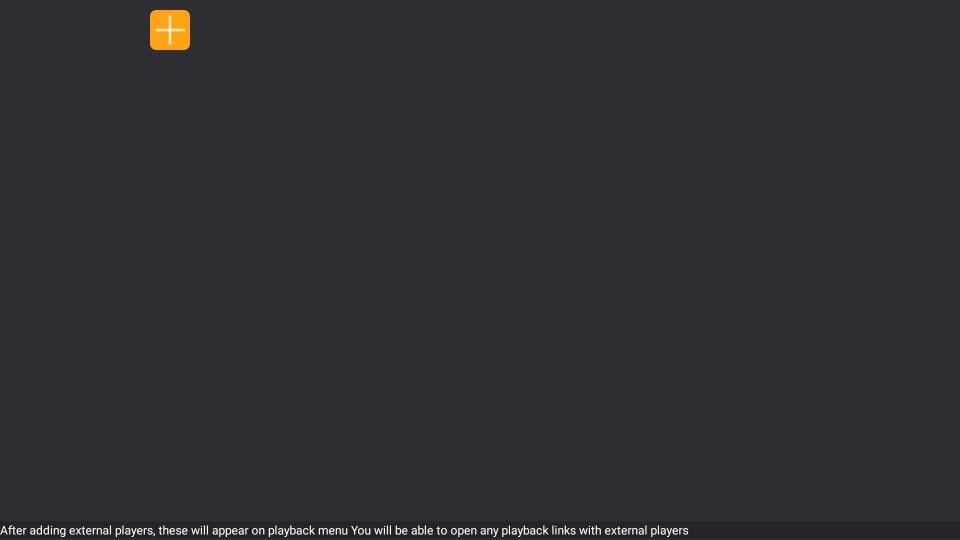
Click Find on the popup
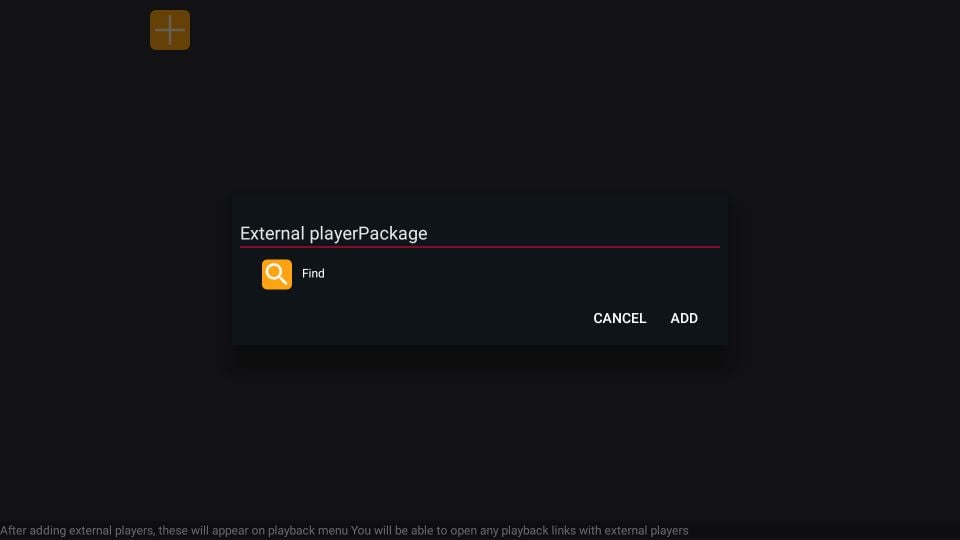
The app will list all your installed media players. Click the one you want to use (say MX Player)
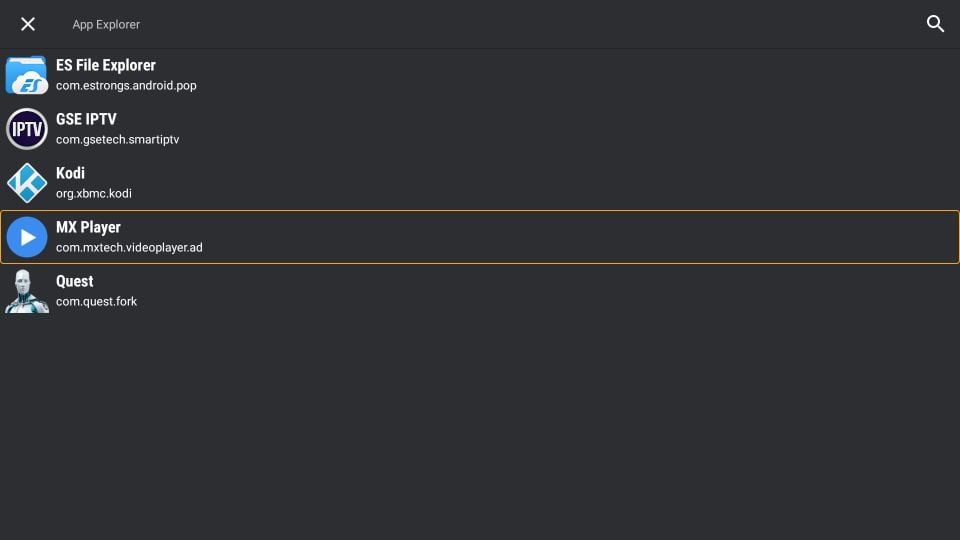
Click Add on the popup
How to access GSE Smart IPTV on FireStick
This section is for the users who want to know how to access GSE Smart IPTV or any other installed app on FireStick.
The apps you install may not necessarily appear on the FireStick home screen (if you have more than 20 apps). Here are some of the ways to access them:
1- From the home screen of FireStick, navigate to Settings / Applications / Manage Applications / GSE Smart TV (or any other app you want to access) / Launch application
OR
2- Press down the Home button on the FireStick remote for about 5 seconds. Click Apps when the prompt is displayed
OR
3- Select the second row on the FireStick home screen called Your Apps & Channels. Go to the left and click See All
Scroll down and select the GSE Smart IPTV app. Click the app to open it.
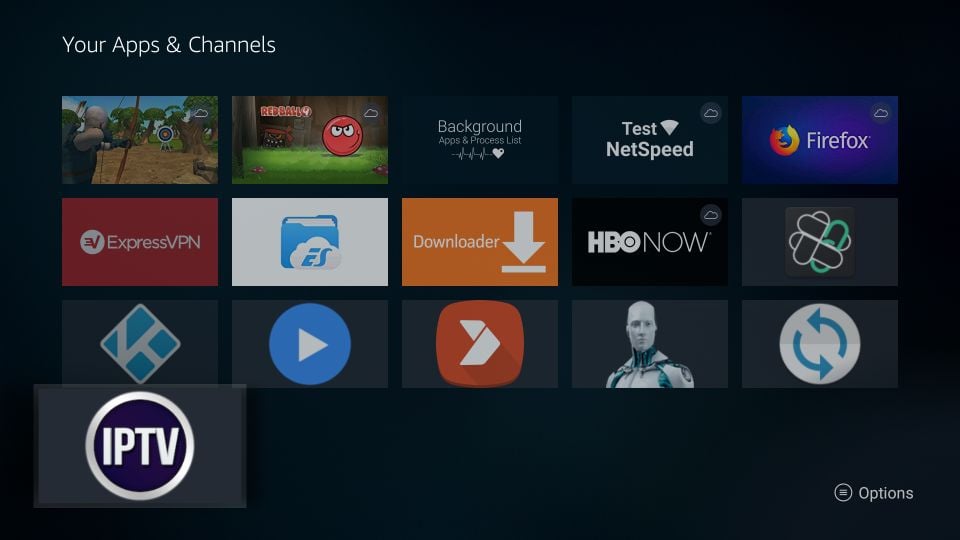
You may even move the app onto the home screen if you want quick access to it. Press the 3-line menu key on the remote and click the option Move on the popup window on your TV. You just need to drag the GSE Smart TV app to the first row
How to Install GSE Smart IPTV on Android TV Box, Smart Android TV, and Android Phones & Tablets
GSE Smart IPTV is supported on all the Android platforms including TV boxes, smart TVs, and handheld devices.
In fact, this app is officially available via the Google Play Store.
You don’t need to sideload or manually install this app on your Android devices.
Here are the steps to install GSE Smart TV on Android TV Box and other Android devices:
- Find the Google Play Store app and open it
- Search for the GSE Smart IPTV app
- Follow the onscreen instructions and download and install the app
The interface of GSE Smart IPTV is pretty much the same across all the devices (including Amazon FireStick). To get started, you can refer to the section How to use GSE Smart IPTV on FireStick.
How to install GSE Smart IPTV on iOS (iPhone, iPad, iPod Touch)
GSE Smart IPTV is also officially available on iOS devices via the Apple App Store. So, again, no sideloading is required.
Here is how you can get GSE Smart IPTV on iPhone and other iOS devices:
- Open the Apple App Store
- Search for GSE Smart IPTV
- Follow the onscreen instructions and install the app
The menu options of GSE Smart IPTV on iOS are the same as other devices. Again, you may refer to the section How to use GSE Smart IPTV on FireStick above.
Features and Benefits of GSE Smart IPTV on FireStick (and other devices)
Here are some important details and features:
- GSE Smart IPTV is a sort of IPTV management tool
- This app DOES NOT provide any IPTV content of its own
- You must have an IPTV subscription from another provider to use this app
- The app lets you import playlists from multiple subscriptions by multiple IPTV service providers
- GSE Smart IPTV supports both M3U and JSON playlist formats
- It also lets you use the Xtream Codes API
- You can also import EPG Program guides
- Both local and remote (URL-based) playlists and EPG are supported
- GSE Smart IPTV also allows local media playback from the device storage
- It has apps for Amazon FireStick, Android TV Boxes and Smart TVs, Android mobiles, and iOS devices
- Allows you to integrate an external media player
[ad_2]