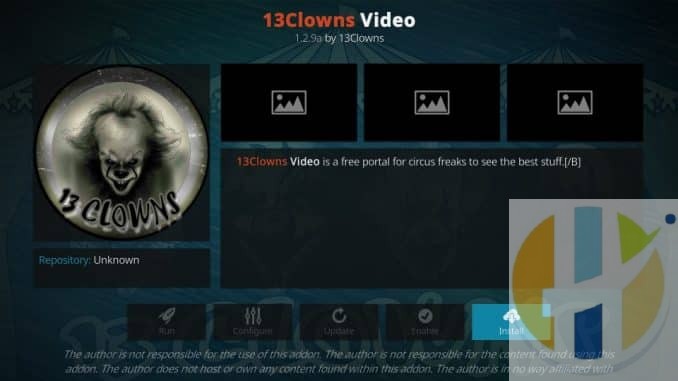
How to Install 13 Clowns Kodi Addon Under 5 Minutes
In this tutorial, I will show you how to install 13 Clowns Video addon on Kodi. You can use the instructions provided here to install this addon on FireStick, Android Mobiles, Computers and all other devices compatible with Kodi.
13 Clowns Kodi addon is one pleasant surprise I stumbled upon only recently. After testing and using it for a while, it made complete sense to share it with you. This add-on not only brings to you the regular movies and TV shows, it also packs some delightful specials. For instance, you will find a whole catalogue of old movies sorted by decades. Then, there are some popular movies delivered as developer’s favourites. The addon also has a Jim Varney special too.
The addon employs the Lambda Scrapers, also used by the very popular Exodus Redux addon. In addition, it also offers an alternative Global Scrapers, just in case Lambda doesn’t work. I will tell you how to switch scrapers later in this guide.
13 Clowns Video looks like a promising Kodi addon. Just about every video I tried to play did play. I had to make some adjustments to the Lambda Scrapers settings, which wasn’t very hard to do. I have also provided step by step instructions to set up Lambda Scrapers to help you fix ‘No Streams’ issue.
How to Install the 13 Clowns Kodi Addon
The installation process is broadly divided into two parts as follows:
- Part 1: Allow Installation from Unknown Sources
- Part 2: Install the 13Clowns Video Kodi Addon
The detailed instructions below will cover both the parts. Let’s get started
Part 1: Allow Unknown Sources
This is a prerequisite to allowing the installation of the addons obtained from the third-party sources. These are the addons that are not the part of the official repository of Kodi.
Due to security reasons, such addons are not allowed. But, when you are installing a safe addon like 13Clowns Video on Kodi, you don’t have to worry about this setting. Here is how you change it:
1) After launching Kodi, stay on the home screen and click the Settings option in the upper-left corner (it is the cog icon you should be looking for)
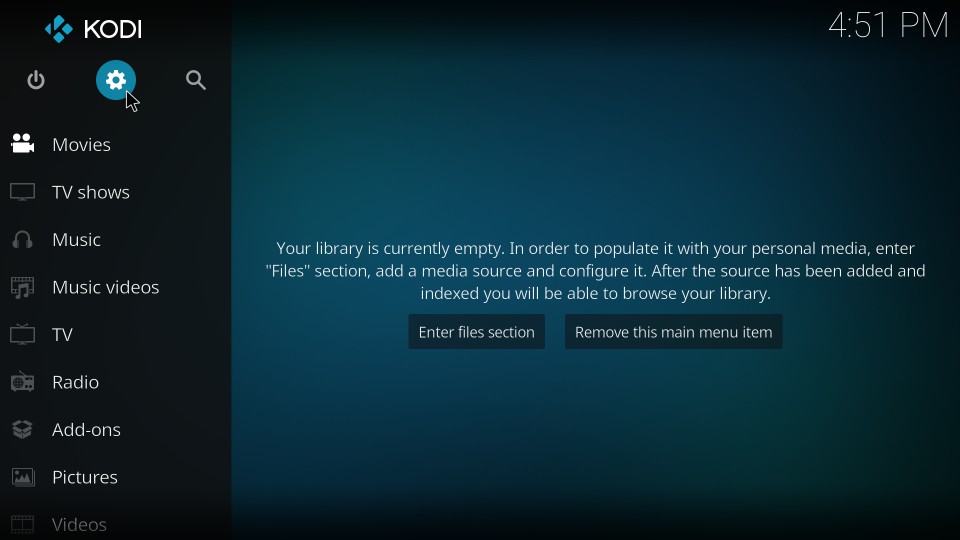
2) Now open the item System settings next
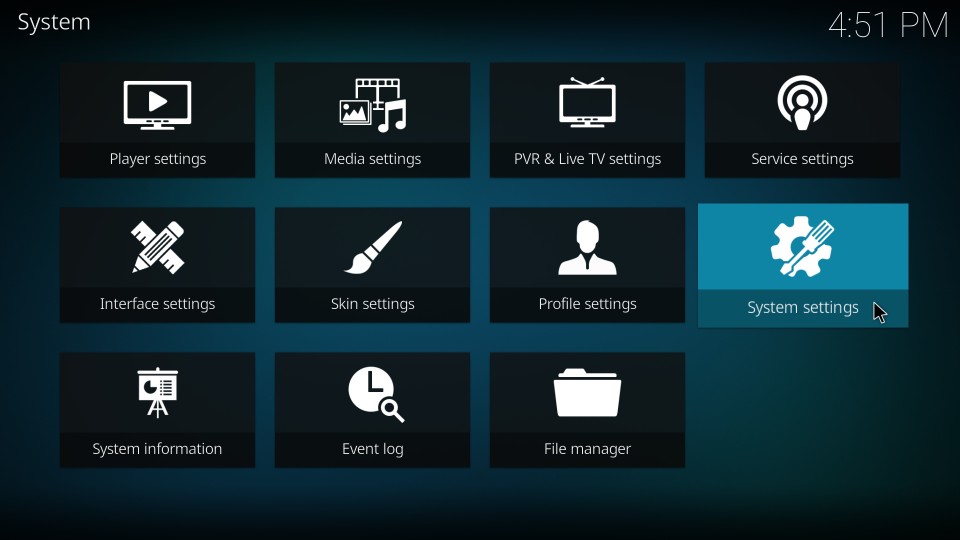
3) Go ahead and select the menu item Add-ons on the left part of the next window. Once you do that, go to the right part and switch on the option that reads Unknown Sources
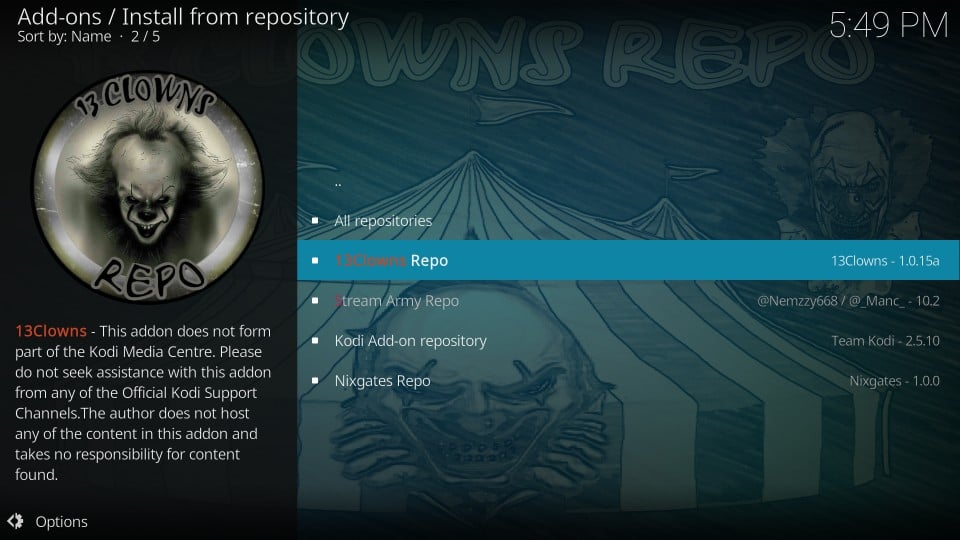
4) This prompt wants to make sure you know what you are doing. Click Yes and continue
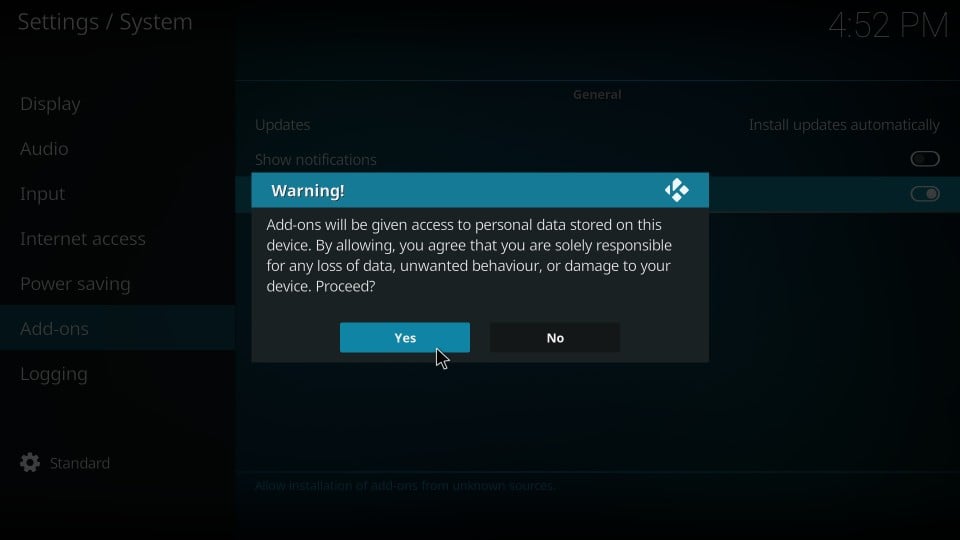
Attention KODI Users: Read before you continue
Kodi Add-ons offer unlimited streaming content, but could also get you into legal trouble if caught streaming copyrighted Movies / TV shows / Sports. Kodi users are strongly advised to always use a VPN while streaming online. A good Kodi VPN hides your identity, bypasses government surveillance, geo-blocked content, and ISP throttling (which also helps in buffer-free streaming).
Let me now guide you through the installation steps. The process is simple. All you need to do is follow each step carefully. Here we go:
Part 2: Install 13 Clowns Addon on Kodi
13Clowns addon installation process involves adding the source, installing the repository and installing the addon from the repository. Here is how it goes:
1) Open the Kodi Settings one more time after navigating back to the home-screen
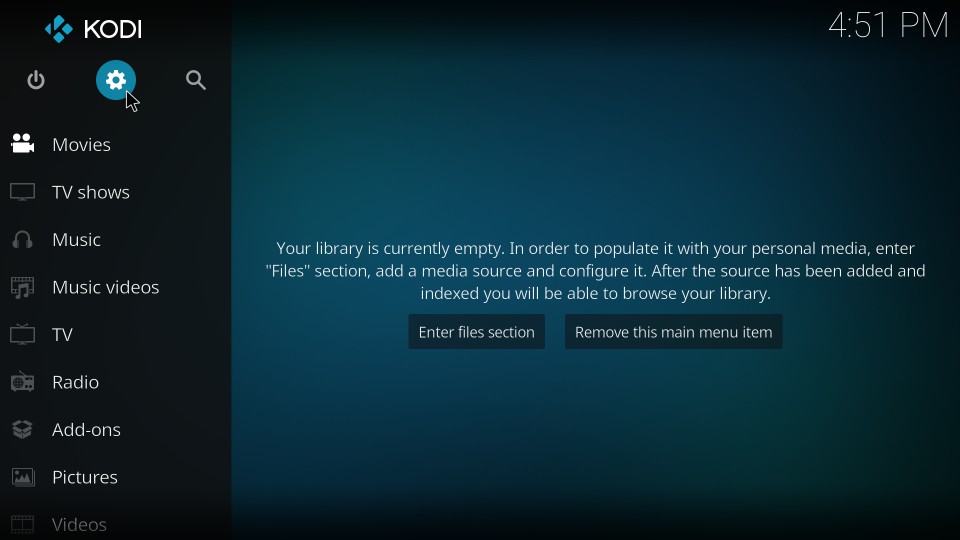
2) On the following window, open File manager
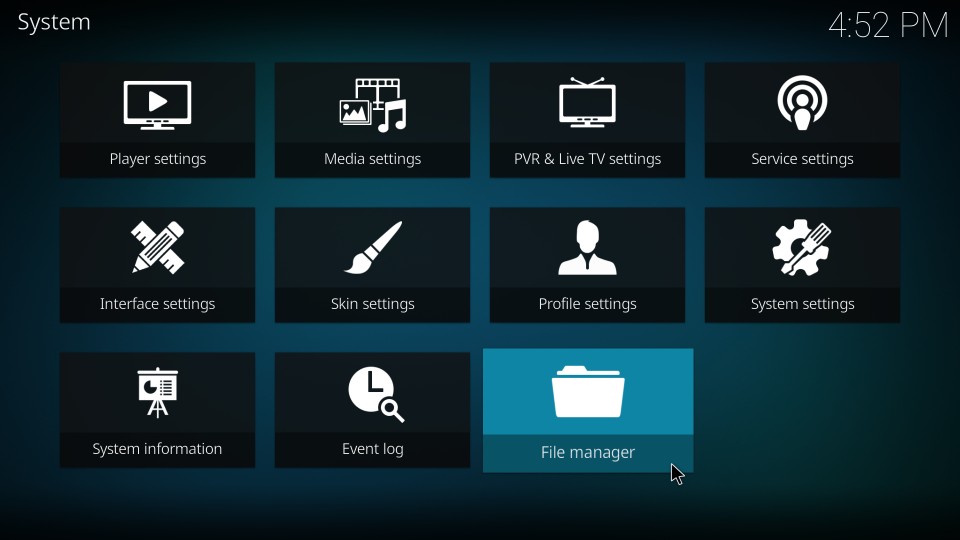
3) Go ahead and click Add source as you see in the image provided below
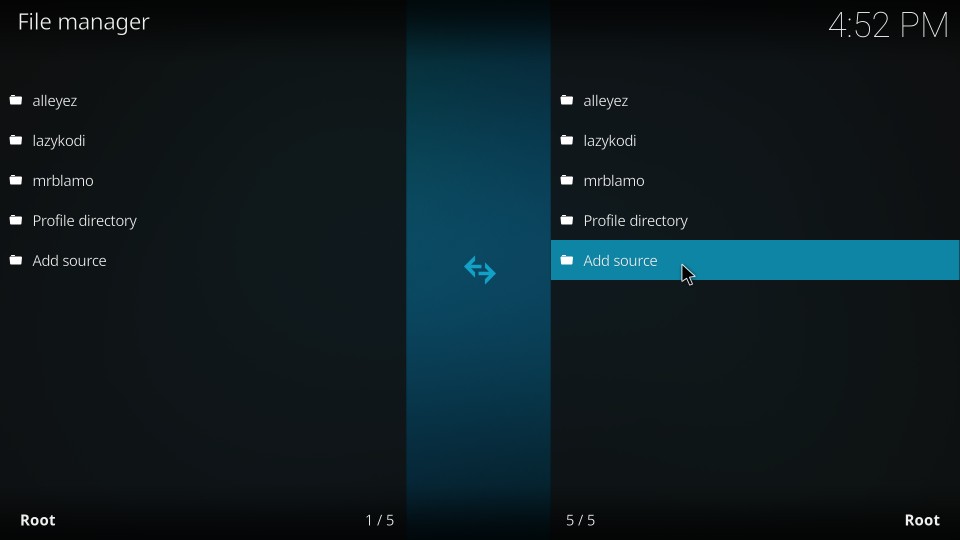
4) Click option on the window that pops up next
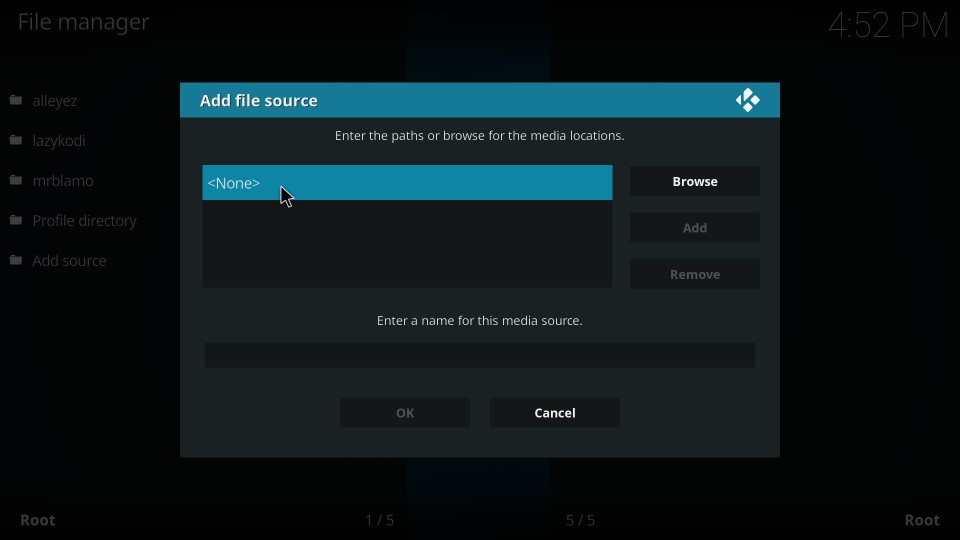
5) With the help of the onscreen keyboard that you see next, go ahead and enter the following URL: www.13clowns.com/repo
Before hitting the OK button, recheck the URL to make sure it is correct
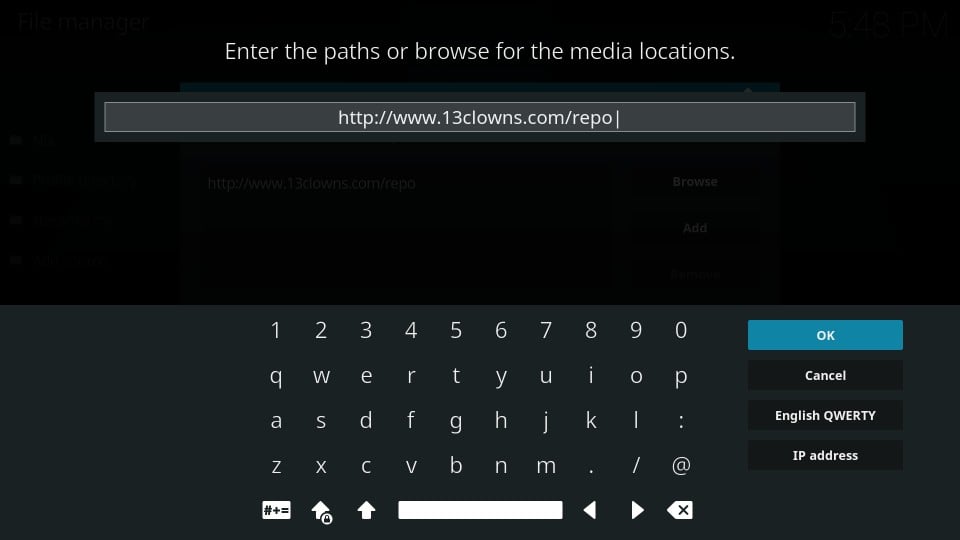
6) You will be back on the window where you previously clicked . Navigate to the field labeled Enter a name for this media source
Now enter a name you want to identify this source with. For instance, I am naming it 13clowns
Recheck everything one more time and click OK
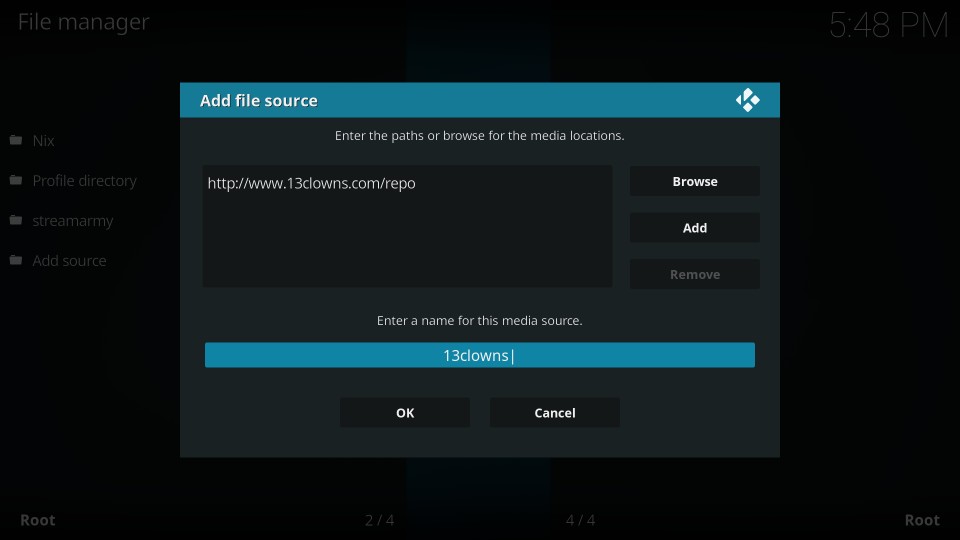
7) You have added the source. Now go to the Kodi home-screen again and click Add-ons
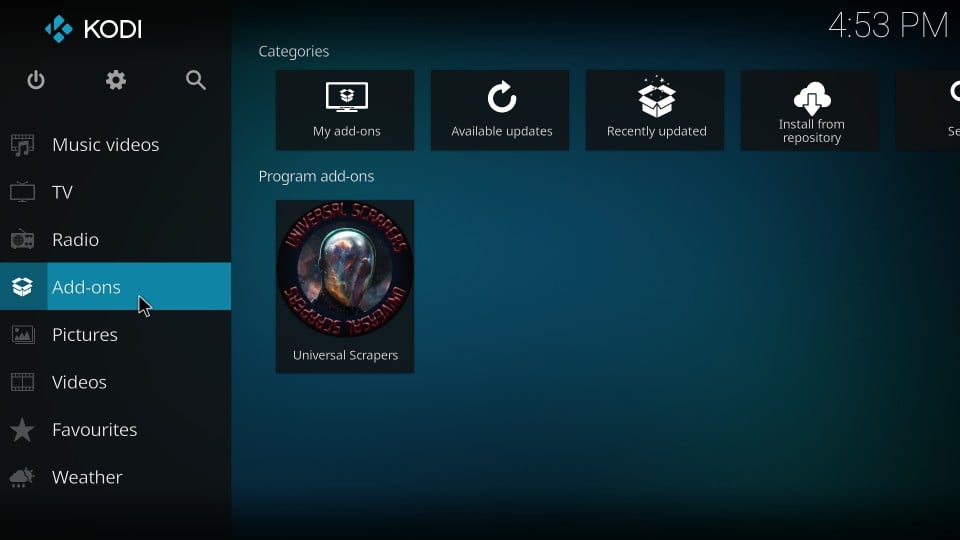
8) Click the Package Installer (it is in the top-left corner and appears like an open box. Check the image)
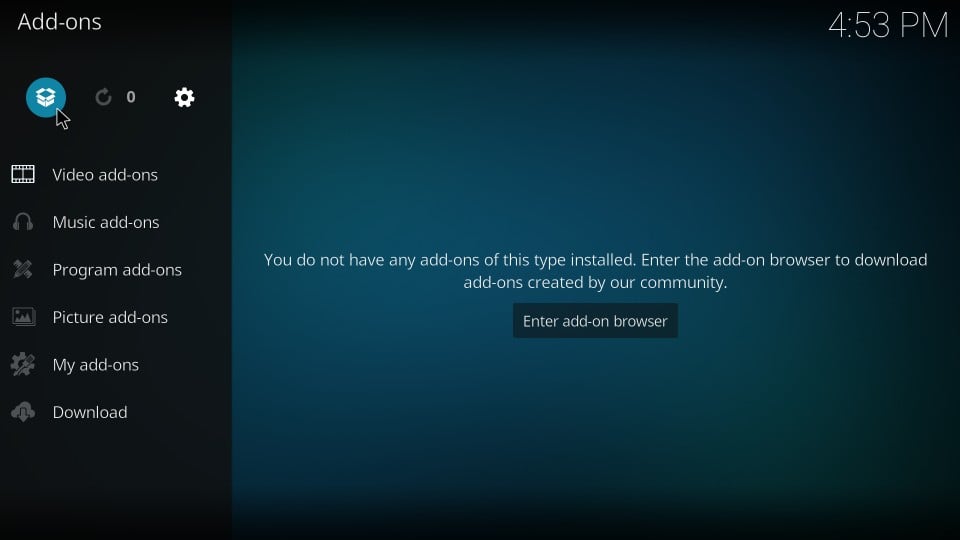
9) Click Install from zip file
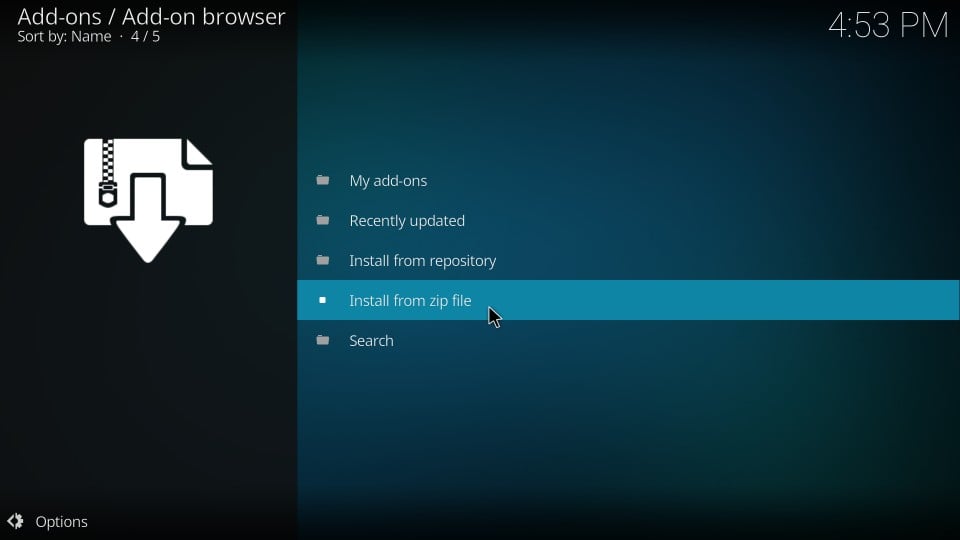
10) Click 13Clowns or the source name you added earlier
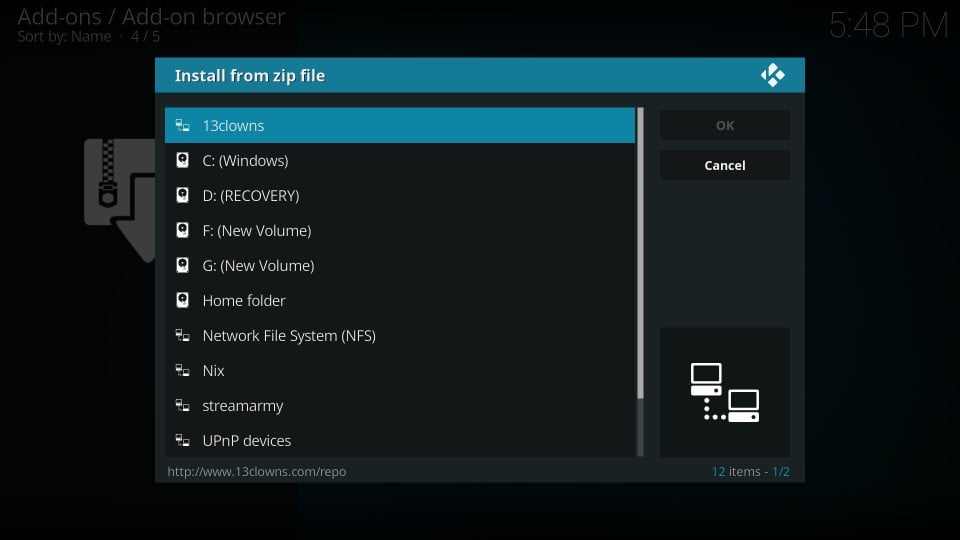
11) Open the zip file repository.13clowns-x.x.x.zip
‘x.x.x’ represents the version number of the zip file. While writing this guide, 1.0.15a was the available version.
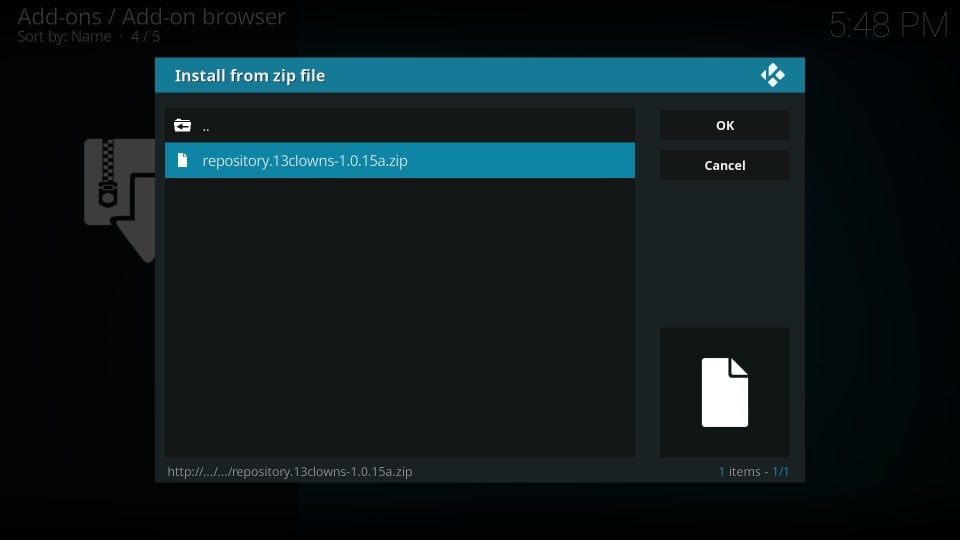
12) Now, wait for the 13Clowns Repo Add-on installed notification, which is displayed on the top-right of the window.
You have successfully installed the desired repository. Let’s install the addon now.
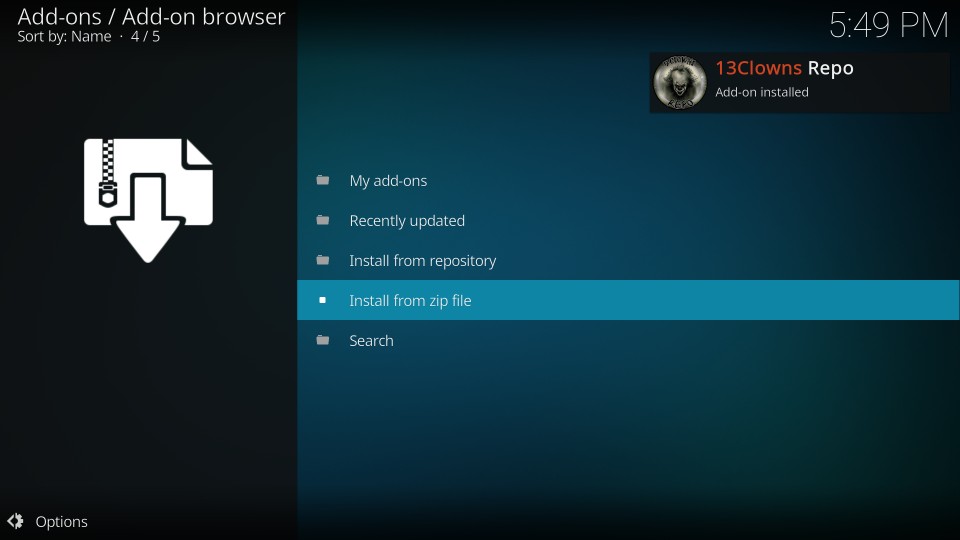
13) Click Install from repository on the same window where you clicked Install from zip file earlier
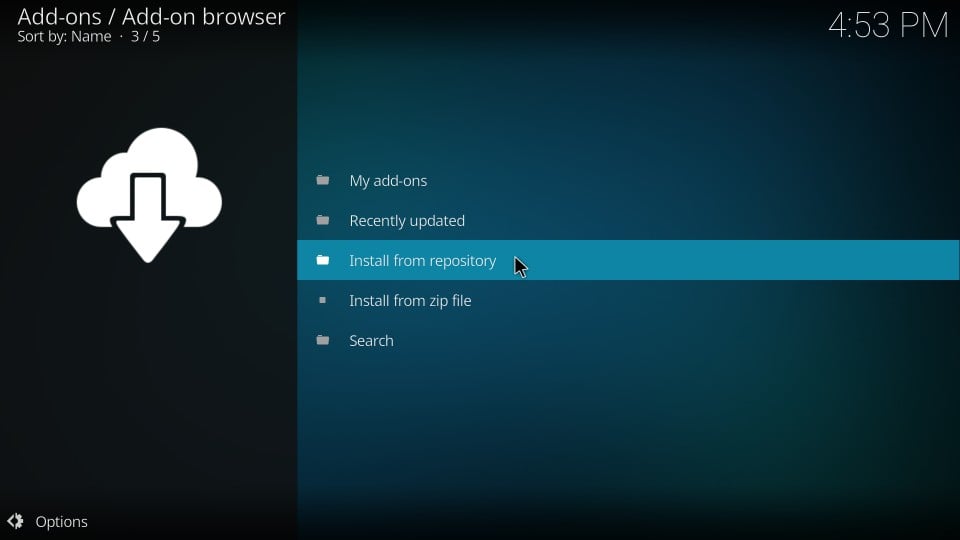
14) Next, click 13Clowns Repo
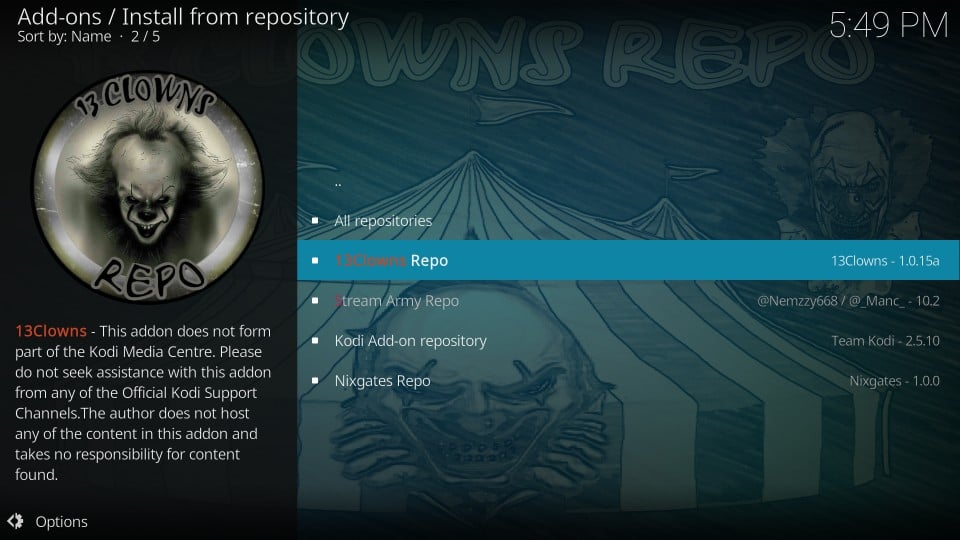
15) Open Video add-ons
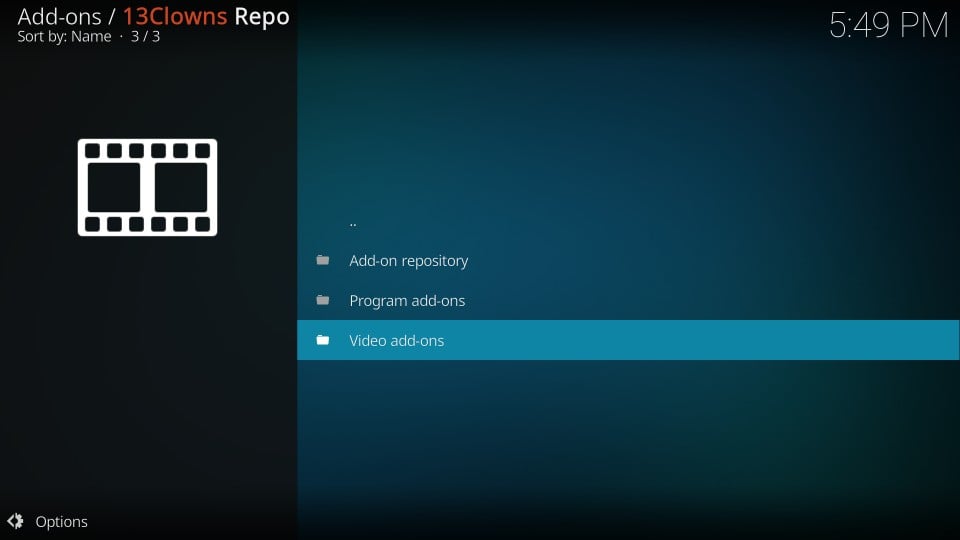
16) Click 13Clowns Video
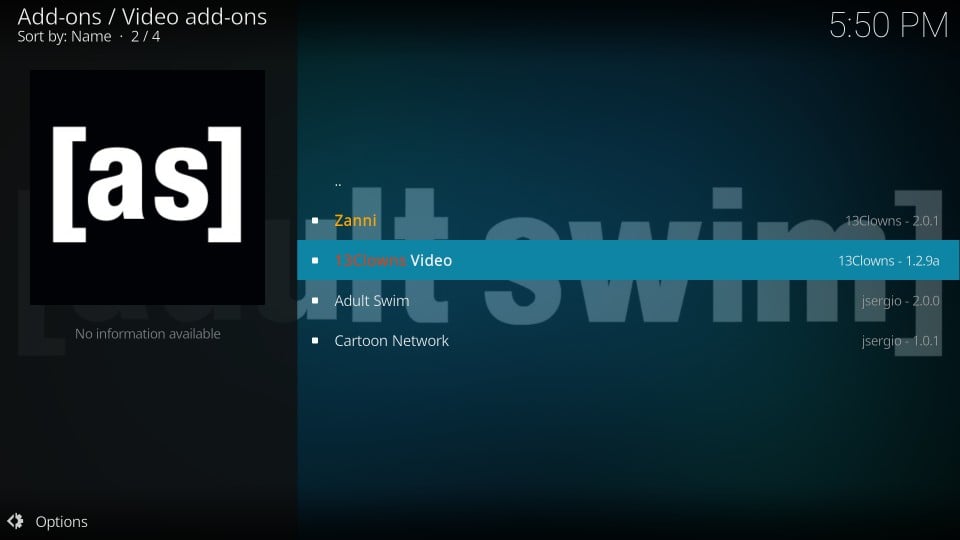
17) Go ahead and click Install on the bottom-right
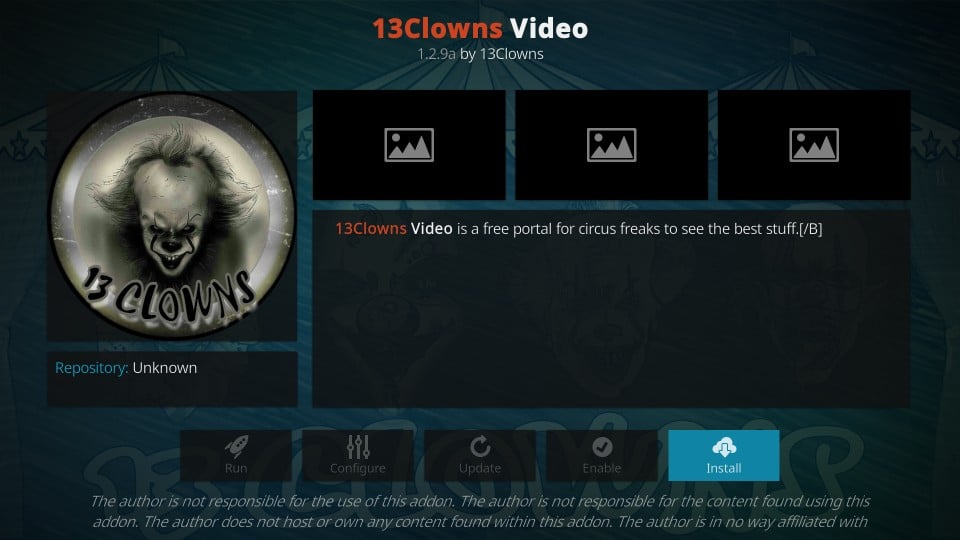
18) Wait for the addon installation to complete. You will get the acknowledgment in the form of the notification saying 13Clowns Video Add-on installed (it appears on the top-right of your display)
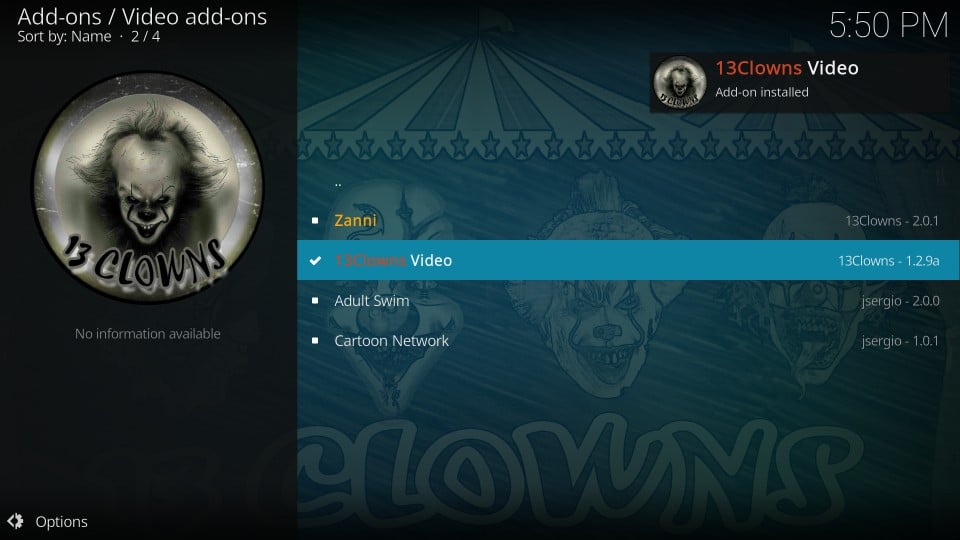
That will be all. You have successfully installed the 13 Clowns Kodi addon.
Before you start streaming with 13Clowns on Kodi, I would like to warn you that everything you stream with Kodi will be visible to your ISP and Government. This means, streaming copyrighted content (free movies, TV shows, Sports) might get you into legal troubles.
Kodi users are strongly advised to connect a VPN while streaming. I always connect ExpressVPN or IPVANISH on all my streaming devices and I suggest you do the same. A VPN for Kodi will bypass ISP throttling, Government Surveillance, and geo-restriction on popular Add-ons.
Quick Overview of 13 Clowns Kodi Addon
To access this addon, go to the Kodi home-screen and from there navigate to Add-ons > Video Addons
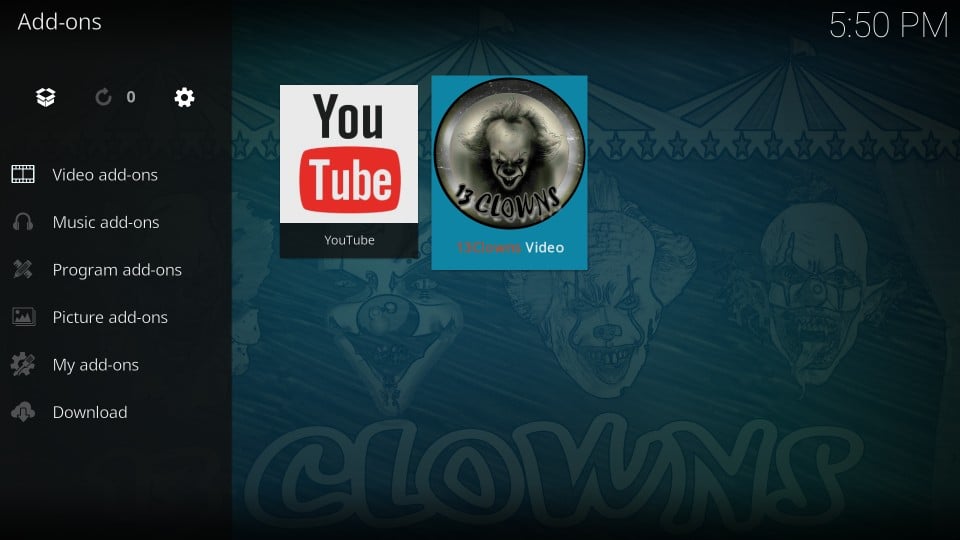
That’s what you see on the main-screen of 13Clowns Video. With categories like Movies & TV Shows, it looks like a regular addon for on-demand content. But, it comes with some specials as well. There is 13Clowns Random Favorites, which, as the name suggests, features some popular movies, mostly old.
Then there is the Jim Varney Movies (Monthly Spotlight) section that features the works of the popular actor and comedian.
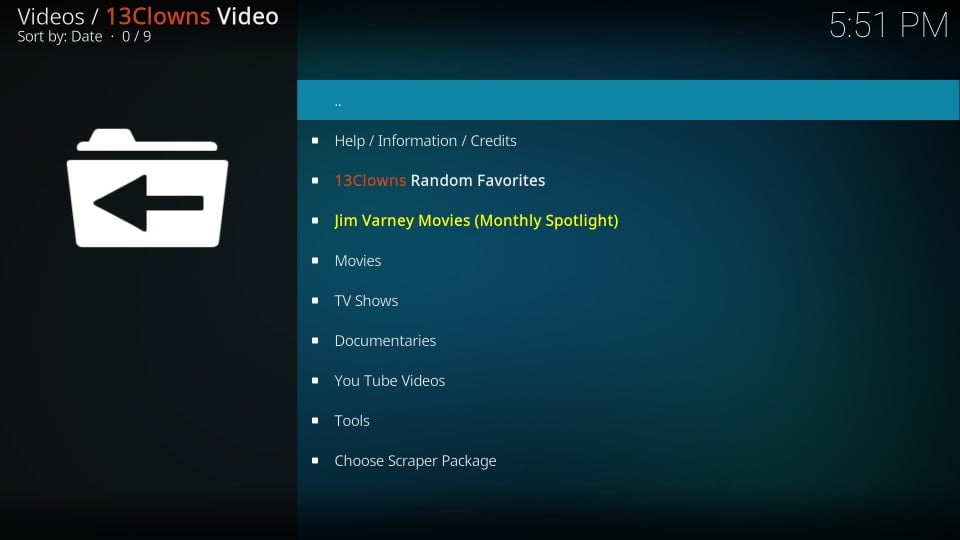
Click the Movies category and you will find some special subcategories like Actor Collections, Boxset Collections, Christmas Collections, Kids Collections, Car Movie Collections, and old movies chronologically arranged by decades.
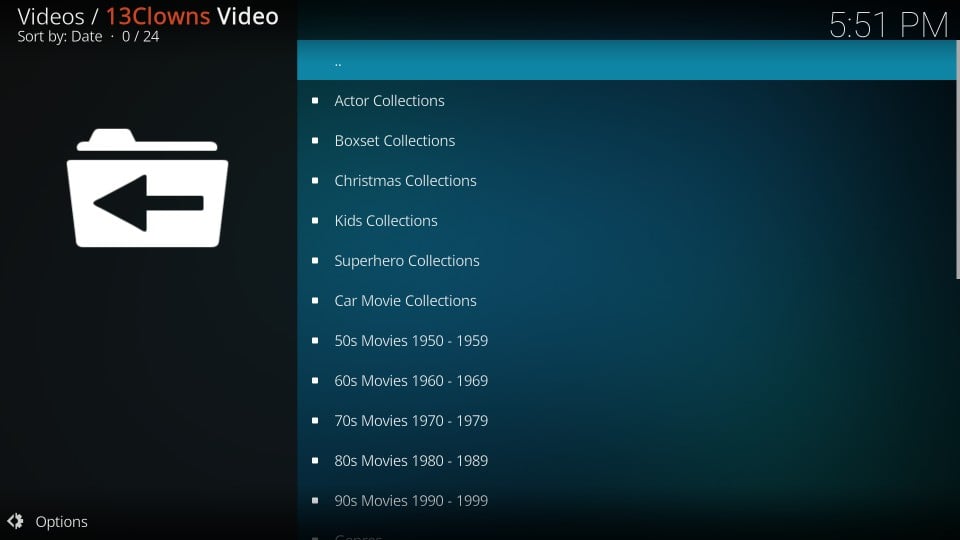
If you want to watch new flicks, scroll down and you will find the regular categories like Genres, Most Popular, Most Voted, New Movies etc.
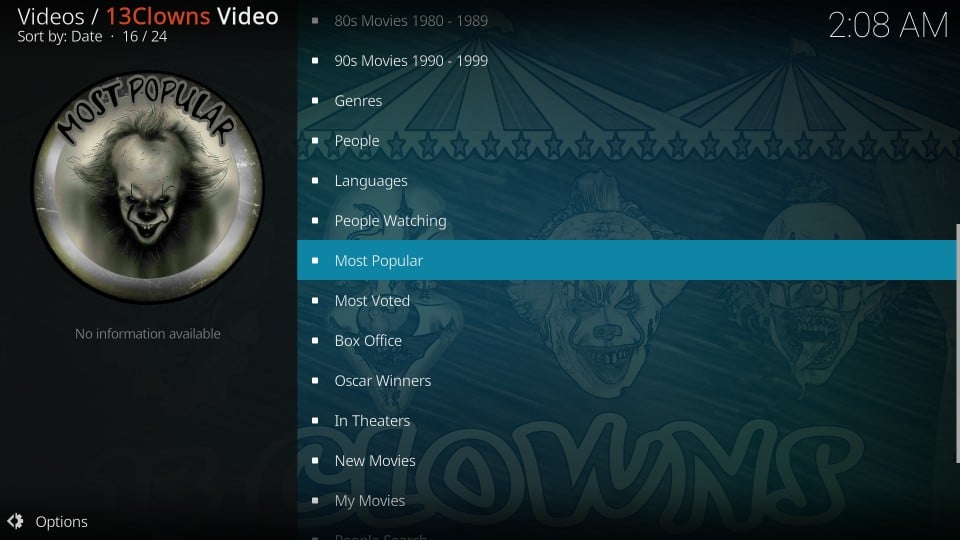
At the bottom of the main-screen, click Choose Scraper Package to pick one of the two popular scrapers: Lambda Scrapers and Global Scrapers.
While keeping the Providers option on the left selected, choose the desired scraper from the Scraper Provider section on the right. Lambda Scrapers is set up by default. You may click the small down or up arrow next to it to change it to Global.
In the next section, I will show you how to properly set up Lambda Scrapers. It will help if you are getting the ‘No streams’ error while trying to play your favorite videos.
Fix 13 Clowns No Stream Available Error: Set up Lambda Scrapers
If you can’t get the videos to play or the requested videos aren’t fetching any streams, here is the solution.
On the main screen of the addon, click the option Help / Information / Credits option on the top. You should see the LAMBDA SETUP sections. Scroll down to read the setup instructions or keep reading this guide for the step by step instructions with images.
1) Click Choose Scraper Packages on the main-screen of 13Clowns Video addon
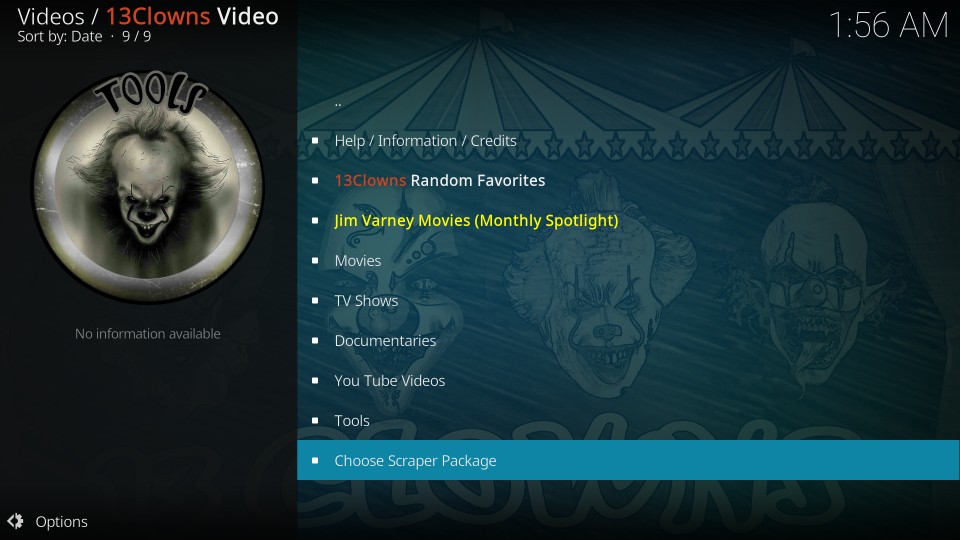
2) Make sure Providers tab on the left is selected and Lambda Scrapers is chosen as the Scraper Provider
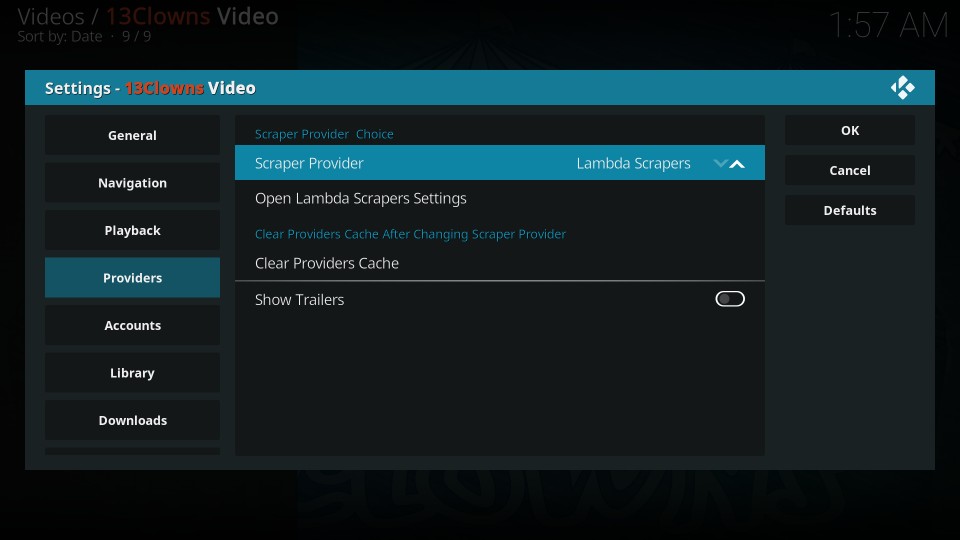
3) Click Open Lambda Scraper Settings
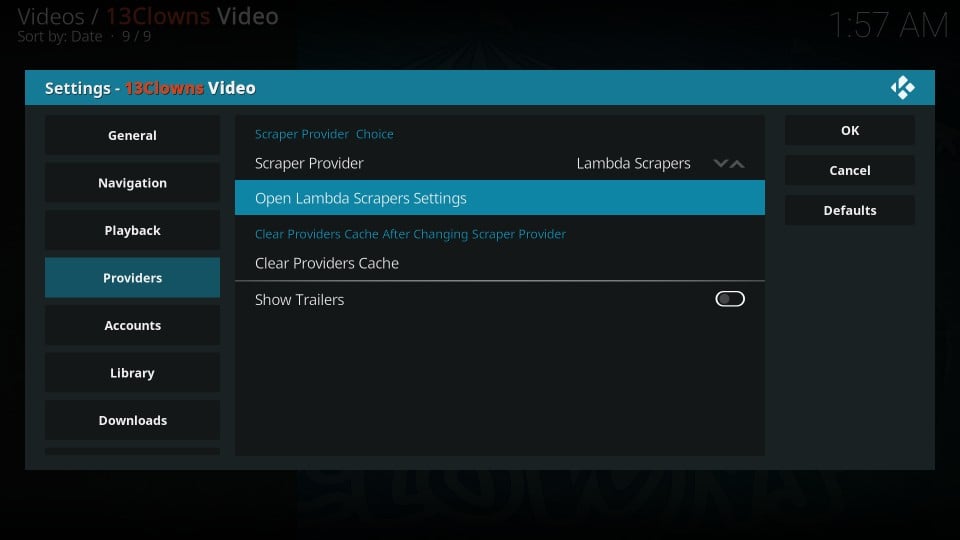
4) A new window will pop up. Again, keep the Providers option on the left selected. On the right, click Lambda Scrapers Default Providers
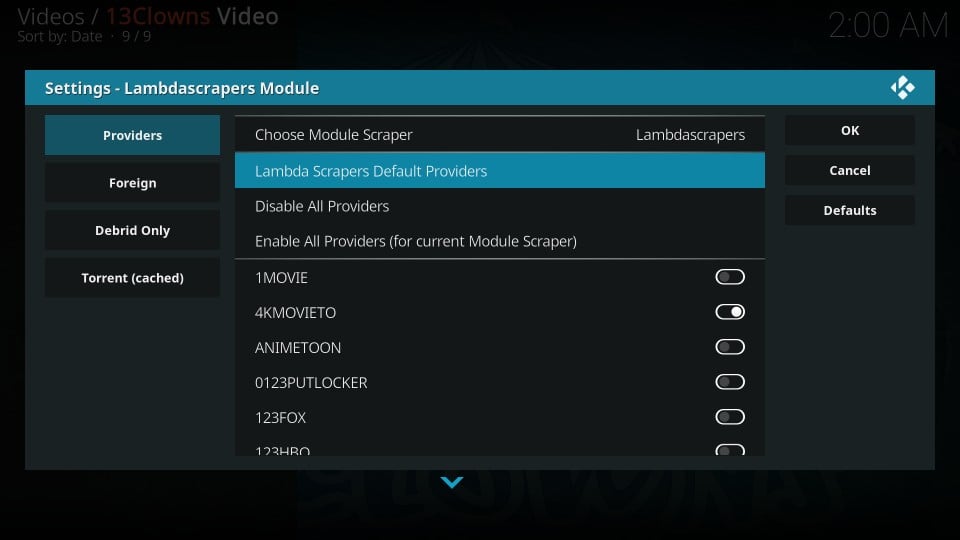
5) Now click the Foreign tab on the left and on the right click Enable All Foreign Providers
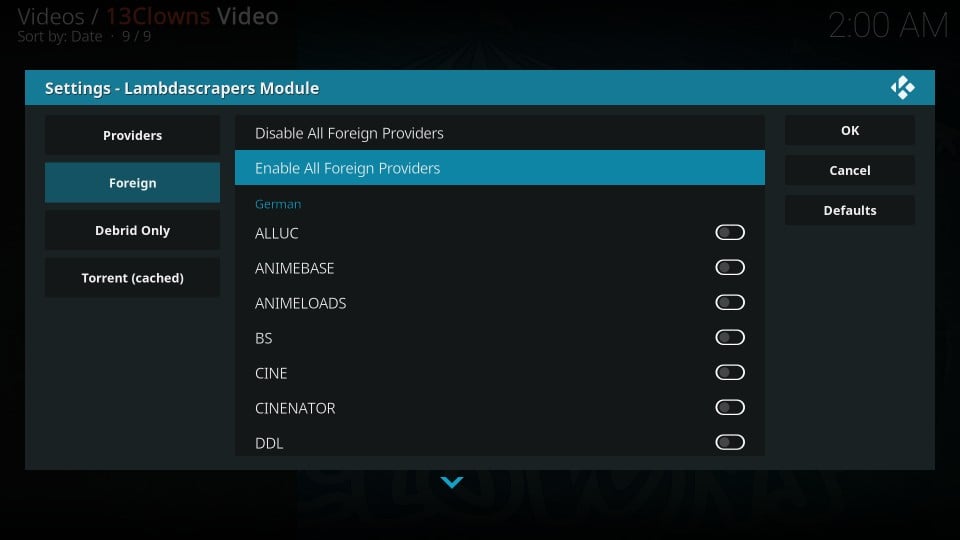
6) If you have a paid subscription of Real Debrid, click Debrid Only on the left and on the right click Enable All Debrid Providers
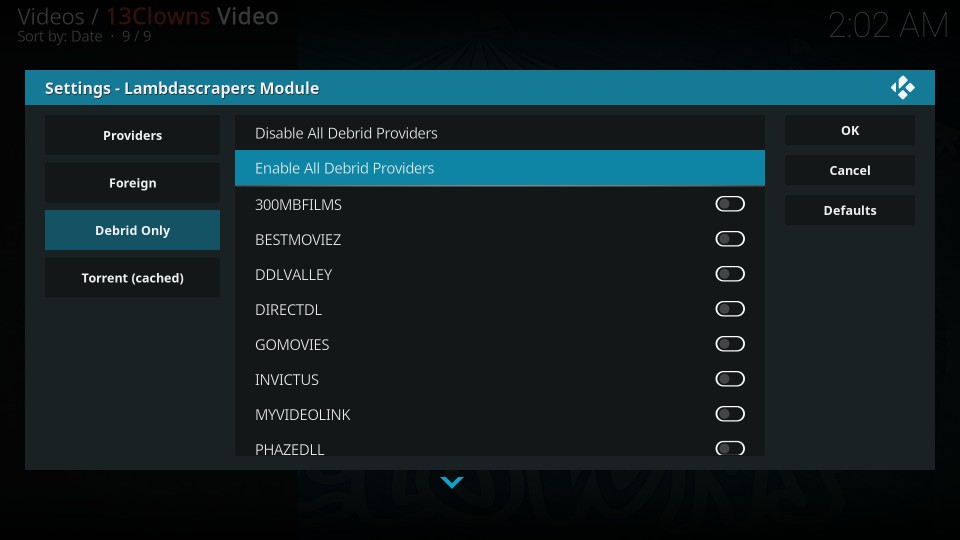
7) Once everything is taken care of, click OK
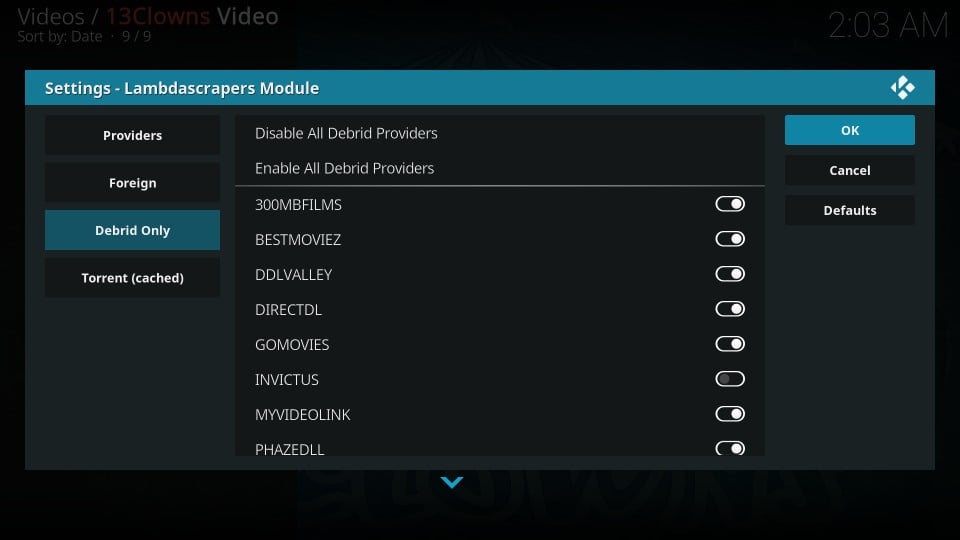
That should fix the No Streams issue


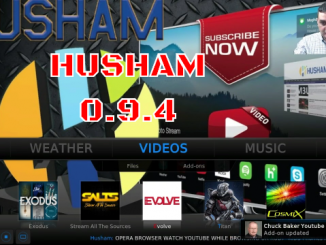
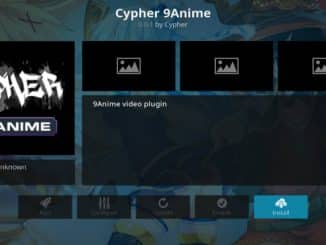
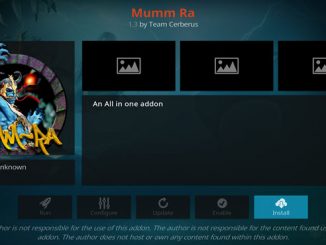
2 Trackbacks / Pingbacks