
[ad_1]
In this article, we will learn how to install and set up Trakt on Kodi. Trakt is a third-party service that monitors what you are watching and syncs it with your Trakt account. The method demonstrated in this guide can be applied to all the Kodi supported devices including FireStick, Windows PC, Android etc.
What is Trakt on Kodi?
Trakt is an online platform that integrates with Kodi and scrobbles the movies and TV shows you watch. ‘Scrobbling’ is simply means keeping a track of what you are watching. This tool keeps a record of your watching activities and helps you find new content based on your history. However, Trakt is more than just a record keeper. It also lets you connect to the people from all around the world who share the similar interests.
Trakt does not only keep a record of what you have already watched but also helps you create a watchlist of everything you want to watch. It is true that you can add favorites to the addons but with Kodi Trakt addon enabled, your single watchlist is automatically available to all the add-ons. In other words, you don’t need to maintain the list individually for each addon. Another good thing about Trakt is that you don’t need Kodi to create or maintain the watchlist. All you need is a device with internet connection on which you can go to Trakt.tv website and log in to your account.
And, let’s not forget that Trakt is a multi-platform service and supports several apps. Everything scrobbled from one device is synched with your Trakt account and available across all the devices on which you are using this service. You just need to make sure you are signed into Trakt on all the devices with the same account.
How to Install Trakt on Kodi
Let us now learn how to sign up for Trakt, how to install Trakt on Kodi, and how to set up Trakt on Kodi.Â
Trakt is a freemium service. The free version of Trakt is ad-supported. You can buy the ad-free, VIP premium service for the plans starting at $2.50 per month.
Sign Up for Trakt.TV Account
You will need to sign up for a Trakt.tv account first. Your account will save all the data you have synched with Kodi and other apps. Here are the steps to register for an account.
Step 1: Access www.trakt.tv on any computer or mobile browser. When the landing page loads up, click ‘Join Trakt for Free’ link

Step 2: Enter your email address and choose a username and password.
Step 3: Click ‘Join Trakt’ button to continue
Note: You may also sign up with your social media account including Twitter, Facebook or Google

Step 4: Enter your personal information on the next page including the Display Name, Location, Gender, Date of Birth.
Step 5: Click ‘Next Step’

Step 6: The next thing you want to do is select your favorite genres from the list. Once you are done, click ‘Next Step’

Step 7: On the next page, you could add the movies and TV shows you have watched (or are currently watching). You may choose not to add anything at all. Click ‘Next Step’ again

Step 8: If you would like to share your activities on Social Media, click ‘Connect’ next to the desired platform. If you don’t want to share your activities, do not select any social media platform. Click ‘Next Step’ one more time

Step 9: If you want to receive push notifications, select one of the available options. Click ‘Continue to Dashboard’ to proceed.

You have successfully signed up for Trakt services and created an account. We will now learn how to install Trakt on Kodi.
Steps to Install Trakt on Kodi
Trakt Kodi is a part of the official Kodi Add-on Repository. This means that this service is officially available on Kodi and you don’t have to turn ON the Unknown Sources. Trakt is also available on the very famous, third-party Kodil repository. However, we will get it from Kodi’s in-house repository.
Kodi Add-on repository comes preinstalled with Kodi.
Follow the steps below to get Trakt for Kodi:
Step 1: Make sure you are on the home-screen of Kodi. Now, click ‘Add-ons’ on the left panel/sidebar

Step 2: Next, click the open-box icon (also called Package Installer) on the top left of the screen

Step 3: When you see the following options, click ‘Install from repository’

Step 4: Go ahead and click ‘Kodi Add-on repository’ on the next window.
Note: If you haven’t installed any additional, third-party repositories, you will not see ‘Kodi Add-on repository’ here. Instead, the repository options will open directly (see the image in the next step). If you don’t see this repository, jump to the next step.
As you can see, I have installed other repositories, therefore I have ‘Kodi Add-on repository’ listed here

Step 5: Click ‘Program add-ons’ next

Step 6: Scroll down and click ‘Trakt’
You may also see ‘Trakt.tv List Manager’; there is NO need to install it.

Step 7: Now, click ‘Install’ on the bottom right

Step 8: Wait for the ‘Trakt Add-on installed’ notification. It will appear on the top-right

Step 9: This installs Kodi Trakt addon successfully. Now, go back to the Kodi home-screen and navigate to Add-ons> Program Add-ons. You will find the Trakt addon listed here

We will now learn how to configure Trakt on Kodi.
Your IP 164.132.203.163 is visible to everyone. A VPN hides your IP and protects you from online surveillance, ISP throttling, and hackers. It also unblocks geo-restricted Kodi Add-ons / Builds.
Click HERE to get 3-months free & save 49% on ExpressVPN’s annual plans. It comes with a 30-day money-back guarantee.
How to Set Up Trakt on Kodi
You will need to authorize Trakt on Kodi on two levels. First, you must configure the Trakt addon on Kodi. Second, you will be required to authorize Trakt individually for each addon.
Let us take a look at both one by one.
Authorize Trakt Kodi Addon
From the Kodi home-screen, go to Add-ons > My Add-ons

Next, click ‘Program add-ons’

Click ‘Trakt’

Click ‘Configure’ button on the bottom

A window titled ‘Settings – Trakt’ will pop up.
Note: You can also go to Add-ons > Program add-ons from the Kodi home-screen and right click the Trakt icon. When the context menu shows up, click ‘Settings’ and again the Settings – Trakt window will open

On the Trakt Kodi settings window, make sure the General tab is selected on the left.
Click the option that reads ‘How do I authorize the trakt addon to access my trakt.tv account?’

You will see the ‘Trakt Account Authorization’ dialogue box with a QR scan code and an alphanumeric activation code. You can integrate Trakt to Kodi using either.
If you are using Trakt mobile app, scan the code from with the app and authorization will happen instantly.

If you are using Trakt web service, go to www.trakt.tv/activate. Sign in with your Trakt account you created earlier and enter the code displayed on the Kodi window (see the image below)
Click ‘Continue’

Confirm your intent by clicking ‘Yes’ button on the next screen, which will ask you ‘Allow Trakt for Kodi to use your account?’

You will see the following notification when you have successfully activated Trakt on Kodi

Now return to Kodi and open Trakt Settings again. When you have successfully activated Kodi with Trakt account, you will see your Trakt account name on the top.

Authorize Trakt on Each Kodi Addon Individually
First, you need to make sure you have one of the Trakt enabled Kodi add-ons (yes! Not all the addons support Trakt). Thankfully, most of the popular addons, such as Placenta, Exodus, Neptune Rising are Trakt enabled.
So, here is how you can authorize Trakt on Kodi at the add-on level
Go to Kodi home-screen and navigate to Add-ons > My add-ons. Now, click ‘Video add-ons’ next. You will see a list of all your video addons here.
Click the addon you wish to integrate with Trakt. I am picking Exodus

Click ‘Configure’ button on the next screen

Select the ‘Accounts’ option on the left panel

Now, click ‘Authorization…’ in the Trakt section

You will now see a pop-up window asking you to visit trakt.tv/activate and enter the code displayed.
Go ahead and activate the add-on the way you authorized Trakt earlier

Once the authorization is complete, you will see your Trakt account name in the Trakt section (see the image below)

How to Buy Ad-Free Premium Trakt Account
If you want to have an ad-free experience, you can subscribe to one of the VIP plans. Trakt has two VIP plans:
- $2.50 per month: This plan offers you access to all the VIP features
- $5 per month: With this plan, you get all the VIP features and the Executive Producer Credit
To subscribe to the VIP plan, log in to your Trakt account at www.trakt.tv and click the VIP link on the top. You can make the payment using PayPal or credit/debit cards.

Wrapping Up
Now that you have Kodi Trakt addon integrated to your Trakt account, you can start watching your favorite movies and TV shows. Trakt will run in the background and sync your activities quietly. But, you may also change the settings so that you are notified every time there is a Trakt activity on Kodi. Trakt will gradually learn your watching habits and suggest movie and TV show titles accordingly. Go to www.trakt.tv and review everything Trakt has tracked for you.
Related:
How to Install Kodi on FireStick
How to Install Real Debrid on Kodi
How to Install VPN on FireStick
How to Fix Kodi Buffering Issues
How to Fix Failed to Install Dependency on Kodi
Disclaimer –Â Husham.com.com do not host or link to copyright-protected streams. We highly discourage piracy and strictly advise our readers to avoid it at all costs. Any mention of free streaming on our site is purely meant for copyright-free content that is available in the Public domain. Read our full disclaimer.
(function(d, s, id)
var js, fjs = d.getElementsByTagName(s)[0];
if (d.getElementById(id)) return;
js = d.createElement(s); js.id = id;
js.src = “http://connect.facebook.net/en_US/sdk.js#xfbml=1&version=v2.6”;
fjs.parentNode.insertBefore(js, fjs);
(document, ‘script', ‘facebook-jssdk'));
[ad_2]



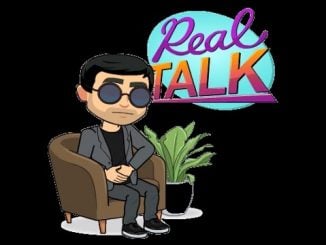

Be the first to comment