
[ad_1]
This guide will give you step-by-step instructions on how to install Chains Legacy Kodi Addon. The guide is applicable to all devices that support Kodi, including Firestick, Android TV Box, Google TV devices, Nvidia Shield, Windows, and macOS.
Chains Genocide is a brand new Kodi addon from the developers behind other popular addons such as Chains Reaction, Chains Genocide, and Chains Unleashed.
The addon provides a wide variety of movies and TV shows. These are organized in a simplistic yet detailed interface, listing the main sections as Movies, Movie Boxsets, TV Shows, Collections, Standup, and Live on Tour. Each of these has 10+ sub-categories that allow you to sort the titles based on various filters and genres.
Chains Legacy provides several 1-click links, but you’ll need to integrate Real-Debrid to enjoy most of the content. This will give you access to higher-quality videos, including a huge selection of 3D movies.
The Kodi addon is hosted by the cMaN Wizard repo, which also hosts the likes of Quicksilver, BL Sport, The Coalition, and Black Lightning.
Stream Safely!
Third-party Kodi addons can often lead to legal issues. This is because these addons provide a wide variety of content and links sourced from all over the web. The addons don’t host the links, but they make it easy to access illegal content.
As a streamer, it’s your responsibility to ensure you don’t end up with a copyright infringement notice or even legal issues. This is because your ISP always monitors your activities, and your IP address is always visible to the internet resources you access and even copyright trolls.
The best way to protect yourself is to use a VPN, as it will encrypt your traffic and even spoof your IP address to make you anonymous.
The Best VPN for Kodi
At Husham.com, we recommend Surfshark as the best VPN for streaming. The VPN provides an excellent balance of speed, security, and privacy.
Below are a few of its highlights:
âš¡ Superb Speeds: Guarantees a smooth live streaming experience.
🌠Huge Server Network: You can connect to a nearby server for a fast and stable connection.
😲 UNLIMITED Devices: Connect dozens of devices at the same time!
🔑Unblock Anything: Safe access to censored apps, websites and torrent sites.
😎 Best in Privacy: The VPN doesn’t keep any activity logs, and so your activities are only known to you.
🔠Top-notch Security: This VPN uses AES 256-bit encryption and provides multiple protocols alongside other security features such as a kill switch, DNS & IPv6 protection and WireGuard.
💳 30 Days RISK FREE Money-Back Guarantee: In case you do not like the service, you can get every penny back if you cancel within 30 days!
You can get Surfshark at a 82% discount below!
Check Out Surfshark VPN
How to Install Chains Legacy Kodi Addon
We’ve split the installation process into various steps to make it easier.
Step 1: Enable “Unknown Sourcesâ€
Since Chains Legacy is not part of the official Kodi repository, we need to enable installation from “unknown sources.â€
Launch Kodi and go to Settings.
Select System on the next page.
It’s now time to enable “unknown sources†under “Addons.†Click “Yes†when prompted for confirmation.
We can now proceed with the installation. Note that you won’t need to repeat this step in the next installation (unless you reset Kodi).
Step 2: Add cMaN Wizard Repo Source
Chains Legacy is hosted by the cMaN Wizard repo, so we first need to add the source and then install it. But before that, we advise that you turn on Surfshark to avoid any copyright and ISP blocking issues.
Now, go back to Settings and select File Manager.
Double-click Add-Source and type in the URL cmanbuilds.com/repo into the window that opens. Name it as “cMaN†and click “OK.â€
Step 3: Install cMaN Kodi Repo
We can now install cMaN repository.
While at the Kodi main page, click on Add-ons from the left-hand side menu.
Now, click the open box icon on the top left side of the screen.
Select “Install from Zip File.â€
Select “cMaN.â€
Click on repository.cMaNWizard-x.x.zip (where x represents the version number).
Kodi will notify you after successful installation.
Step 4: Install Chains Legacy Kodi Addon
We can now install Chains Legacy Kodi addon.
While on the same page, click “Install from repository.â€
Select “cMaN Repositoryâ€
Select “Video Add-ons†and then click on “Chains Legacyâ€
You will now get an installation option. Click on it.
The addon will show you the dependencies it needs to install. Click “OK†to grant permission.
The addon will install, and you’ll get a Kodi notification.
Here’s a look at the addon’s main page.
The addon comes with lots of sub-categories to make selection easy.
Check out more Kodi addon installation guides.
Wrap Up
Chains Legacy is one of the best-working Kodi addons for movies and TV shows. The add-on lets you select free links, and you can also set up your Real Debrid account if you have one.
However, keep in mind that third-party addons can often provide access to legally questionable content. If you decide to use one, always ensure you protect yourself with a reliable VPN such as Surfshark.
Enjoy!
Legal Disclaimer: Husham.com.com is in no way affiliated to any streaming application, apk or its addons. Also, we are not associated with the brands here shown as the references are only informative. Husham.com.com does not verify the legality or security of any apps, apks, addons or services mentioned on this site. We DO NOT HOST any copyright-protected software or streams and we DO NOT broadcast or provide any copyright-protected streams on this website – The content here provided is only informational and it should be used only to access content that is not protected by copyright. We strongly advise our readers to avoid piracy at all costs, if you decide to do so, it is your responsibility – We are not responsible for any of your activities.If you wish to make a claim, please check our DMCA Notice Policy.Affiliate disclosure: Husham.com.com is reader-supported blog. If you buy a VPN or an amazon product through our links, we may earn a commission that helps mantaining our blog. Our reviews are totally honest and we only recommend trusted VPN and ecommerce brands.
Written by ODD Balls


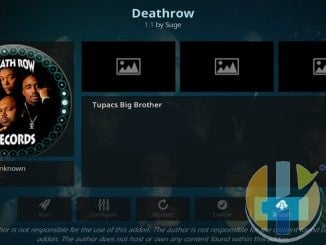
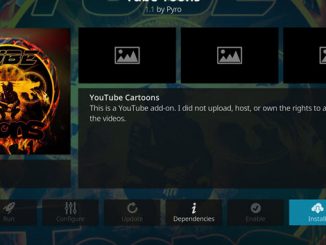

Be the first to comment