
[ad_1]
Channel 4, formerly known as All 4, is a UK-based BVOD (Broadcast Video on Demand) service. You can watch Channel 4 on Firestick natively by installing its app from the Amazon App Store. Once installed, you can sign in to watch Live TV and on-demand content from channels like 4seven, Film4, Channel 4, More4, E4 Extra, and E4.
The best thing about the Channel 4 app is that you can stream everything for free with limited ads. To remove the advertisements, you can sign up for Channel+, which costs £3.99/month. The following guide will explain the procedure for watching Channel 4 content on Firestick in all locations.
How to Install and Watch Channel 4 on Firestick
Before installing the app, visit the official site of Channel 4 and create a user account. You can’t stream without signing in.
1. Click the Find option from your Firestick home screen and select Search.

2. Type Channel 4 in the search bar, and select the app when it shows up in the suggestion.

3. Tap the Get or Download button to get the app on your Firestick device.
4. Once installed, click Open to launch the app on your device.
5. Tap Sign In and enter your Channel 4 account credentials using the on-screen keyboard.
Once done, you can access the Channel 4 app content on your TV.
How to Watch Channel 4 on Firestick Outside the UK
If you are residing outside the UK, you cannot download the Channel 4 app directly from the Amazon App Store. Alternatively, you can sideload the Channel 4 app using the Downloader tool or stream the content online using the Amazon Silk Browser. Since the service is free to stream with ads, you can connect to a VPN and start streaming directly. So, install a VPN on Firestick, connect to the UK server, and follow any of the following methods.
Using Downloader
Search and download the Downloader app on your Firestick device. Then, enable the Install Unknown Apps option for the Downloader app. To do so, go to Settings → My Fire TV → Developer Options → Install Unknown Apps → Downloader.
Launch the Downloader app and enter the Channel 4 APK URL in the URL field. Then, tap Go. After downloading the APK file, open it and click Install to get the Channel 4 app on your device. Open the app, log in with your credentials, and stream your desired content.

Using Silk Browser
1. Install the Silk Browser on Firestick and tap the search bar.

2. Use the on-screen keyboard, enter www.channel4.com in the address bar, and log in with your account.
3. Find and select your desired VOD/live TV channel.
4. Hit the Play button to watch Channel 4 content on Fire TV/Stick using the Slik browser.
Frequently Asked Questions
This issue happens due to multiple reasons, such as poor internet connectivity, technical bugs on your device, or outdated device software. To fix the issue, restart your Firestick and WiFi router. Then, update your Firestick to the latest software version to resolve all the issues.
[ad_2]



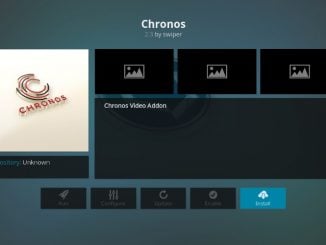
Be the first to comment