
[ad_1]
Here’s how to install Galaxy Kodi Build. The guide includes screenshots and can be used on all devices that support Kodi.
Galaxy Kodi build is one of the best Kodi builds out there. The build features a space theme with colorful graphics that bring life to Kodi. It’s also quite simple and easy to use, featuring only main categories such as Movies, TV Shows, Live TV, and Sports.
Besides the simplicity, the build provides as much content as any other, and it comes with 20+ of the most popular Kodi add-ons. These include Gratis, Scrubs, Twisted, Free, , The Crew, The Loop, The EndZone, BL Sport, Daddy Live, Mad Titan Sports, Twisted TV, FIDO, Gratis, and Titan TV.
Here’s a preview of the build.
Kodi Build Precautions
Before we install the build, it’s important to note that it comes pre-loaded with unofficial Kodi addons. These provide a wide variety of content, but the source links are questionable.
Before you install any Kodi build or use a third-party addon, it’s necessary to take the right precautions. Always ensure you are connected to a VPN, as it encrypts your traffic to hide what you access online. It will also change your IP address, making you anonymous.
However, you’ll also need to choose the VPN well.
The Best VPN for Kodi
Surfshark is our recommendation as the best VPN for Kodi. The VPN offers excellent streaming speeds while also providing superb privacy and security to protect users. Below are some of its highlights:
âš¡ Superb Speeds: Guarantees a smooth live streaming experience.
🌠Huge Server Network: You can connect to a nearby server for a fast and stable connection.
😲 UNLIMITED Devices: Connect dozens of devices at the same time!
🔑Unblock Anything: Safe access to censored apps, websites and torrent sites.
😎 Best in Privacy: The VPN doesn’t keep any activity logs, and so your activities are only known to you.
🔠Top-notch Security: This VPN uses AES 256-bit encryption and provides multiple protocols alongside other security features such as a kill switch, DNS & IPv6 protection and WireGuard.
💳 30 Days RISK FREE Money-Back Guarantee: In case you do not like the service, you can get every penny back if you cancel within 30 days!
At Husham.com, we are currently offering an exclusive 82% discount on Surfshark.
How to Install Galaxy Kodi Build
We’ve split the installation process into five steps and attached screenshots to make it easier to follow.
Step 1: Enable Installation from Third Parties
The official Kodi repository does not host Galaxy Kodi build, so you’ll first need to enable installation from “unknown sources.â€
Once you install Kodi 21 Omega, open the app and go to Settings by clicking the cog button.
Select System.
Hover over Addons and enable “Unknown Sources.†Click “Yes†to confirm when you get a warning.
You can now install third-party Kodi addons and builds.
Step 2: Add Funstersplace Repo Source
Now, we need to add the external source URL that directs to the host repo. However, before that, we strongly recommend that you turn on Surfshark to prevent ISP blocks and avoid copyright infringement notices.
You can then go back to Kodi Settings and select File Manager.
Click or double-click “Add-Source.†You can then add the URL funstersplace.net/funs/ into the window that opens. This will insert “funs†in the textbox below. Click “OK†to continue.
Step 3: Install Funstersplace Repo
You can now install Funstersplace repository.
Go back to the Kodi main page. From the menu on the left side, click Add-ons.
Now, click on the open box icon on the top left side.
Select “Install from Zip File.â€
Selectâ€funs,†the source we added earlier.
Select repository.funstersplace-x.x.zip (x represents the version number.)
You will receive a Kodi installed notification when the repo installs successfully.
Step 4: Install the Build’s Wizard (Funswizard)
To install Galaxy Kodi build, we first need to install the Wizard that facilitates the installation process. It’s known as Funswizard.
While on the same page, click Install from repository.
Click on Funstersplace Repository.
Select “Program Add-ons.â€
Click on Funswizard.
Now, click on the installation option.
The wizard will install, and you’ll get a notification. The wizard will give you several pop-ups to hasten the process. However, for the sake of simplicity, you can ignore/close them.
Step 5: Install Galaxy Kodi Build
You can now install Galaxy Kodi build.
Go back to the Kodi home page. Under “Add-ons, †click on Funs Wizard.
On the window that opens, select Build Menu.
Now, scroll down till you see Galaxy Kodi Build. Click on it.
The wizard will throw you an installation pop-up. Click Continue to install the build.
The Galaxy Kodi build will now start downloading and installing automatically.
After that is complete, click OK.
Now, restart Kodi. Give Galaxy build a minute to load, and you can then explore it.
Wrap Up
Galaxy Kodi build is simple, but it greatly enhances the appearance of Kodi. It also provides a wide variety of content through some of the most popular Kodi addons, and you can install it using the method above to check it out. However, keep in mind that the third-party Kodi addons it provides can lead to illegally hosted content, so ensure you protect yourself by using a reliable VPN such as Surfshark.
Enjoy!
Legal Disclaimer: Husham.com.com is in no way affiliated to any streaming application, apk or its addons. Also, we are not associated with the brands here shown as the references are only informative. Husham.com.com does not verify the legality or security of any apps, apks, addons or services mentioned on this site. We DO NOT HOST any copyright-protected software or streams and we DO NOT broadcast or provide any copyright-protected streams on this website – The content here provided is only informational and it should be used only to access content that is not protected by copyright. We strongly advise our readers to avoid piracy at all costs, if you decide to do so, it is your responsibility – We are not responsible for any of your activities.If you wish to make a claim, please check our DMCA Notice Policy.Affiliate disclosure: Husham.com.com is reader-supported blog. If you buy a VPN or an amazon product through our links, we may earn a commission that helps mantaining our blog. Our reviews are totally honest and we only recommend trusted VPN and ecommerce brands.




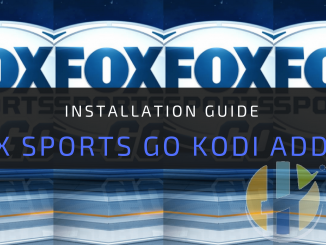
Be the first to comment