
How to Install Overeasy Kodi Addon [Easy Step-by-Step Guide]
In this tutorial, you will learn to install Overeasy addon on Kodi. You could use the method in our guide on FireStick, Android Mobiles, Windows, Mac, iOS, and all other Kodi compatible platforms.
Overeasy Kodi addon is a simple and yet effective option to watch your favorite Movies & TV Shows. This addon features a big media library with the latest content getting updated regularly. The layout is incredibly simple and makes the addon extremely user-friendly. All you need to do is select the category you want to explore and browse the video content.
What I also like about Overeasy is that it is delightfully fast. I am not just talking about navigation. I am also impressed with the speed with which it fetches the multiple streaming links and how quickly it plays them back. These are some of the reasons I have included Overeasy to our line up of Best Kodi Addons as well.
How to Install Overeasy Addon on Kodi
If you want to install any third-party Kodi addon, there is a prerequisite you must first take care of. A small change in one of the security settings is required to allow Kodi to install such addons. Here is what needs to be done:
- After opening the Kodi app, go to the top-left of the home screen and open Settings by clicking the gear icon
- From the list of the options that appear next, click System
- You now need to select Add-ons item on the menu on the left. From the related options on the right, you need to make sure Unknown Sources is enabled/ON. If not, move its toggle towards the right
- This is the warning message you will see next. It is to discourage users from turning Unknown Sources ON. You may ignore it though as Overeasy Kodi addon is safe.
- Click Yes
- You have now permitted Kodi to install third-party apps like Overeasy. Let’s get going!
Attention KODI Users: Read before you continue
Kodi Add-ons offer unlimited streaming content, but could also get you into legal trouble if caught streaming copyrighted Movies / TV shows / Sports. Kodi users are strongly advised to always use a VPN while streaming online. A good Kodi VPN hides your identity, bypasses government surveillance, geo-blocked content, and ISP throttling (which also helps in buffer-free streaming).
Overeasy Kodi addon installation instructions
The following steps cover the entire installation process of Overeasy addon on Kodi. Follow each step carefully and you will have this addon ready for streaming in no time:
- You want to go to Kodi Settings again by clicking the gear icon on the home-screen
- Now choose File manager from the following set of items
- Click the option Add source
- This is the pop-up window that appears on your display. Click where you see
- Now, this is the window where you enter the source URL. Enter the following link carefully and exactly as I have provided: repo.mreggman.xyz
- Click OK
- You will now name the path you added above. There is no rule in choosing the name. It could be any name. I try to make it relevant so that I may easily identify it later.
- Enter egg or any name of your choice
- Click OK
- After providing the source, continue with the steps below to install Overeasy Kodi addon
- Press the back button/key repeatedly until you are back on the following screen (or you may simply go back to the home-screen and click Settings again)
- Click Add-ons
- Click Install from zip file on the screen that follows
- Click the source name egg (or the name you chose earlier)
- Open the zip file repository.eggman.zip
- Within a minute you should see the notification Eggman Add-on installed on the top-left of the screen. This means you have installed the Eggman repository. Now we install the Overeasy addon on Kodi
- Choose Install from repository
- Click Eggman repository
- Select Video add-ons
- Click Overeasy
- Click Install on the next window
- If you are installing Overeasy addon on Kodi 18, you will see this popup window. It is the list of add-ons that the repo installs alongside Overeasy addon.
- OK to continue
- Let the addon install while the installation progress is displayed on the screen. You will know the installation is finished when the following message appears in the upper-right corner: Overeasy Add-on installed
- You are now all set to stream with Overeasy Kodi addon.
Before you start streaming with Kodi Addons / Builds, I would like to warn you that everything you stream on Kodi is visible to your ISP and Government. This means, streaming copyrighted content (free movies, TV shows, Sports) might get you into legal trouble.
Kodi users are strongly advised to connect a VPN while streaming. A VPN for Kodi will bypass ISP throttling, Government Surveillance, and geo-restriction on popular Add-ons.
A Quick Overview of OverEasy Kodi Addon
Overeasy is a pretty standard, straightforward add-on for movies and shows. I will give you a quick introduction and then you can take it forward yourself.
Go to Add-ons > Video add-ons from the home-screen of Kodi to find the Overeasy icon and to access it
The main-screen of Overeasy addon has all the standard categories for Movies & TV Shows. Here are the main categories for streaming:
- Movies
- New Movies
- TV Shows
- New Episodes
My Movies & My TV Shows options display your watchlist/favorites when you sign in with your Trakt account.
You may browse the categories and look up for the desired content. You may also use the Search option on the main screen to look up for something specific on your mind, like the name of the movie, episode, tv show etc.
By clicking the Tools option, you can access Overeasy addon settings.
Overeasy Video Guide
Subscribe to my cocoscope channel, Here is a video guide posted on my Cocoscope Channel .
Verdict
Overeasy Kodi addon is a simple and easy way to watch your favorite movies and TV shows. The addon follows a standard layout, common among other popular add-ons like Exodus 8, Exodus Redux etc.
With a sizeable collection of content, an easy to follow interface, and quality streaming, Overeasy Kodi addon is quickly becoming popular among streamers. It is a multi-scraper addon and hence it is fetching some high-quality links even without Real-Debrid. However, pairing it with Real-Debrid almost guarantees that you will have superior streams.
Related:
How to install Maverick TV Addon
How to install Tempest Kodi Addon
How to install Nole Cinema Addon
How to Install Exodus Redux Kodi Addon Under 5 Minutes
KODI 18 IPTV ADDON – How to install Oblivion Streams Kodi Addon Sports IPTV Streams Movies TV Shows
Liked the Guide? Don't Forget to Share with your Family & Friends
Legal Disclaimer – Husham.com.com does not verify the legality or security of any add-ons, apps or services mentioned on this site. Also, we do not promote, host or link to copyright-protected streams. We highly discourage piracy and strictly advise our readers to avoid it at all costs. Any mention of free streaming on our site is purely meant for copyright-free content that is available in the Public domain. Read our full disclaimer.




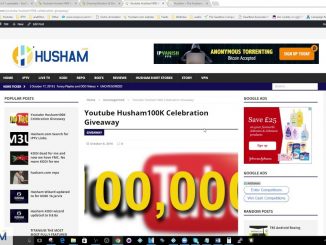
Be the first to comment