
HOW TO MAKE .TS links play Longer
When creating M3u file and using it with VLC or KODI, you find the link stops after few minutes.
This is caused due to network buffering.
What you will need is to increase VLC network disk cache and KODI will need to use another addon to make it work.
VLC with .TS Links
First you will need an M3U file created with a ts link, You can search for TS Link using search on here. There is also a guide to explain how you can do it
Follow the steps below to make sure you enable VLC to increase the network cache
- Open VLC
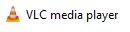
- Click Tools Menu
- Click Preferences
- Select All from the Show settings options in the bottom left menu
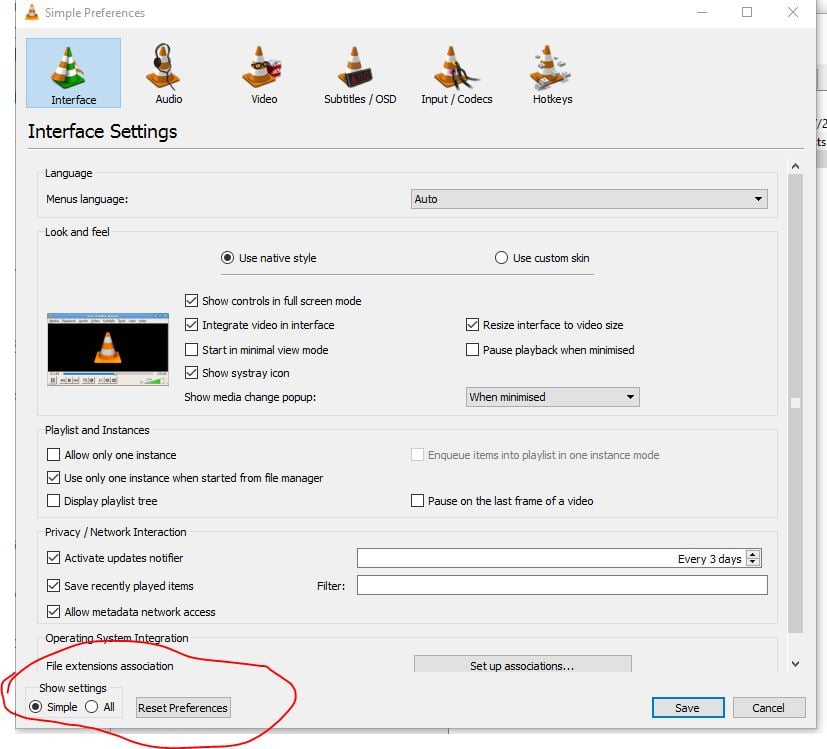
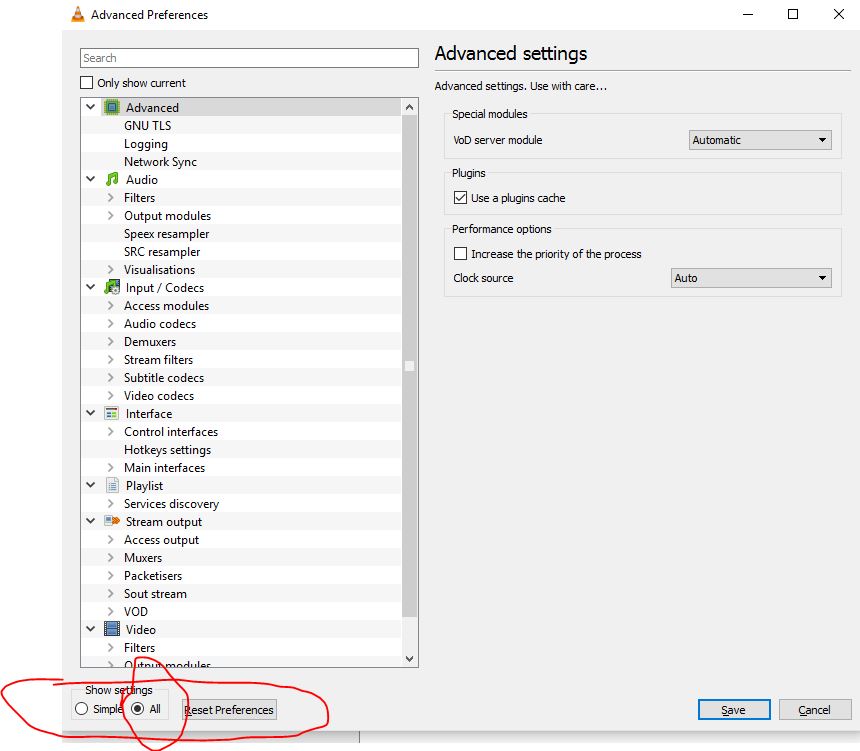
- Select Input /codec
- In the right hand menu go down to locate Network Caching and increase it to 9999
- In the right hand menu go down to locate Disk Caching and increase it to 9999
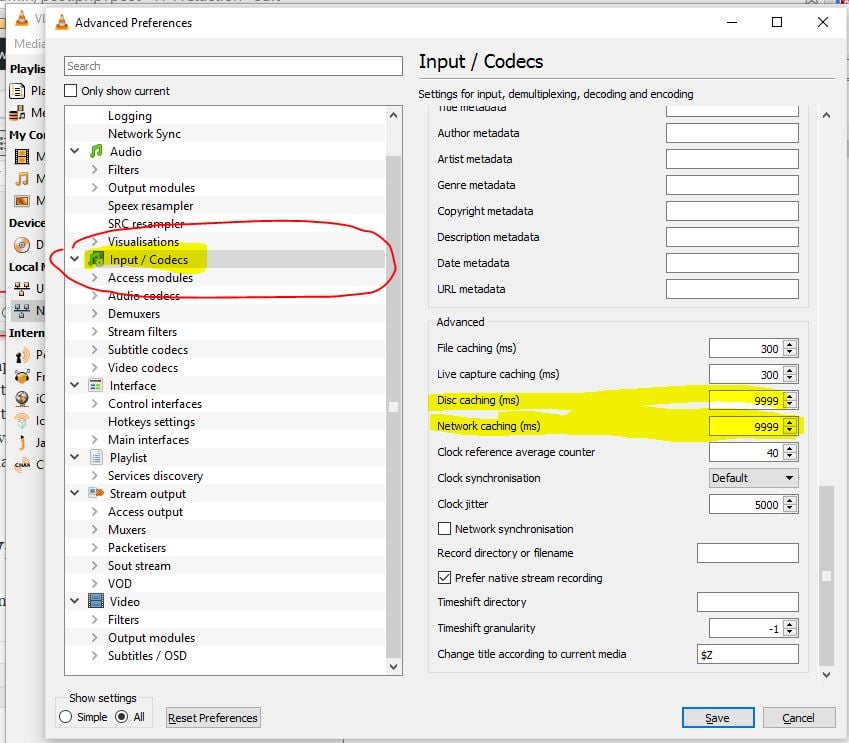
- Click Save
- Try to play the .TS link again
KODI With .TS Links
XML
First you will need an XML file created
- open notepad
- type the below
===============
<streamingInfos>
<item>
<title>Titleoflinke</title>
<link>tslinkhere</link>
=====================
- save the file i.e. test.xml
- replace tslinkhere with the link
- you can also replace Titleoflinke as well to something that has a meaning to the link
example
==================
<streamingInfos>
<item>
<title>thetestlink</title>
<link>;
<thumbnail>imagehere</thumbnail>
=================================
Remember that location where you save the file
KODI
You will need to install the flowing third party addons
Both are available from Shani repo
You can install Livestream pro from this video guide as well
Kodi Steps
Open KODI
And right click on Livestream stream pro
click addons settings
Click Add source
Click Chose File and point it to the xml file you created in the previouse step
And click add source
Enter a title (you can keep default and press ok or make it something you can remember )
Press ok
Now open Livestream pro and then you will have a the xml file listed there and you can play the .TS link for every link you have added … (thanks to kodilover for making correct this line)
Video Guide on the Above for KODI


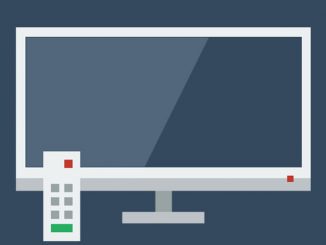


Yo. Hush KodiLover here and u made a mistake u put at the end.
Now open Livestream pro and then you will have a the xml file listed there and you can play the .TS link for a very link time
thanks man.. sorted 🙂
Hmm does not really work for me. Now I can watch a channel for 20 seconds instead of 5
you probably done it wrong.. send me the link and I will make a video for you right now showing you that it works
this is what i put in but will not open
BET
imagehere
yes that one didnt work.. i will investigate that
Hi try this
www.dropbox.com/s/9ut85p15ap59gly/germ1205.m3u?dl=0
I downloaded it and took the first link for ARD Das Erst DE and I did it..
pastebin.com/raw/wizCWdwB
I added it here and it worked for 30 min and I closed kodi ….
thanks
BBC ONE
imagehere
it works without the part fro 30 secs wen I add the extra for f4m it loads nothing
NICE SITE WEB YOU CAN VISIT MY BLOG free-iptv1.blogspot.com/ EVERY DAY WE POST NEW M3U FOR FREE IPTV CHANNELS WE CAN WORK TOGETHER
hello my friend….special thanks for the links and tips but i have a problem…..i change the settings in vlc and still shows for 30 second….i dont like the double click on loop button…any other trick?best regards.
I tried both VLC and KODI with live stream pro it only runs for 20 Seconds. I took off the .ts and .m3u8 VLC runs for a long,
did you use f4mtester
Dear Husham
good morning
I have some issue with SS-IPTV and OTT Player on LG Smart tv
the channels stop after less than one minute playing
can you help me?
Dear Husham
good morning
I have some issue with SS-IPTV and OTT Player on LG Smart tv
the channels stop after less than one minute playing
can you help me?
can you install Smart IPTV instead and see if it works better
See if this guide helps
www.husham.com/install-kodi-directly-on-your-smart-tv-lesson-6/
also does the link you use in SS-IPTV work ok in VLC in the pc or are they doing the same
I am creating a Kodi Video Add-On which offers live sports IPTV. The links which i am using only last for 20-30 seconds using the livestreamspro website.
Any help
you are using kodi addon to stream the links which are .TS links then you need to use F4Mtester
the vlc trick to play .ts file is not working + i wanna know about this User-Agent=HD-STM/3.0 thing associated aside the .ts link
Hi Husham, I have created my kodi addon and mostly play m3u and .ts links. But recently the m3u links work well on vlc but not on kodi. Does m3u links work with fm4tester? I tried many times but never worked! Please help me out on these issues
yes m3u works with f4mtester for sure