
Jailbreak Firestick in Seconds and Install Any App
The guide below shows you how easy it is to jailbreak Firestick hardware from Amazon so that you can install third-party applications quickly and easy. All Amazon Fire TV devices come loaded with Amazon’s official app store, which contains apps and games for your device. In order to install third-party applications that aren’t approved by Amazon, you need to jailbreak your Firestick to give you access.
Which Amazon Fire TV Hardware can be Jailbroken?
The guide below applies to ALL Amazon Fire TV hardware. That means the Fire TV Stick, Dongle, and Cube can all be jailbroken and given extra access.
The operating system loaded onto the Amazon Fire TV is universal across the entire lineup. This makes things super easy to complete no matter which hardware you have.
Reasons to Jailbreak Firestick Devices
1. Install Any Application
The Amazon App Store is nice, but there are a ton of third-party applications for your Fire TV that can be installed once you have extra options.
Not sure where to begin? We have some examples of third-party applications you can install once you jailbreak Firestick hardware at the bottom of this guide!
2. Configure More Settings on the Fire TV
Once you enable jailbreak on the Amazon Firestick, you will be able to see the developer and advanced options that you didn’t have access to previous.
This will ensure that if we have a guide for the Firestick you want to follow, your screen will look the same as ours when we describe it!
3. Support Open Platform Hardware
The base Amazon operating system that is deployed with the Fire TV restricts you from access certain features and having the capability to customize your device. Jailbreak Firestick hardware to access the entire OS as it was meant to be.
Sound good? Let’s learn how to Jailbreak Firestick hardware:
How to Jailbreak Firestick in Seconds: Access All Amazon Fire TV Apps
- From the main home screen of your Amazon Fire TV, click on Settings
- Click on Preferences
- Click on Privacy Settings
- Toggle both the Device Usage Data and Collect App Usage Data options until they are OFF
- Click the back button on your remote to head back into the Preferences screen
- Click on Data Monitoring
- Turn Data Monitoring OFF
- Click the back button on your remote TWO times to head back into the Settings screen
- Click My Fire TV
- Click Developer Options
- Toggle the Apps From Unknown Sources option to ON. You will see a popup that warns you of the risks from turning this option on. Click on Turn On to continue.
Congratulations! You have just completed the jailbreak Firestick hardware guide and you have access to install third-party applications on your Amazon Fire TV hardware.
Hopefully, this helps you on your way to jailbreak Firestick today and install some nice third-party applications to help you get the most out of the Amazon Fire.




6 Trackbacks / Pingbacks