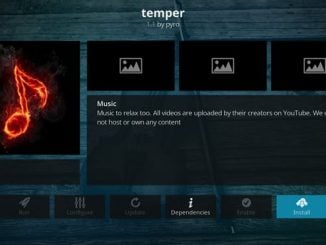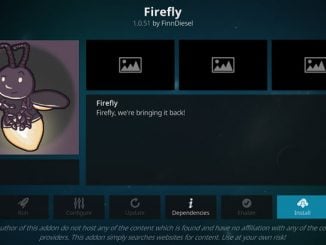Magic Dragon Kodi IPTV Movies TVShows 2020
Magic Dragon Addon is full of Films and TV Shows fully working with DEBRID services such as RealDebrid. Recently the addon becomes of the most popular Kodi addon for 2020. This KODI Addon is considered to be one of the Best Kodi Addons available for 2020. Join the KODI forum section to discuss this addon.
The latest Release of 1.32 is absolutely amazing, as it has had a restructure change that now includes IPTV contents for Sports and Live TV plus more movies and TV Shows sources to scrape contents from.
Magic Dragon contents
From Movies to IPTV for Sports and 24/7 section, Magic Dragon seems to have it all in one place addon. Designed to make things simple for users to watch movies and TV Shows.
You will have some of the following categories below:
- Movies,
- Sports including IPTV,
- TV,
- People Watching,
- Documentaries,
- New Movies Releases,
- Kids,
- Music
Also, Check out Nobodys IT Kodi Addon
Does Realdebrid work on Magic Dragon KODI Addon?
Magic Dragon Addon is designed to work with Real debrid and easily configured from the main menu.
Where are the settings for Magic Dragon?
Unlike most KODI addon, Magic Dragon has hidden the configuration settings menu and moved the required menu to the main menu, making this KODI a prize winner in the easy configuration.
Also, Check out TK2 1 Click Movie Addon
How to Install The Magic Dragon Kodi addon?
Instructions below will assume that you already have installed KODI on your device. KODI 17 and KODI 18 have been tested working on this addon.KODI 19 will also work with this addon, but since KODI 19 Matrix is still not 100%, I recommend only use that version if you are technically aware of the problems that you could face with testing platforms.
- Launch Kodi
- Press Setting
- Select File Manager
- Press Add Source
- Press None
- Type repo.rubyjewelwizard.com and Press Done
- Enter a name for media Source, type Diamond Repo & Press OK
- Go back to Home Screen
- Press Add-Ons
- Select Package Installer
- Press Install from zip file
- Select Diamond Repo
- Click on Install_Diamond_Repo
- Press repository.Diamond-Wizard-Repo-x.x.x.zip
- Wait for Add-on enabled notification
- Press Install from Repository
- Select Diamond Wizard Repository
- Press Video add-ons
- Select The Magic Dragon
- Press Install
- Wait until you see The Add-on installed message.
- The KODI Addon now installed and ready to use.
More Addons will be available on Husham.com or on the KODI Forum Addon section.