
Nole Cinema Kodi Addon: Ultimate Guide
The Nole Cinema Kodi addon comes from the Ring of Saturn repository. It is a custom curated one-click movie addon sorted by genre and containing hundreds of media links. Compared to multi-source Kodi addons which scrape titles using an algorithm, Nole Cinema has custom-curated playlists and media links.
Tested to its maximum performance for the devices such as Firestick and NVIDIA Shield stick. Works perfectly for Windows PC and MAC OS PC.
Nole Cinema Kodi Layout

Upon launching Nole Cinema, you will see the following layout:
The main categories of Nole Cinema with many sections include:
- New Releases
- Classics
- Adventure
- Action
- Animation Domination
- Comedy
- Crime
- DC Comics
- Drama
- Sports
- Romance
- Fantasy
- Gangster
- Horror
- International
- Marvel Universe
- Mystery
- Sci-Fi
- Thrillers
- War
- 4K Community
- Collections
- Boxsets
- Disney Classic
- Marvel: Beginning To End
- Frankie's Place
Amongst the Boxsets loaded into the addon are over 20 movie franchises to check out!
Nole Cinema Kodi Features
Some of the key and unique features in Nole Cinema which may persuade you into installing include:
- Playlists are custom curated and not the same TMDB scraped ones
- Links are one click and play
- All content is HD
- Playlists are sorted by genre so that you can easily select what you want
- There are several boxset playlists so that you can easily check out franchises you may like.
Interested in installing the Nole Cinema Kodi addon? Check out the steps below.
How to Install Nole Cinema Kodi Add-on

How to install in KODI?
Because it's 3rd party addon that not support by official kodi team. So, if this is your first time installing addons you must configure Kodi to allow the installation of unofficial addons. Check out How to enable Unknown sources on kodi
- Open Kodi
- From Home Kodi screen click System Settings icon at the top left bar
- Then select File Manager > Add Source > None
- Type exactly this newest URL: magnetic.website/repo/ and select OK to confirm
- In the media Source box, type any name you like, ex: .Magnetic and then click OK
- Go back to the Home Kodi screen and click Add-ons
- Contin to click the Box-icon (Add-on browser) at the top left
- Select Install from Zip File
- A box will slide open, scroll down to find .Magnetic and click it
- Continue select repository.magnetic-1.0.7.zip & wait for the Add-on enabled notification.
- Select Install from repository
- Scroll down to find & select Magnetic Repo
- Click Video add-ons > Nole Cinema > Install
- Wait for Add-on enabled notification like as “Nole.,.Cinema add-on installed“
Disclaimer: We take no responsibility for the content in this addon and have no affiliation with the developer. Kodi is an open source media center and does not host any content. It is your responsibility to understand the streaming laws in your country.
Protect Your Connection & Access All Kodi Addons
Sign up for a premium Kodi VPN and access the internet unrestricted. We offer exclusive discounts for two services – IPVanish are respected in the Kodi community & have some great features for users:
- Apps for Android, iOS, Mac, Linux & more
- Zero Logs
- Unlimited bandwidth
- Tier 1 hardware (no speed slowdown)
- Access to servers hundreds of VPN servers
Check out these Kodi VPNs today: IPVanish
[ad_2]



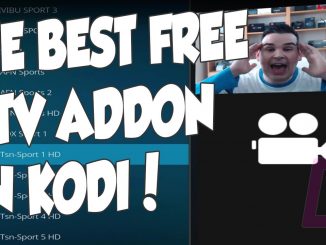
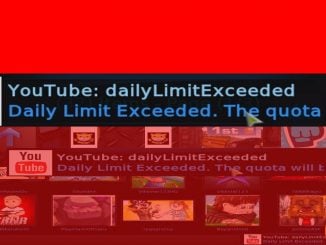
great post