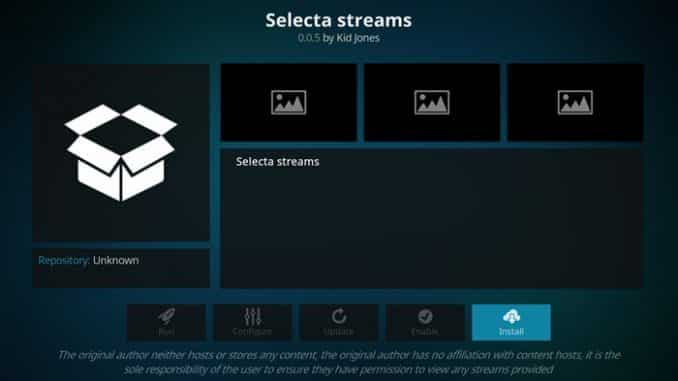
[ad_1]
Selecta Streams Kodi addon is a good source for various different types of streams. While there, you can find a wide variety of things you want to watch. You definitely can’t go wrong this one. To get it, use our guide to help you download and install it today.
| Reminder: Using a VPN with Kodi will allow you to privately access all Kodi add-ons. We recommend IPVanish, a fast, no-log VPN. You can use their Fire TV app to change IP and unblock restrictions. Save 60% off unlimited VPN with our promotion. |
The Oblivion Streams add-on is not supported by the official Kodi team. Rather than draw the wrong attention by posting to the Kodi forum, we recommend you reach out to the appropriate team.
Install Selecta Streams Add-on for Kodi v17 Krypton
- Start by opening Kodi.
- From the opening screen, click on the Settings gear on the top left side of the screen. Once you see File Manager as a subcategory, click on it.
- Next, click on Add source.
- By doing so, you’ll see a box pop up that says Add file source.
- Next, click on the highlighted line that says
. - Enter exactly oblivionbuildz.com/kidjones/hub/ and hit the Done button.
- This addon needs a name. Enter the name hub or whatever you want to call it.
- Now, click the OK button to add the file.
- Once added, return to the home screen, and select Add-ons. You should see the icon of an opened box with an arrow pointing inside. Go ahead and click on it. This is the add-on browser screen. Select Install from zip file.
- Go ahead and click on hub, repository.kidjones-x.x.x.zip
- Wait a moment and you’ll see a message stating that the add-on is enabled.
- This time, select Install from repository and then Oblivion Repo.
- Choose Video add-ons, and then Selecta Streams.
- Click the button that says Install.
- Wait for the message that says the addon is enabled.
- Return home and go to Add-Ons > Video Addons > Selecta Streams to launch the addon.
Install Selecta Streams Add-on for Kodi v16 Jarvis
- Open Kodi.
- From the home screen, hover your mouse over the System heading, and choose File Manager.
- Next, click on Add source.
- From here, click in the box that says
. - In the address field, enter oblivionbuildz.com/kidjones/hub/ and click Done.
- Now, you need to name the file. We suggest you name it hub and click OK.
- Once added, go back to the home screen and click on the System heading.
- Choose the heading on the left that says Add-ons, and click on it.
- Of the five options provided, choose Install from zip file.
- You’ll want to pick hub, repository.kidjones-x.x.x.zip.
- In a moment, you will see an add-on enabled notification message telling you it is ready.
- Next you will want to click on Install from repository.
- Choose the hub.
- Now select Video add-ons, Selecta Streams, and Install.
- Return home and go to Videos > Video Add-ons > Selecta Streams to access the addon.
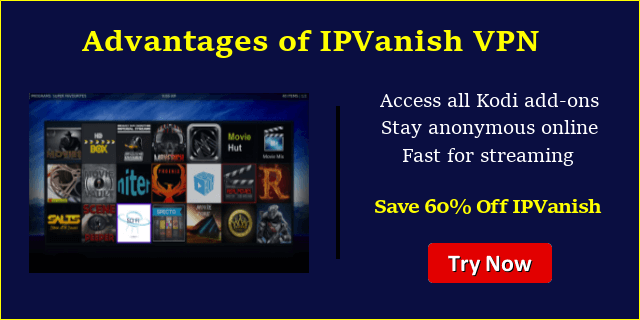 |
[ad_2]


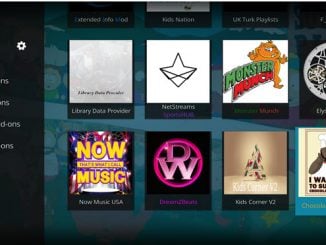
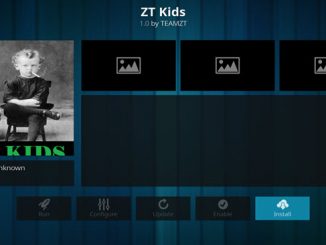
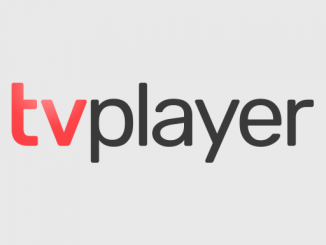
Be the first to comment