
[ad_1]
If you are a racing fan, you will love Strike’s Auto Zone addon. It is packed full of access to great races in many different fields. No fan should be without this one. If you want to give it a shot, use our guide to help you download and install it today.
Before we get started, keep in mind that this addon is not part of the official Kodi repository. It is supported by the development team. If you need help, please do not go to the Kodi website and ask any questions. Instead, that team is available to help you for support.
Install Strike’s Auto Zone for Kodi v17 Krypton
First, we will start with the Krypton version of Kodi.
- Start by opening Kodi.
- From the home screen, open the Settings screen by clicking on the icon (it looks like a gear). Now, you will see several rows of icons. Look for the one that says File Manager. When you see the list, scroll down until you see Add source heading.
- When you click on it, you’ll see a box pop up that says Add file source.
- Next, click on the highlighted line that says
. - Enter exactly rockodi.com/ and hit the Done button.
- This addon needs a name. Enter the name rock or whatever you want to call it.
- Now, click the OK button to add the file.
- Once added, return to the home screen and select Add-ons. You should see the icon of an opened box. Go ahead and click on it.
- Select Install from zip file.
- Click on rock and then Repository.RockCrusher-x.x.x.zip.
- Wait for the notification message.
- Now, go to Install from Repository > RockCrusher Repository > Video Add-ons > Strike’s Auto Zone > Install.
- Wait for the message.
- Access by going back to the Home screen > Add-ons > Video Add-ons > Strike’s Auto Zone.
Those are the steps you need to follow for the addon on the Krypton (v17) version. Now, we’ll show you the instructions for Jarvis.
How to Install Strike’s Auto Zone for Kodi v16 Jarvis
If you are using Jarvis, the instructions vary slightly but should be easy to follow.
- Open Kodi Jarvis (v16.1)
- From the home screen, go to the System heading. When you see File Manager as a subcategory, click on it.
- Next, click on Add source.
- Click in the box that says
, enter rockodi.com/ and click Done. - Now, label it rock, or whatever you like. As long as you know what it is, you are fine. Next, hit OK.
- Once added, go back to the home screen, and click on the heading that says System.
- From here, click on Add-ons and then choose the option that says Install from zip file.
- Click on rock and then Repository.RockCrusher-x.x.x.zip.
- Wait for the notification message.
- Now, go to Install from Repository > RockCrusher Repository > Video Add-ons > Strike’s Auto Zone > Install.
- Wait for the message.
- Access the add-on by going to Videos > Video Add-Ons > Strike’s Auto Zone from your home screen.
 |
[ad_2]


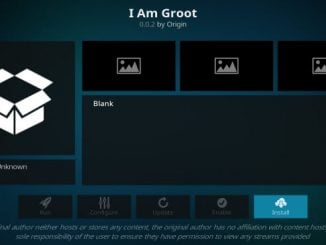


Be the first to comment