
TOP 10 KODI BUILDS MAY 2017 WEEK 2
QUEST MEDIA Build
- HOME Screen > Add-ons > Settings button  > Enable Unknown Sources.
- BACK to HOME screen > Settings button  > File Manager  > Add Source.
- Enter repo.supremebuilds.com in the top box > Enter SUPREME in the bottom box > OK.
- BACK to HOME screen > Add-Ons > Add-on Browser
- Install from zip file > SUPREME > repository.supremebuilds-x.x.x.zip.
- Wait for Add-on enabled notification.
- Install from repository > Supreme Builds Repository > Program add-ons > Supreme Builds Wizard > Install.
- Wait for Add-on enabled notification.
- Supreme Builds Wizard is now installed and ready to use.
- BACK to HOME screen > Add-ons > Program Add-ons > Supreme Builds Wizard > Builds > Select your Build
- The build will now download
- Wait for download > Force close > Power off if required.
- On reboot – WAIT! It can take 5 mins to fully update.
Kodi No Limits Build
- HOME Screen > Add-ons > Settings button  > Enable Unknown Sources.
- BACK to HOME screen > Settings button  > File Manager  > Add Source.
- Enter nolimitsbuilds.com/kodi in the top box > Enter NOLIMITS in the bottom box > OK.
- BACK to HOME screen > Add-Ons > Add-on Browser
- Install from zip file > NOLIMITS > plugin.video.nolimitswizard.zip.
- Wait for Add-on enabled notification.
- Congratulations > The No Limits Wizard is now installed and ready to use.
- BACK to HOME screen > Add-ons > Program Add-ons > No Limits Wizard > > Select Build
- The build will now download
- Wait for download > Force close > Power off if required.
- On reboot – WAIT! It can take 5 mins to fully update.
Spinz TV Kodi 17
- HOME Screen > Add-ons > Settings button  > Enable Unknown Sources.
- BACK to HOME screen > Settings button  > File Manager  > Add Source.
- Enter repo.stvmc.net/ in the top box > Enter SPINZ in the bottom box > OK.
- BACK to HOME screen > Add-Ons > Add-on Browser
- Select Install from zip file > Select SPINZ > repository.SpinzTV-x.x.x.zip.
- Wait for Add-on enabled notification.
- Install from repository > SpinzTV > Program add-ons > SpinzTV > Install.
- Wait for Add-on enabled notification.
- HOME screen > Program Add-Ons > Spinz TV Wizard > Spinz TV (choose build) > Install.
- The build will now download
- Wait for download > Force close > Power off if required.
- On reboot – WAIT! It can take 5 mins to fully update.
Pulse Build
- HOME Screen > Add-ons > Settings button  > Enable Unknown Sources.
- BACK to HOME screen > Settings button  > File Manager  > Add Source.
- Enter repo.ares-project.com/magic/ in the top box > Enter Ares in the bottom box > OK.
- BACK to HOME screen > Add-Ons > Add-on Browser
- Install from zip file > Ares > repository.aresproject/ > repository.aresproject.zip.
- Wait for Add-on enabled notification.
- Install from repository > Pulse PROJECT > Program add-ons > Ares Wizard > Install.
- Wait for Add-on enabled notification.
- Ares Wizard is now installed and ready to use.
- You will need to get and enter a PIN when prompted – just click the link when you see it.
- BACK to HOME screen > Add-ons > Program Add-ons > Ares Wizard > Browse Builds > Pulse > Select Your build > Install
- The build will now download
- Wait for download > Force close > Power off if required.
- On reboot – WAIT! It can take 5 mins to fully update.
Titanium Build
- HOME Screen > Add-ons > Settings button  > Enable Unknown Sources.
- BACK to HOME screen > Settings button  > File Manager  > Add Source.
- Enter repo.supremebuilds.com in the top box > Enter SUPREME in the bottom box > OK.
- BACK to HOME screen > Add-Ons > Add-on Browser
- Install from zip file > SUPREME > repository.supremebuilds-x.x.x.zip.
- Wait for Add-on enabled notification.
- Install from repository > Supreme Builds Repository > Program add-ons > Supreme Builds Wizard > Install.
- Wait for Add-on enabled notification.
- Supreme Builds Wizard is now installed and ready to use.
- BACK to HOME screen > Add-ons > Program Add-ons > Supreme Builds Wizard > Builds > Select your Build
- The build will now download
- Wait for download > Force close > Power off if required.
- On reboot – WAIT! It can take 5 mins to fully update.
Cosmic Saints Build
- HOME Screen > Add-ons > Settings button  > Enable Unknown Sources.
- BACK to HOME screen > Settings button  > File Manager  > Add Source.
- Enter repo.ares-project.com/magic/ in the top box > Enter ARES in the bottom box > OK.
- BACK to HOME screen > Add-Ons > Add-on Browser
- Install from zip file > ARES > repository.aresproject/ > repository.aresproject.zip.
- Wait for Add-on enabled notification.
- Install from repository > ARES PROJECT > Program add-ons > Ares Wizard > Install.
- Wait for Add-on enabled notification.
- Ares Wizard is now installed and ready to use.
- BACK to HOME screen > Add-ons > Program Add-ons > Ares Wizard > Browse Builds > Cosmic Saints > Select Your build > Install
- The build will now download
- Wait for download > Force close > Power off if required.
- On reboot – WAIT! It can take 5 mins to fully update.
Team Vegas Build
- HOME Screen > Add-ons > Settings button  > Enable Unknown Sources.
- BACK to HOME screen > Settings button  > File Manager  > Add Source.
- Enter leesstuff.co.uk/repo/ in the top box > Enter VEGAS in the bottom box > OK.
- BACK to HOME screen > Add-Ons > Add-on Browser
- Install from zip file > VEGAS > repository.LeesStuff/ > plugin.program.TeamTeam Vegas-x.x.zip.
- Wait for Add-on enabled notification.
- Team Vegas Wizard is now installed and ready to use.
- BACK to HOME screen > Add-ons > Program Add-ons > Team Vegas Wizard > Select Your build > Install
- The build will now download
- Wait for download > Force close > Power off if required.
- On reboot – WAIT! It can take 5 mins to fully update.
CellarDoor TV Build
- HOME Screen > Add-ons > Settings button  > Enable Unknown Sources.
- BACK to HOME screen > Settings button  > File Manager  > Add Source.
- Enter cellardoortv.com/wizard/ in the top box > Enter CDTV in the bottom box > OK.
- BACK to HOME screen > Add-Ons > Add-on Browser
- Install from zip file > CDTV > plugin.program.CellarDoorTVwizard.zip.
- Wait for Add-on enabled notification.
- CDTV Wizard is now installed and ready to use.
- BACK to HOME screen > Add-ons > Program Add-ons > CDTV Wizard > Select Your build > Install
- The build will now download
- Wait for download > Force close > Power off if required.
- On reboot – WAIT! It can take 5 mins to fully update.
One Alliance Build
- HOME Screen > Add-ons > Settings button  > Enable Unknown Sources.
- BACK to HOME screen > Settings button  > File Manager  > Add Source.
- Enter onealliance.xyz/repo/ in the top box > Enter ONEALLIANCE in the bottom box > OK.
- BACK to HOME screen > Add-Ons > Add-on Browser
- Install from zip file > ONEALLIANCE > plugin.program.onealliancewizard.zip.
- Wait for Add-on enabled notification.
- One Alliance Wizard is now installed and ready to use.
- BACK to HOME screen > Add-ons > Program Add-ons > One Alliance Wizard > Builds > Choose Build > Install
- The build will now download
- Wait for download > Force close > Power off if required.
- On reboot – WAIT! It can take 5 mins to fully update.
Zero Tolerance Build
- HOME Screen > Add-ons > Settings button  > Enable Unknown Sources.
- BACK to HOME screen > Settings button  > File Manager  > Add Source.
- Enter kryptikz.com/repo/teamzt in the top box > Enter ZT in the bottom box > OK.
- BACK to HOME screen > Add-Ons > Add-on Browser
- Install from zip file > ZT > plugin.program.ztwizard-x.x.x.zip.
- Wait for Add-on enabled notification.
- Zero Tolerance Wizard is now installed and ready to use.
- BACK to HOME screen > Add-ons > Program Add-ons > Zero Tolerance Wizard > Select Your build > Install
- The build will now download
- Wait for download > Force close > Power off if required.
- On reboot – WAIT! It can take 5 mins to fully update.




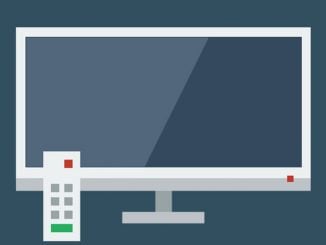
Be the first to comment