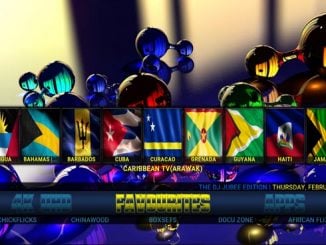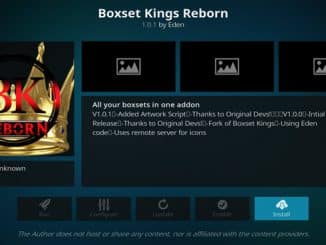TVZion APK 4.2.1 Android APK Ultimate Setup Guide For Android TV Amazon Fire
The best Netflix, Hulu, Amazon Prime replacement program is back again. No more Showbox or Terrarium Needed. It took 7-month development to the new TV Zion official release. Recently all we have heard the updated on the Beta and users were forced to install all the different Beta Versions to test out new features. The New TV Zion APK has been released with a major update. Based on the feedback that the developer of TV Zion got. TVZion made a major change on the Application for Firestick, Android TV, Android BOX and Smart Phones. There is also special updates for users wanting to use Android Emulators to try to get the best of TVZion in Windows and MAC. I dare you to try TVZion APK and say you don't like it, No mouse toggler needed and packed with uncommon features and working sources. 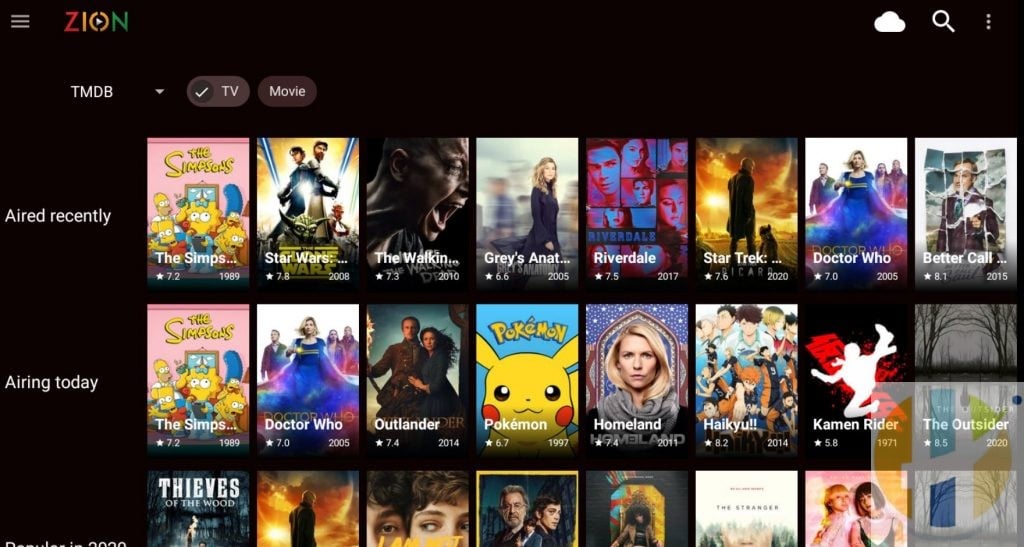
The TVZion APK Android app is an APK that you can load onto any Android device such as a phone, tablet, or TV Box. Similar to third-party Kodi addons that scrape the public internet for media, TVZion does the same thing without requiring the Kodi interface for media playback.
A lot of users have been looking for a Showbox and Terrarium TV alternative since these popular Android APKs pulled the plug back in September and is no longer usable. Simply put, it is one of the best Android APKs available today. With REAL development and NEW features worth checking out. As of the 4.2.1 updates, TVZion contains the largest Debrid, Trakt integration amongst all Android APKs or Kodi addons, Check out the full features and updates list below.
TVZion: Kodi Alternative
TVZion is so smooth and packed with features that it might just be the Kodi alternative you are looking for. It has a few nice advantages over Kodi that we like:
- The interface is as intuitive as the best Kodi builds. You can leave it alone and it works great or customizes it to your liking with custom playlists and content.
- There are fewer button clicks required to watch content than Kodi.
- Menus and screens are more graphical and intuitive to Kodi’s “paged†design.
- The features included in TVZion match some of the most popular ones included in Kodi addons like Seren and Gaia: Full Trakt support, cached torrents, lots of HD scrapers and resolvers (more just keep reading)!
Have a look below at some of the features and screenshots and consider TVZion as a great Kodi alternative.
TVZion APK Features
The TVZion Android APK has features that aren’t included in any other app. Some of the things we really like include:
1. Extensive Cached Torrent Support – More 4K/HD Content
Cached torrent is a service where Real Debrid and Premiumize store torrent files within their cloud storage cache. When you play media that has a cached version in the cloud, Debrid or Premiumize serve you this file.
Unlike traditional media files stored on file hosts, cached torrent links do not go down. Even better, Debrid services have a much higher bandwidth which means these files are top quality. And TVZion supports them a.
2. The Best Home Screen Interface – Fully Customizable & Beautiful
The number one reason we would recommend an APK over a Kodi addon is because of the home screen user interface that the TVZion Android APK offers. TVZion features a really nice grid format that is both visual and packs a ton of information onto your TV screen.
Check out the pictures at the bottom of this guide to see what we mean!
3. Extensive Trakt Support – Browse Trakt Playlists, Track Watching & More
TVZion supports everything related to Trakt. This means that if you are used to having your collection and watchlists and playlists in your Kodi addons, you’ll. be excited to know that you just need to authorize Trakt within TVZion to pull up all of this information.
If you don’t know what Trakt is yet, Trakt is awesome and is highly recommended.
One nice thing we noticed is that TVZion has a nice “if you like this†feature where it recommends other TV shows and movies in TVZion. This is a feature that does not exist in any Kodi addon.
4. Extensive Link Metadata – Descriptive Video & Audio Quality
TVZion supports advanced metadata such as file size, quality, bit rate, audio channels, and other things people find important. It knows which one is the best and autoplay it for you.
You can also sort and filter and query this metadata to make sure that you only see the quality you want to see.
5. Fewer Button Clicks – More Watching!
Compared to a Kodi addon or any other APK, the TVZion app doesn’t need as many button clicks. Some examples we noticed of this are:
- Resume watching series right from the home screen without having to navigate through any menus.
- TVZion automatically knows which episode you left out on, so you never need to go into the “episode select†screen.
- Autoplay is enabled by default and works great in TVZion, so you don’t have to pick your sources.
Some of the features above give TVZion a more Netflix-style of feel where you can watch content faster without having to browse through links and options.
There are other smaller examples which are really nice to see.
6. Other Features
In addition to the special features above, TVZion also comes with the following:
- ChromeCast support
- Real debrid support
- Anime includes
- External players support
- Android TV optimized:
- Android TV Leanback suggestions support (Nougat +)
- Continue watching tiles on your Android TV home
- Play random episodes in one click
- Special content sections in TVZion home.
- Up next section
- New in the HD section
- Airing today section
- Recently aired section
- Filter content by genre, year filters with sort by popularity, release date options
- Customize thumbnail
- Change grid size
- Choose between poster/screenshot thumbnails
- Disable texts on thumbnails
- Trailer support
Check out our TVZion Android install guide below. Underneath that, we’ve posted from screenshots from the app to give you a good idea of what to expect!
- Added – Kodi as Player. Setup different Kodi forks as your player, with resume capabilities.
- Critical Bugfix – Long start up time on Pre Android 8.
- Bugfix – Mx player not having subtitle enabled by default.
- Notes – Added notes about different players.
- Notes – Added notes about failing hoster links for Premiumize.
- Notes – Added Dialog for Chinese boxes to switch to Tv Ui on first remote D-pad click on home page.
- Resolvers fixed +1
How to Install TVZion Android TV Downloader Method
TVZion is not available on the Google Play Store. Instead, it must be manually downloaded and sideloaded onto your device. You can also use Android software that automatically sideloads APKs for you. To install TVZion, follow these steps:
- From your Android home screen, navigate to Settings > Security > enable Unknown Sources.
- Downloader from the Google Play store
- Click on the Search Bar and search for Downloader.
- Click on Download to install the app and launch it once installed.
- Type www.husham.com/tvzionapk into the URL box and then click the Go button.
- The TVZion APK will download. Click on Install once you see the setup wizard.
- After it finished, click on Done and Delete the APK file from your box.
How to Install TVZion Amazon Stick Amazon Fire TV Downloader Method
- From the Amazon home screen, navigate to Settings > Devices > Developer Options.
- Turn On the option to install Apps from Unknown Sources
- Head back to the home screen and launch the Amazon App Store/Google Play Store.
- Click on the Search Bar and search for Downloader.
- Click on Download to install the app and launch it once installed.
- Type www.husham.com/tvzionapk into the URL box and then click the Go button.
- The TVZion APK will download. Click on Install once you see the setup wizard.
- After it finished, click on Done and Delete the APK file from your box.
TVZion is now installed in your Apps area!
What is ZionClub Inside of TVZion?
When you use the TVZion Android app, you might notice features and a pop up for the ZionClub. This is a $1.25 subscription package for TVZion that gives you the following features:
- 100% ad-free
- Cached torrent streaming off of Real Debrid and Premiumize – Similar to the Seren Kodi addon
- Cached torrent season pack support – Stream old and obscure TV shows that may not be cached anywhere else.
- Advanced metadata detection – detect/sort/filter by accurate resolution, bitrate data
- Link filtering/sorting – sort links by bitrate, ping time, quality, resolution, type
- Improved autoplay
By paying for ZionClub, you are not paying for any content because TVZion does not own or create any of this content. All it does is searches, indexes, aggregates, and displays content sources to provide convenience to the user. ZionClub lets you pay for that convenience.
How to Get ZionClub
- From a web browser, navigate to the ZionClub website.
- Scroll down until you see Join ZionClub Today in purple writing. Underneath that, click on the # of devices and length of time you want to buy ZionClub for and click on Buy.
- You will be redirected to the purchasing website, where you can click on Buy and follow through with payment instructions.
- After everything is complete, you will be emailed an exclusive ZionClub code which you must enter into your ZionClub app on all of your devices.
How to Add ZionClub Membership into TVZion App
- Launch the TVZion Android APK and click on the hamburger button (3 horizontal lines).
- Select Settings
- Click on (+) Add ZionClub.
- Enter your ZionClub code into the ZionClub Code box.
- Give your device a name, which is important if you are setting up your code on multiple machines.
- Click on Done when you are complete.
If you’ve done everything correctly, the first option in the Settings page will have changed to “ZionClub active (Expires *date*)“.
How to Add Accounts into TVZion (Real Debrid, Premiumize, Trakt)
Real Debrid
- First, sign up for a Real Debrid account.
- Launch TVZion and click on the hamburger menu in the top left (3 horizontal lines).
- Click on Settings.
- Scroll down to Accounts.
- Click on Add RD Account
- Follow the prompt to visit the Real Debrid authorization page. When you are done, click on Done in the TVZion app.
- If everything worked right, the option should now change to (-) Remove RD account.
Premiumize
- First, sign up for a Premiumize account.
- Launch TVZion and click on the hamburger menu in the top left (3 horizontal lines).
- Click on Settings.
- Scroll down to Accounts.
- Click on Add Premiumize Account
- Follow the prompt to visit the Premiumize authorization page. When you are done, click on Done in the TVZion app.
- If everything worked right, the option should now change to (-) Remove Premiumize account.
Trakt
- First, sign up for a Trakt account.
- Launch TVZion and click on the hamburger menu in the top left (3 horizontal lines).
- Click on Settings.
- Scroll down to Accounts.
- Click on Add Trakt Account
- Follow the prompt to visit the Trakt authorization page. When you are done, click on Done in the TVZion app.
- If everything worked right, the option should now change to (-) Remove Trakt account.