
[ad_1]
In this guide, I am going to show you how to install USTVnow on Kodi. While the images below have been taken from Kodi on PC, the method I have described works the same on every Kodi device such as FireStick, Android smartphones, and tablets, etc.
American TV networks churn out the most sought-after TV shows and entertainment programmes. The most popular American TV shows are usually syndicated worldwide via various television networks and online streaming services. But, if you are living outside the US what you get to watch is just a bunch of programs. There aren’t a lot of ways to stream American live TV channels overseas. Though, that changes with USTVnow.
USTVnow is an online streaming service that lets you watch a variety of American satellite channels with a monthly subscription. It is primarily designed for the Americans residing overseas, such as the military personnel. And, if you happen to be traveling, you will not miss out on your favorite TV channels. USTVnow has a decent collection of cable TV channels you can stream in HD quality.
I am going to show you how to integrate USTVnow with Kodi, one incredibly popular media player. While USTVnow offers multi-platform support, watching TV channels on Kodi could be a lot more convenient. The good news is that USTVnow is not geo-restricted, and it only makes sense as it delivers live TV channels outside the USA.
Sign Up for USTVnow
You will need a web signup to use USTVnow on Kodi. Here are the steps.
Visit watch.ustvnow.com/guide on a mobile or computer browser and click the ‘SIGN UP’ option on the top right of the page.

Select one of the available packages/plans. USTVnow offers a free plan with total 6 channels and very limited DVR capabilities. The free channel lets you play HD videos only for the first 10 days after which you can stream only in the SD quality. You can upgrade anytime you want to later.
The $14.99 plan offers you 24 channels and HD resolution permanently. But, the DVR capabilities are also limited with this package. $14.99 is the promotional price applicable for the first 3 months. Afterwards, you are billed $29 every month.
USTVnow has a third plan which is billed $24.99 for the first three months and $39 afterwards. This plan has 24 channels but offers unlimited DVR capabilities.
You can view the list of all the available channels for a particular plan by clicking ‘SEE ALL CHANNELS’ link on the bottom of the plan’s description.
Select the plan you want to start USTVnow with and click ‘Get this Plan’ button for that plan to proceed.

You will be required to provide your personal information to sign up on the next page.
Important Note: Always sign up with your email address and not your social account if you want to use USTVnow on Kodi. You will not be able to log in to USTVnow Kodi addon if you have signed up with a social account.
You will also create a password on this registration page.
Click Continue button after filling the form as shown in the image below

Enter your billing details, including your credit card number on the next page. If you have chosen the free plan, you won’t be billed anything. But, the credit card is still required for verification purposes. You may also use your debit card.
You can also make the payment using Paypal.
Click ‘Include payment method’ once you are done.

Once the payment information is processed and verified, you will be led to the following page. Your account has been created but to use the USTVnow on Kodi, you are required to verify the email address.
USTVnow sends an email with the link to verify the email address. Go to your email inbox and open the link in the email by USTVnow.

Once your email is verified, you will be able to access USTVnow services.

Steps to Install USTVnow Kodi Addon
First, we will learn how to install USTVnow on Kodi from the official Kodi Add-on repository. Later, we will learn to get it from a third-party – and very popular – Kodil repository.
Why two methods you may ask. Well, the reason is simple. Even though USTVnow is a legit addon, I have seen that the official Kodi repository tends to drop some add-ons every now and then. In case you don’t find USTVnow on Kodi Add-on repository, you will still have an alternative.
Here is how to install USTVnow Kodi Addon.
STEP 1: From the Kodi home-screen click ‘Add-ons’ option on the left sidebar and then click ‘Package Installer’ icon on the top-left

STEP 2: Now, click ‘Install from repository’ on the next window

STEP 3: Now, click ‘Kodi Add-on repository’.
Note: If you haven’t installed any third-party repository yet, you will not see the ‘Kodi Add-on repository’ option in ‘Install from repository’. Instead, you will be directly taken to next step.

STEP 4: Scroll down and click ‘Video add-ons’

STEP 5: Again, scroll down and click ‘USTVnow’

STEP 6: Click ‘Install’ on the bottom-right

If you have installed any other repository containing USTVnow, you will be asked to choose the repository from which you wish to install it. The following window appeared because I have already installed Kodil repository (I will show you how to do it in the next section) and it contains USTVnow Kodi addon.
STEP 7: I am going to go ahead and click ‘Kodi add-on repository’ as we will learn to install USTVnow on Kodi using Kodil later.

STEP 8: Now, wait for the USTVnow addon installation notification to appear on the top-right of the window

STEP 9: Now, go back to the Kodi home-screen and then go to Add-ons > Video Add-ons. Open the USTVnow Kodi addon.

STEP 10: Click ‘Sign in’ when you see this dialogue box

STEP 11: Enter the email address with which you registered your USTVnow account and then your password on the subsequent windows. Once that’s done, you will be able to access the channels you have subscribed to through USTVnow.


Go ahead and enjoy USTVnow subscription on Kodi.
How to Install USTVnow on Kodi From Kodil Repository
We will now learn how to install USTVnow on Kodi. This service has a USTVnow Plus Kodi addon that is available in the Kodil repository. So, we will first learn to install the Kodil repository and then to install the addon from it.
This will be easy. Just follow each step carefully.
We will get started by preparing Kodi for the USTVnow installation. This addon is from a third-party and hence we will tweak the security setting a little bit. Here is what you need to do:
#1. Open Settings from the Kodi home-screen. You will find the cog icon on the top left immediately under the Kodi log on the top right
#2. Now, click ‘System Settings’
#3. On the next screen click ‘Add-ons’ on the left and then move the switch next to ‘Unknown Sources’ to right

#4. You can easily ignore this warning message as USTVnow is a safe Kodi addon. Click ‘Yes’

Your device is now ready. You can install USTVnow on FireStick or any other Kodi compatible device by following the steps below:
Step 1: Click ‘Settings’ icon one more time on the Kodi home-screen

Step 2: Click ‘File manager’ on the next screen

Step 3: Click ‘Add source’ on the subsequent screen

Step 4: Now you should see the following window. Here, you need to click ‘’ to proceed

Step 5: Enter the following URL on the next screen: kdil.co/repo/
Remember that the source address must be entered correctly to ensure the continuity of this process. A lot of people type the address incorrectly and are not able to install the addon.
Once you have entered the address, press OK

Step 6: What you need to do next is enter a name in the ‘Enter a name for this media source.’ Enter any name you would like to identify this source with. I am going to go ahead and name it ‘kodil’
Click OK once done

Step 7: Go back to Kodi home screen and click ‘Add-ons’ on the left this time

Step 8: Now, open the ‘Package Installer’ option on the top-left of the screen

Step 9: When you see the following options, click ‘Install from zip file’

Step 10: You should now see ‘kodil’ (or whatever name you entered in Step 6). Click it to proceed

Step 11: Next, click ‘Kodil.zip’ file

Step 12: Wait for the notification that says ‘www.Kodisrael.co.il Repository Add-on installed.’

Step 13: Now, go ahead and click ‘Install from repository’

Step 14: Now, click ‘..Kodil Repository’ on the following screen

Step 15: Click ‘Video add-ons’ next

Step 16: Scroll down all the way to the bottom and click USTVnow Plus

Step 17: Click ‘Install’ on the bottom right

Step 18: Now, wait for the ‘USTVnow Plus Add-on installed’ notification to appear on the top-right.
When this notification is displayed, it means you have installed Kodi USTVnow addon

Step 19: Go back to the home-screen of Kodi and navigate to Add-ons > Video add-ons
You will find the USTVnow Plus Kodi addon icon here. Go ahead and open it.

Step 20: A message will appear asking you to register for free with your email address at USTVnow portal. Since we have already registered, we will click ‘OK’ and continue

Step 21: Enter the email address with which you registered the account and click ‘OK’

Step 22: Enter the password you created during Sign up and hit ‘OK’ button

Step 23: When you see the following prompt, simply click ‘OK’ to continue

Step 24: This is how the interface of USTVnow Kodi addon looks like. You can choose one of the categories and play the content. But, remember, what you can play also depends on the plan you subscribed for at the time of sign up.

Step 25: When you try to run a video through USTVnow for the first time, you will see the following message prompting you to restart Kodi.
Click ‘OK’ and restart Kodi. Once it has restarted, go ahead and run USTVnow again.

This is all you need to do to install USTVnow Kodi addon and use it.
Wrapping Up
So, that’s how you get USTVnow on Kodi through the USTVnow Plus addon. This service offers only a handful of TV channels (up to 24) presently. Sadly, they don’t have any premium channel like HBO, even if you are ready to pay the price. But, I am hopeful that more will be added in the future. Since there aren’t many options for overseas US citizens to watch the American TV, USTVnow appears to be the best choice. USTVnow is largely a browser-based service. But, you can watch USTVnow on Kodi. And, since Kodi is available on multiple platforms, you can access this service on FireStick, Android and other Kodi compatible devices.
Disclaimer – Husham.com.com do not host or link to copyright-protected streams. We highly discourage piracy and strictly advise our readers to avoid it at all costs. Any mention of free streaming on our site is purely meant for copyright-free content that is available in the Public domain. Read our full disclaimer.
(function(d, s, id)
var js, fjs = d.getElementsByTagName(s)[0];
if (d.getElementById(id)) return;
js = d.createElement(s); js.id = id;
js.src = “http://connect.facebook.net/en_US/sdk.js#xfbml=1&version=v2.6”;
fjs.parentNode.insertBefore(js, fjs);
(document, ‘script', ‘facebook-jssdk'));
[ad_2]




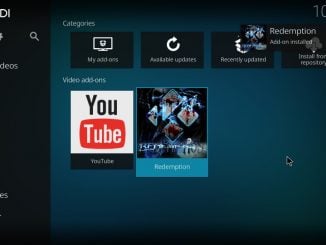
Be the first to comment