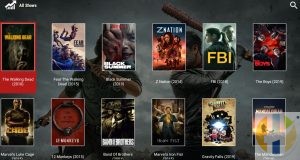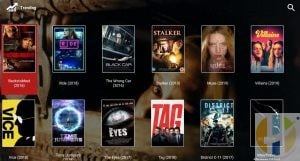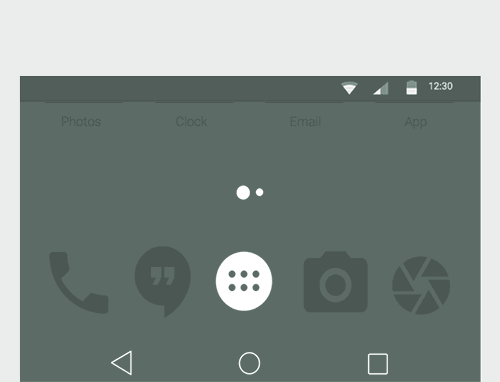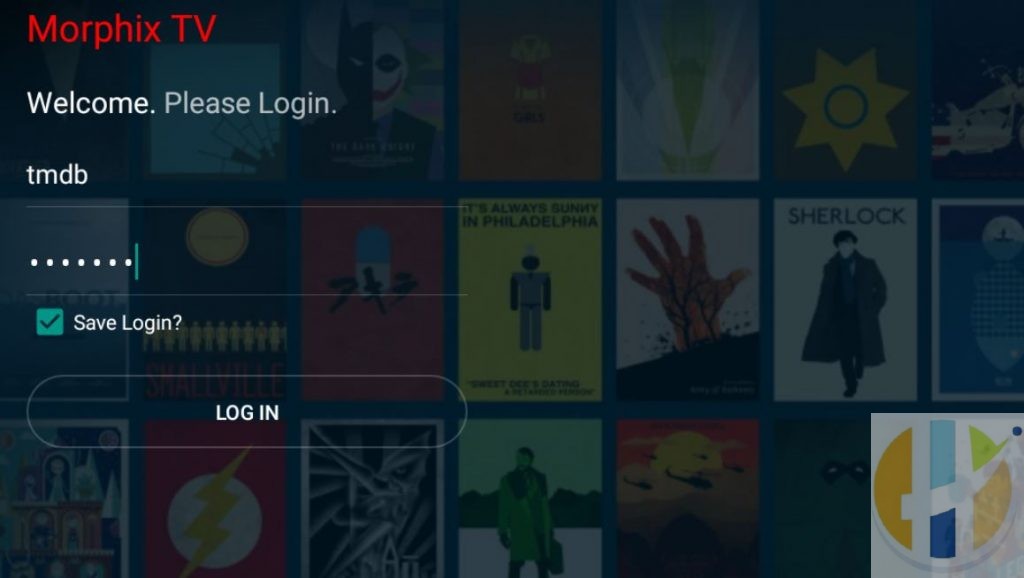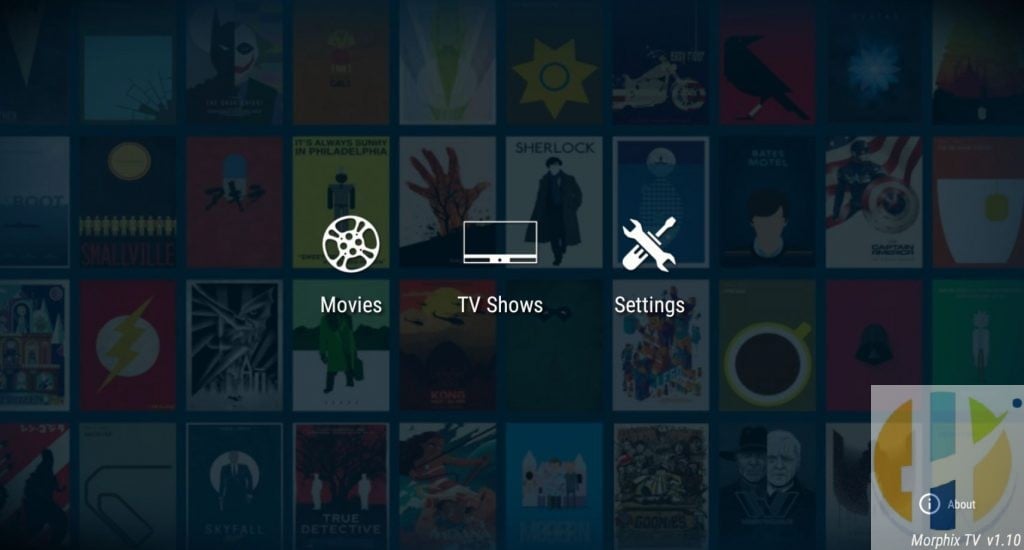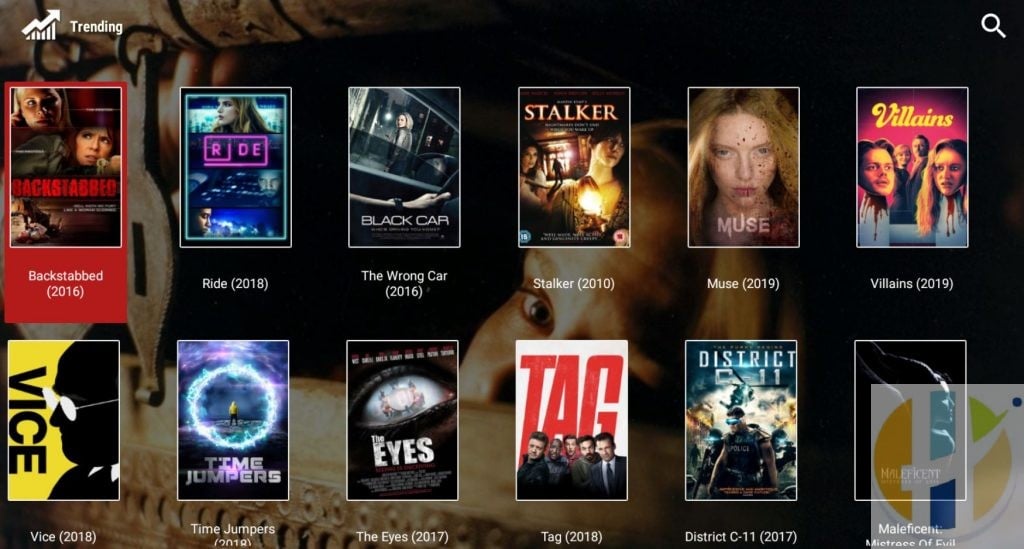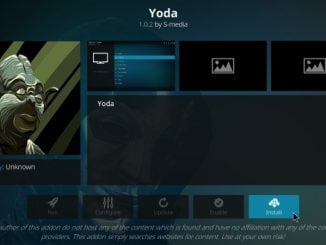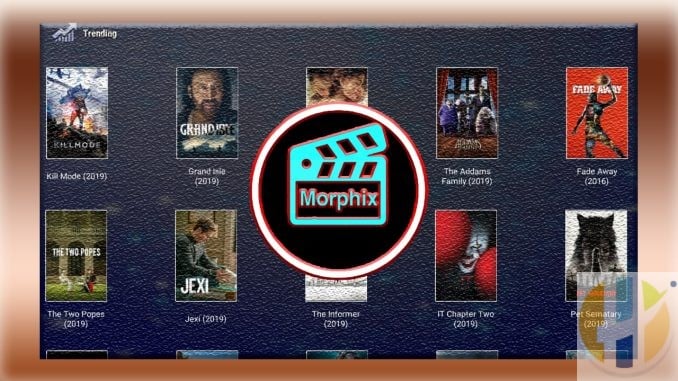
How to Install Morphix TV APK
In this tutorial, you will learn to install Morphix TV APK on FireStick. This app works on Amazon Fire Stick 4K, Fire TV, Fire TV Cube, as well as Android TV devices. You can even use it on your Windows PC and Macbook as long as you are using an Android emulator.
Morphix TV APK is a fairly new app for on-demand content. It has been designed in the likeness of another popular app called Morph TV. The APP offers a stream of Movies and TV Shows. TV Shows was recently added as the application was updated to the app.
Morphix TV features a one-click playback. This means that when you choose a title, it starts playing the video instantly. There is no need to wait for multiple streaming links to populate. The app is still a work in progress. We are keeping an eye on it. We will let you know if there are any enhancements or updates.
Features of Morphix TV APK
Here are some good things about Morphix TV:
- It is a lightweight app and goes easy on your FireStick resources (which are quite limited)
- It is a remote-friendly app designed for TV devices
- Offers one-click play allowing quick playback without having to wait for and choose the streaming links
- It is easy to use
However, the app does not offer basic customizations, such as using the external player. Also, while it is a one-click app, it does not support Real Debrid, which could greatly enhance the streaming quality.
Install Morphix TV on Android – Prerequisites
Before you proceed with the installation of Morphix TV APK on an Android smartphone, you must know that Morphix TV is a third-party application. Hence, prior to initiating the installation process, you require heading over to Settings -> Security on your Android smartphone. Here, please toggle ON the option of ‘Apps from Unknown Sources.’
Install Morphix TV APK on Android – LATEST VERSION
- As a first, please download the latest Morphix TV APK file from: “ Morphix TV APK Download.
- Wait for the APK file to download.
- After the download is complete, move to the download location.
- Tap on the Morphix TV v 2.0.6 APK file to initiate the installation process.
- The application will seek certain permissions. Please provide the necessary permissions to the application.
- On the next screen, hit ‘Install’ to continue with the installation process.
- Wait for a minute as Morphix TV installs itself on your Android smartphone.
- Once the installation is successful, please exit the installation screen.
- You will find the icon of Morphix TV on the home screen of your Android smartphone as well as in the App Drawer.
- Launch the application and start streaming/downloading your favorite movies and TV shows.
How to install Morphix TV APK on FireStick
The third-party apps like Morphix TV cannot be downloaded directly from the browser on your FireStick. You need a sideloading app for this purpose. The sideloading tool we are going to use in this guide is Downloader.
However, before starting the download and installation process, we will need to fix a security option that will allow us to install third-party apps. So, here is what you need to do first:
Enable Installation from Unknown Sources
1: Go to the Settings of your FireStick device by selecting it from the home screen (menu bar on the top)
2: Scroll to the right to select and then click the option My Fire TV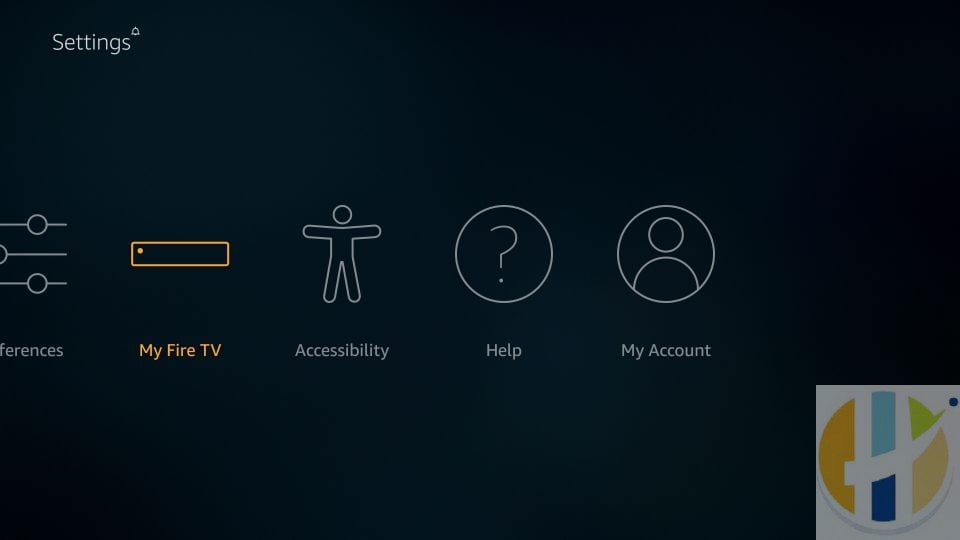
3: From these set of options on the screen, click Developer Options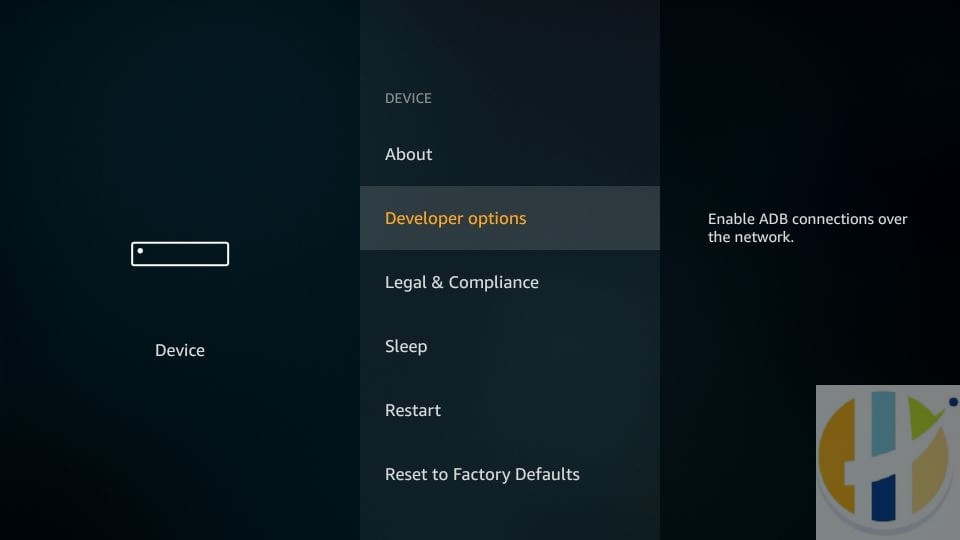
4: The option Apps from Unknown Sources must be switched ON to allow third-party apps. If this option is OFF, turn it ON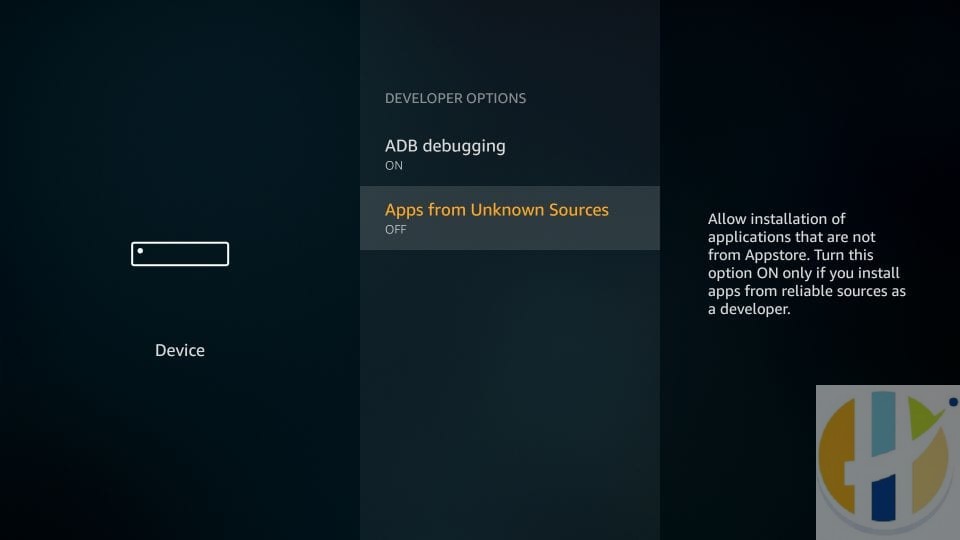
5: You should now see this prompt. To continue, click Turn On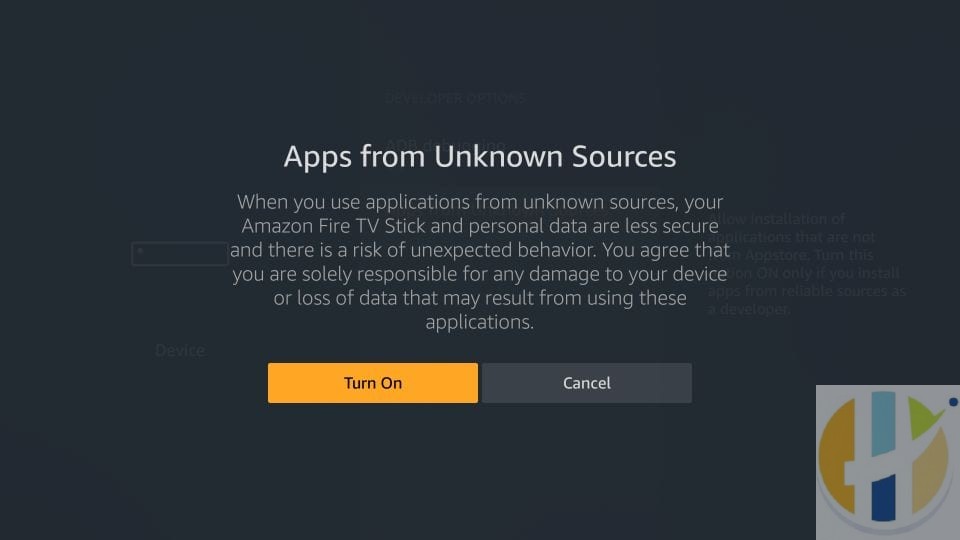
With this, you have successfully set up your FireStick to allow the installation of Morphix TV APK.
Morphix TV APK installation steps
As I said earlier, you need an additional tool to install third-party apps. We are using the Downloader app. Read our detailed guide on how to sideload apps with Downloader.
Here are the quick instructions to get the Downloader app:
Select the Search option in the menu bar on the top of the home screen of your FireStick

Type in Downloader and follow the onscreen instructions to install the app

Once you have installed the Downloader app, follow the steps below to install Morphix TV on Amazon FireStick:
1: Run the Downloader app
You may encounter a couple of prompts before you see the following screen
Click the URL section where you see HTTP://

2: Go ahead and enter the following URL www.husham.com/morphixapk with the help of the on-screen keyboard:
Check the URL once and make sure you typed it correctly
Click GO
3: This will start to download the Morphix TV APK file. Wait for a few seconds

4: Now click Install when this window is displayed

5: Again, wait for a few seconds. Morphix TV APK FireStick app is installing
6: Go ahead and click OPEN if you want to start using the Morphix TV app immediately
I am clicking DONE though. I will delete the APK file I downloaded to free up space

7: Click Delete now

8: Click Delete once again

There we go! You have successfully installed the Morphix TV app on FireStick/Fire TV. In the next section, we will explore this app.
How to use Morphix TV on FireStick
Morphix TV is a clone of Morph TV. If you have used the latter before, you will feel familiar with the app. If not, you will still find it quite easy to use.
Some users cannot locate the apps after the installation. Therefore, let me quickly tell you how to access Morphix TV.
Go to the home screen of FireStick and select the second row. This row is named Your Apps & Channels. Now, go to the left side of this row and click See All

When this list of apps is displayed, scroll down to the bottom. Click Morphix TV app icon. Open the app and start streaming

If you would be using Morphix TV frequently, you may want to access it from the FireStick home screen. In that case, press the 3-line button (menu button) on your FireStick remote. Click Move in the popup menu in the bottom right corner. Now, drag the app and place it in the first row

The first time you open Morphix TV you need to log in – Use details
Username: tmdb Password: morphix
This is the main screen of the Morphix TV app. There are currently two sections for streaming – Movies & TV Shows.
For now, you can only watch movies
Click the Movies category and you should see the streaming categories. As of now, there are only two categories – Trending and Popular. More categories might get added later.
When you click a category, you see the related titles. Just select the movie you want to watch and click Play. The one-click feature will play the video right away.
For the TV Shows is also very simple and single click action. You can click the TV Series you want and select the episode then select Play. This will immediately play the TV Show without delays.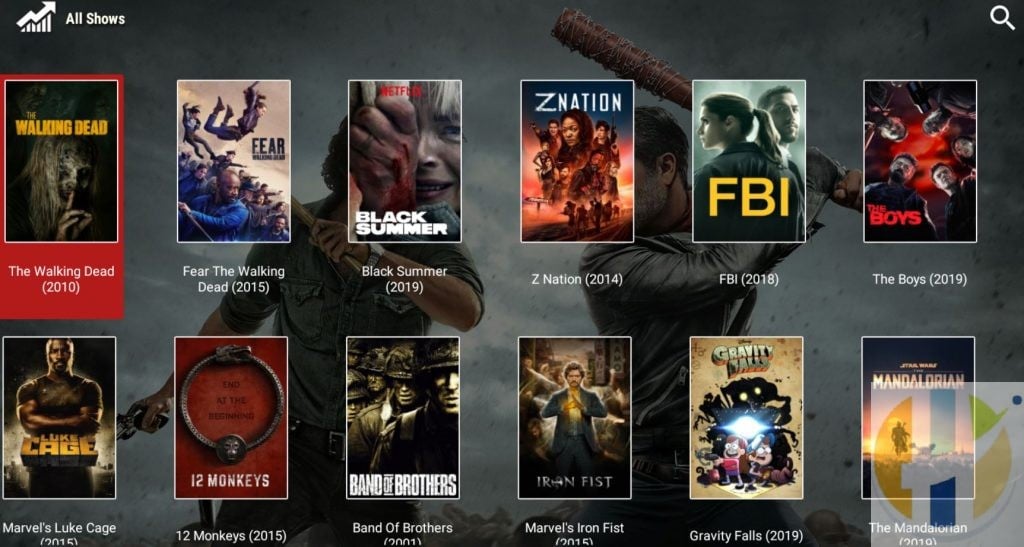
Is it Free to use a Morphix TV App?
Yes, Morphix TV is completely free you don’t have to pay any amount for this app.
What is the User name to log in to Morphix?
The user name is tmdb
What is the password to login to Morphix?
The Password is morphix
How do I avoid typing the user name and password every time?
You can avoid typing user name and password every time by clicking Save Login 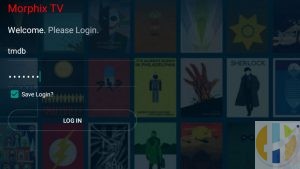
What devices support Morphix TV APK?
Morphix TV is compatible with all Android devices:
- Android Smartphone
- NVIDIA Shield
- Android Smart TV
- Android TV Box
- Firestick, Fire TV
- KODI Android BOX
- Fire Cube
- Android SmartWatch.
How do I get Morphix TV on my iPhone?
Morphix TV is available for only Android users.
Is Morphix TV APK safe from viruses?
Yes, this app is free from viruses or malware.
How To Download Morphix TV?
We have given the download link above.
Do you need a VPN for Morphix TV?
Always use a VPN to protect your privacy. Recommend IPvanish
Is Morphix TV Ad-Free?
Yes, right now at the time of writing this article, this app has no ads
Wrapping Up
Morphix TV APK is clearly in its early stages of evolution and hence does not offer a lot of features. However, it is trending these days and it is likely that it will get some good updates in the future. You may install Morphix TV APK on FireStick and watch movies for now. One-click playback is a definite plus. All in all, it is a decent app worth trying.
[ad_2]